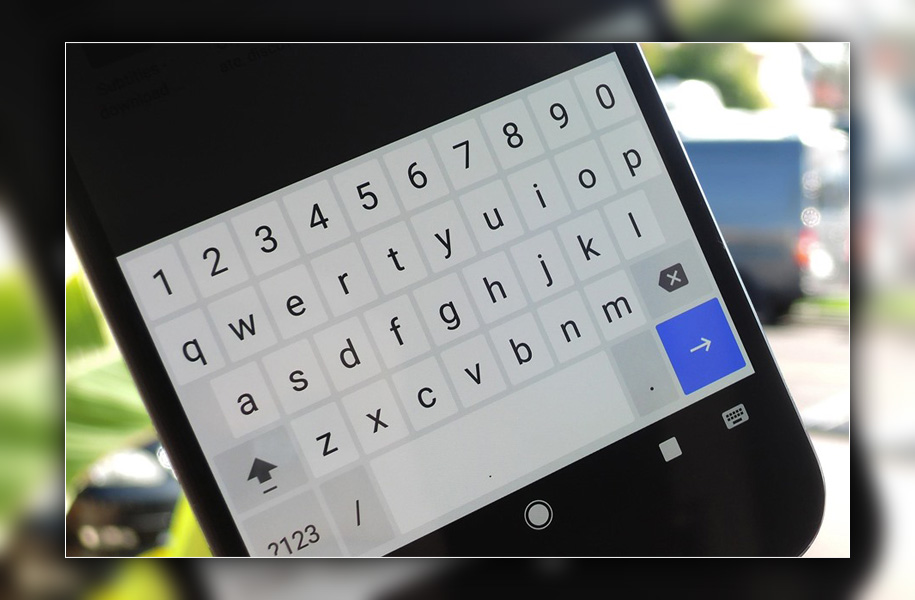
Next, you’ll need to head to the keyboard settings found in the keyboards app icon. Or you can go to the Settings app > Language & Input > Keyboard.
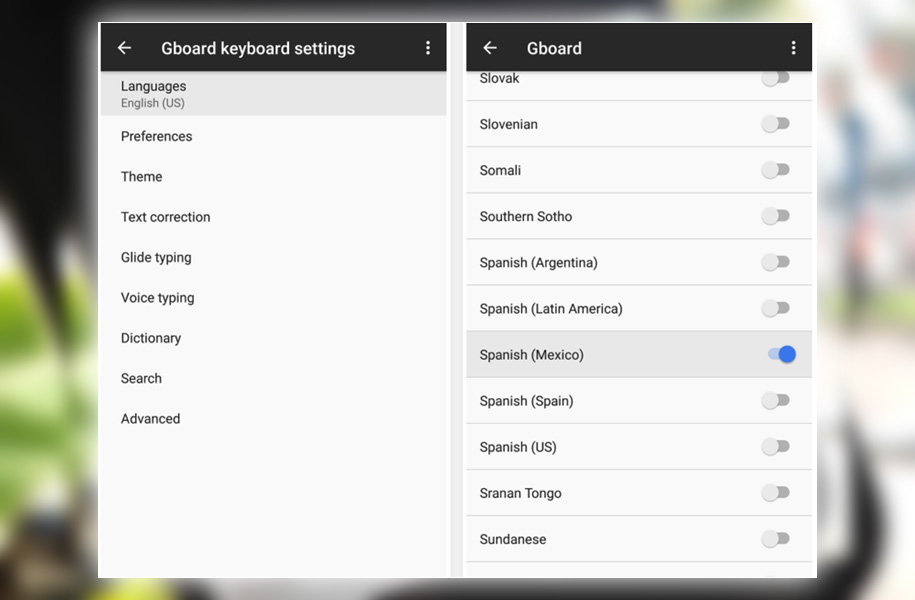
With a few steps in the settings. You can set up a dedicated number row at the top of the Keyboard.
From here, go to Appearance & layouts > Custom input styles. Then touch the plus icon. And choose English as the language for the layout. Then touch Add.
Now launch the keyboard from an app. Hold down on the space bar to switch to your new creation, labeled English.
You’ll have an extra top row, which is now full of numbers. It takes up a little extra screen space, but it’s well worth it. If you’re working with Excel, sheets, or doing another task requiring typing in many numbers.














