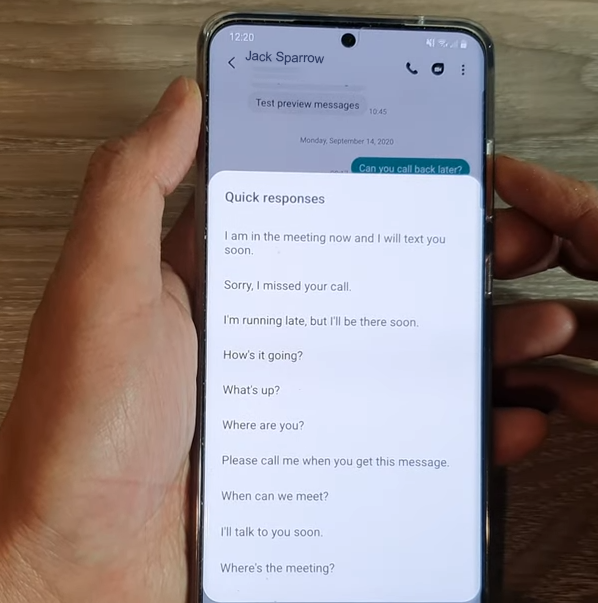
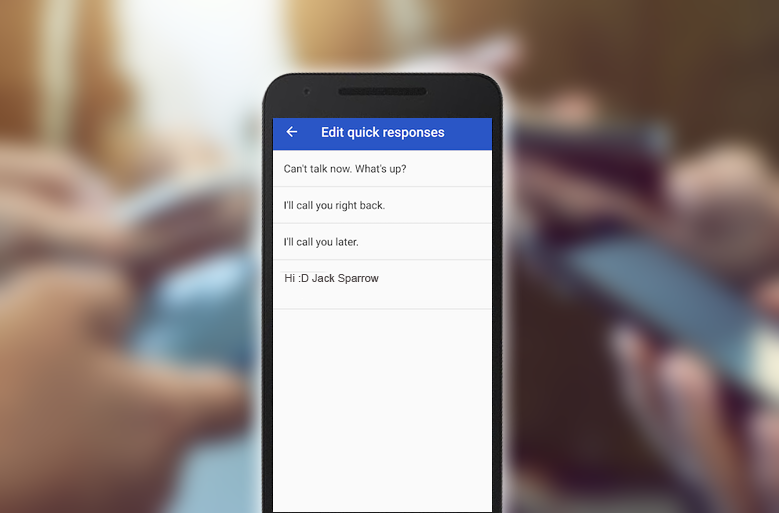
You can easily change your phone’s quick responses.
You’re limited to four quick responses. Still, it’s better than nothing. It might make you seem less of a jerk. When you can’t answer your friend’s calls during your weekly 11am meeting.
We maintain a strict editorial policy dedicated to factual accuracy, relevance, and impartiality. Our content is written and edited by top industry professionals with first-hand experience. The content undergoes thorough review by experienced editors to guarantee and adherence to the highest standards of reporting and publishing.
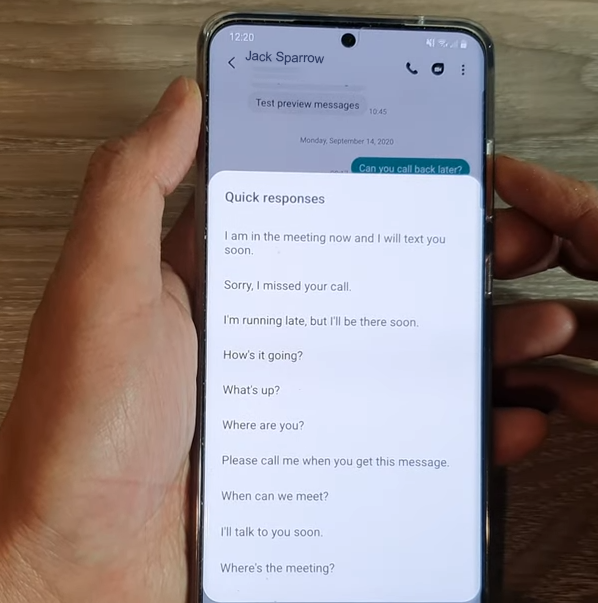
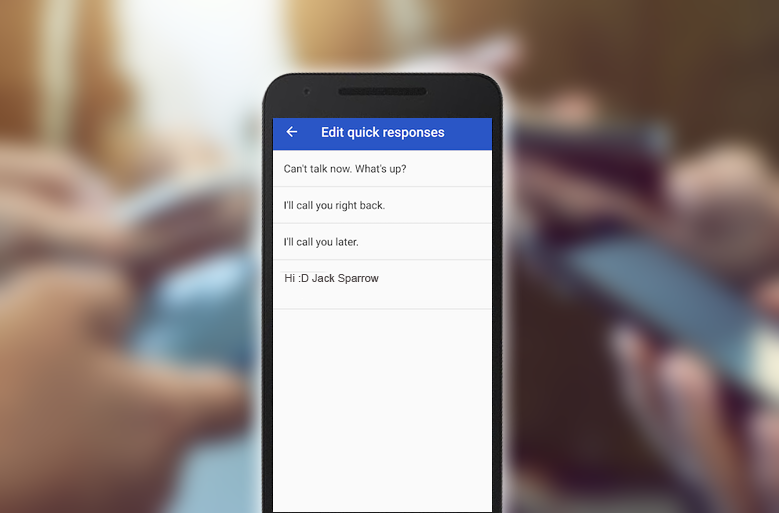
You can easily change your phone’s quick responses.
You’re limited to four quick responses. Still, it’s better than nothing. It might make you seem less of a jerk. When you can’t answer your friend’s calls during your weekly 11am meeting.