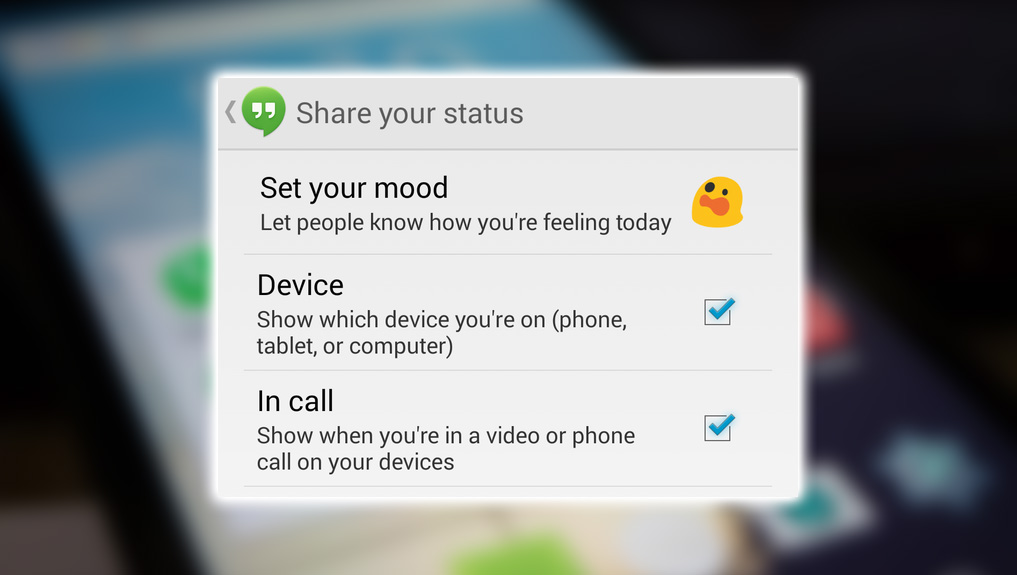All-in-one portal
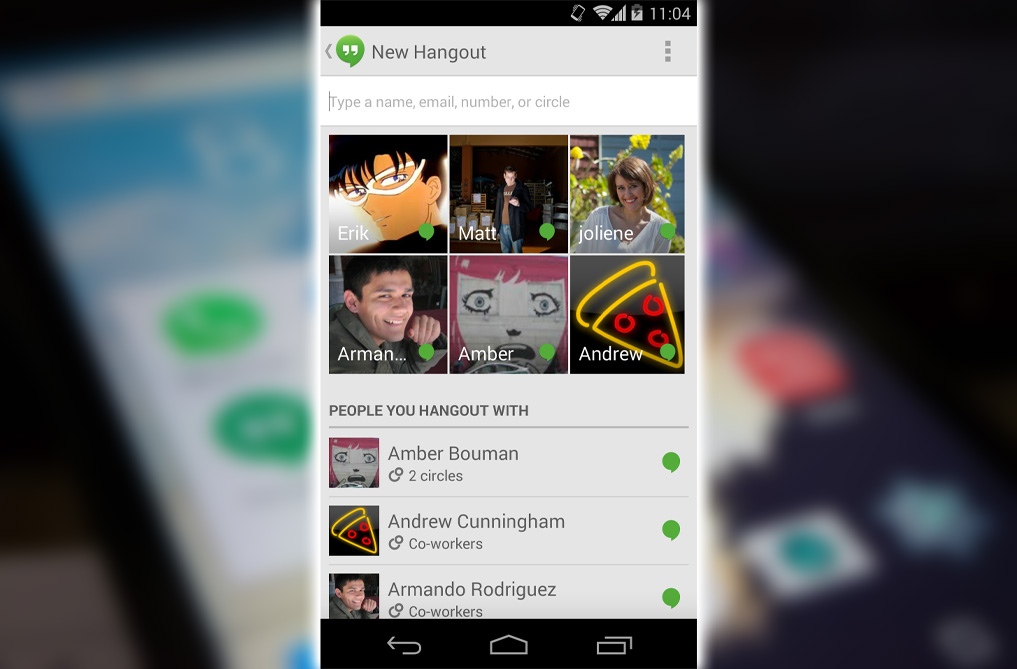
As mentioned, Hangouts can now facilitate all your messaging needs. Whether you want to text a friend, video chat with family across the country, or instant message a contact. When you launch the app, you’ll see an archive of your most recent conversations. Swipe to the left to get to the contacts list. Prominently displays the six contacts you most frequently talk to with tiles of their respective avatars. Below it, you’ll see a list of people you often hang out with. At the top, you can type in a name, email, or phone number to begin a new Hangout with anyone.
You can also venture into your circles to get a group conversation going by text or video. Your device’s bandwidth will limit video; however, you’re only limited to ten individuals in one Hangout. Annoyingly, Hangouts will not combine SMS IM conversations under a single contact since they’re utilizing two different services. Unless you often archive old discussions. Which you can do by swiping away each message, your Hangouts list will get crowded.
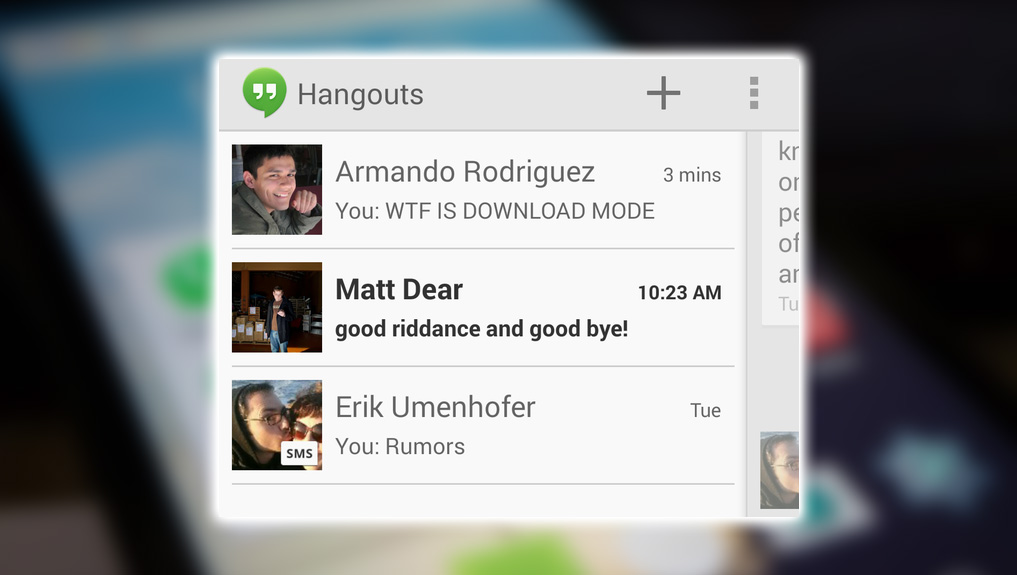
Those off KitKat will get the added benefits of the SMS integration. If you’re running Android 4.0 Ice Cream Sandwich and above. If you’re not on KitKat, you’ll get text messages from both the Hangouts Messages apps.
Send a GIF
Hangouts may have felt useful before, but now they’re more fun with embedded images and animated GIFs.
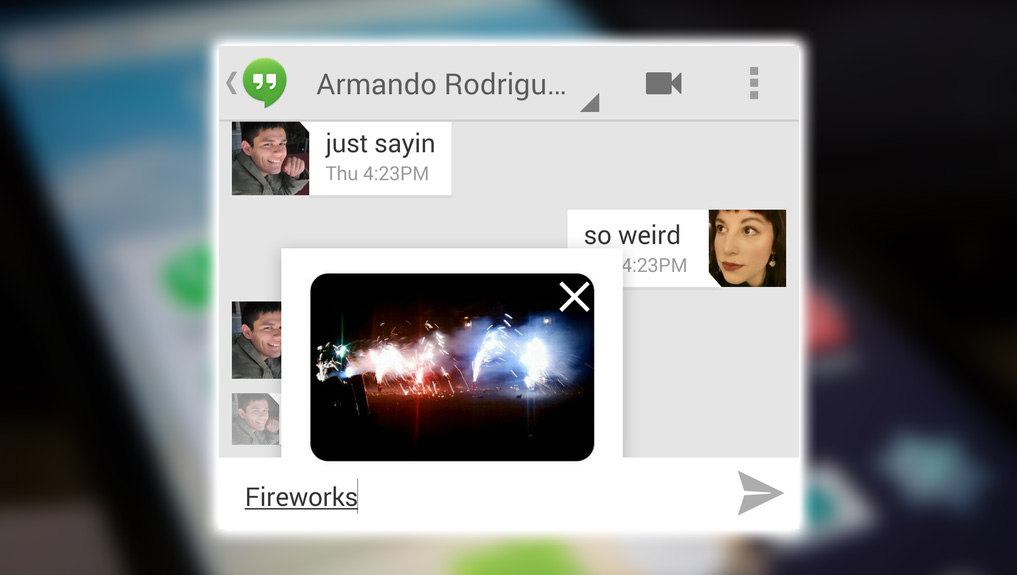
To send a photo. Tap the image icon in the bottom right-hand corner. That will attach a photo from your account or your device’s photo gallery. Remember that if you send the picture to a contact using the web-based Hangouts on their computer. They’ll get a link to photos where the image is stored. You can then access that link to see all the pictures of the person who has shared in past conversations.
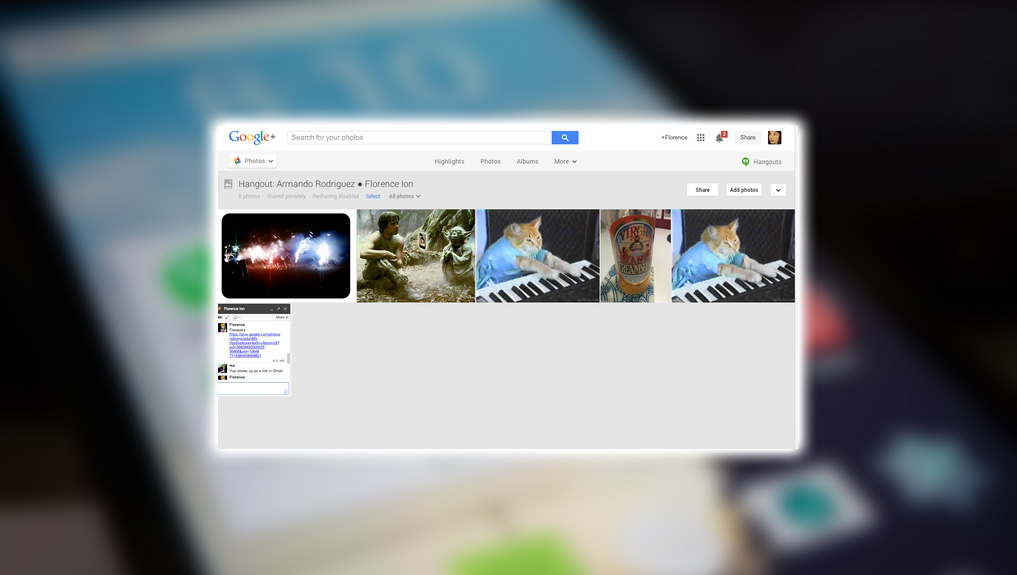
People know how you feel
You can tell people how you feel with an emoji or ignore them by snoozing notifications. Are you feeling blue? Let your friends know by changing your mood from the Settings menu. If you’re feeling like muting everyone for a while, you can even sleep notifications for up to 72 hours.
Don’t forget to enable the ability to share your status from the Hangouts Settings menu.
So, select Share your status from the Settings panel if you want your contacts to know how you’re feeling. Where you’re messaging from, whether in your browser, phone, or tablet. You can also share your location with various people to pinpoint your location.
Ready to Hangout?
We’re hoping that Hangouts will follow in the footsteps of iOs Messages, but it still has ways to go. Its interface is easy to navigate, but having many conversations across different mediums in one window is exhausting. You’ll eventually feel tasked with having to archive messages consistently. It is pushing to have Android users stay in touch with friends. But it should have figured out a less discordant way of doing so.
You also can’t send SMS or MMS messages over Wi-Fi. So you’ll have to use a third-party application if you’re trying to avoid paying your carrier any messaging fees. We don’t blame you for the price of cellular data packages these days. It still owes us Voice integration, which it said it would bring to Hangouts a while back. Expect that to arrive in the coming months. Overall, Hangouts gets better with every incremental update. It should be a worthy messaging portal for Android users when it ties up all the loose ends.