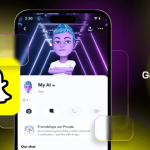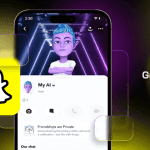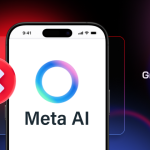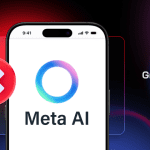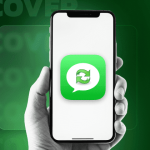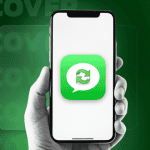Just like the Galaxy S5 and the Galaxy Note 4, Samsung’s latest flagship — the Galaxy S6 and Galaxy S6 edge — also comes with a built-in fingerprint scanner in the home button. However, the fingerprint scanner on the handset is substantially better as it is touch based, and not swipe based as seen on the Korean company’s previous two flagship devices.
This makes the fingerprint sensor on the Galaxy S6 and Galaxy S6 edge as good as Touch ID on the iPhone and iPad, and allows users to add a layer of security to their device that does not require any additional step while unlocking.
If you are yet to set up the fingerprint scanner on your brand new Galaxy S6 or Galaxy S6 edge, below is our quick guide on how you can do so.
Step 1: Head over to Settings -> Lock screen and security -> Fingerprints on your Galaxy S6 or Galaxy S6 edge.

Step 2: Tap on the ‘Add fingerprint’ button, and then place your desired finger or thumb on the home button that you would like to use to unlock the device. You will have to repeatedly lift your finger from the button and place it back until the scanner has captured the full fingerprint of your thumb.

During the process, you will also be required to place the tip of your finger or thumb on the scanner.
Step 3: Once your whole finger is scanned, your Galaxy S6 or Galaxy S6 edge will automatically show the complete screen.
You can now use the fingerprint scanner to unlock the device as well as to verify your Samsung account credentials and sign-in to certain websites via Samsung’s stock browser. Do make sure to enable the other two options from the Fingerprint sub-menu in Lock screen and Security.
Are you happy with the fingerprint scanner on the Galaxy S6 and Galaxy S6 edge?