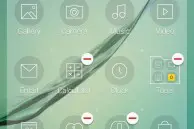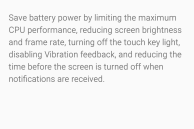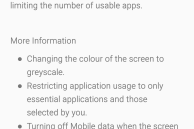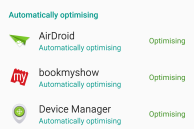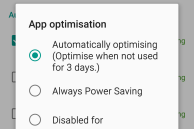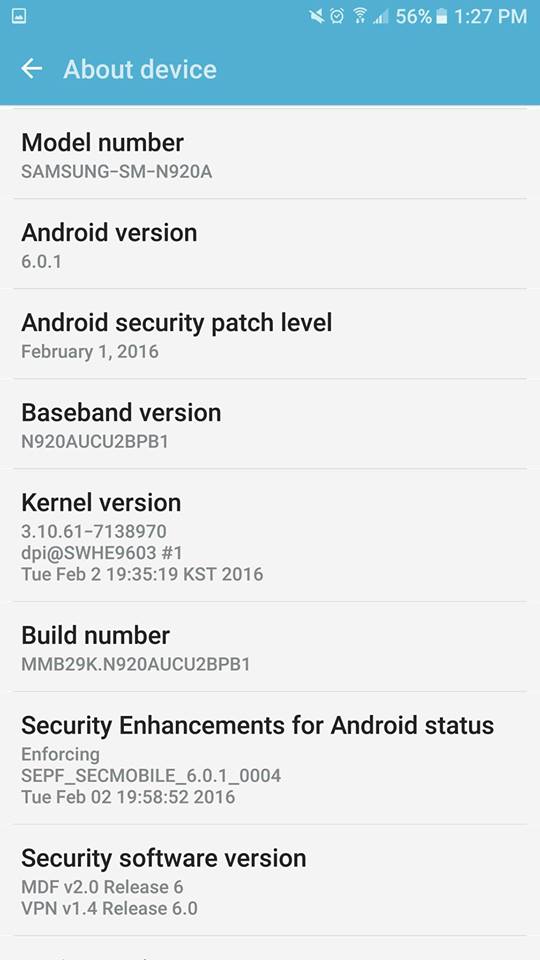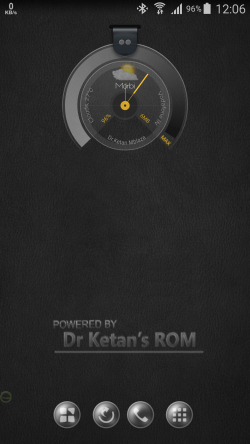With the Galaxy Note 5, Samsung gave the Note lineup its biggest overhaul yet since its introduction. However, the company went with form over functionality in its redesign that led to the Note 5 lacking a lot of features that were loved by power users.
While the lack of a microSD can be forgiven because the Note 5 is available with 64GB of storage space as well, the lack of a removable battery is an absolute bummer for many. Worse, the Note 5’s sealed battery is actually a fair bit smaller than the Galaxy Note 4 and its predecessors, which directly affects its battery life despite the improved efficiency of other components.
Thankfully, with a few tweaks and tweaking some system settings can lead to a notable improvement in the battery life of Samsung’s flagship phablet for 2015. While this does not make up for the lack of a removable battery, it will at least make sure that your handset lasts a bit longer between charges.
Wondering what the tweaks and tips are then? Read below and find out.
Disable and uninstall bloatware
This tip is probably true for almost every Samsung device. Despite Samsung reducing the sheer number of apps and unnecessary features it ships with in the latest version of TouchWiz, there is still a lot of bloatware present on the Note 5. This bloatware occupies precious space on the internal storage of the device, keeps running in the background and drains battery.
Simply disabling and uninstalling the unwanted apps can lead to a huge increase in battery life on your Note 5, and as a bonus, it also frees up some space on the internal storage of the handset.
To disable unwanted apps, head over to Settings -> Application Manager and then proceed to select and uninstall or disable apps that you won’t want. Sadly, not all the pre-installed apps from Samsung can be uninstalled, though they can be disabled. To completely uninstall apps that can only be disabled, you will have to root your Note 5.
Use the power saving mode
Just like the Galaxy S6, the Note 5 also comes with two different power saving modes: a Power saving mode and an Ultra power saving mode. Under the former, the CPU speed and brightness of the display are clamped down to improve battery life, while the latter disables all the ‘smart’ functionality of the device and turns it into a dumb phone that can last for more than 20 hours with only 10 percent of charge.
You can access the different power saving modes on the Galaxy Note 5 by going to Settings -> Battery -> Power Saving.
Flash a custom ROM
Not really an ideal solution, but if you are desperate to increase the battery life of your Note 5, flashing a custom ROM on it will be your best bet. After flashing a stock debated custom ROM on the Galaxy S6, I noticed a staggering jump in battery life, and many XDA forum members report that the same thing is true for the Galaxy Note 5 as well.
Do note that rooting the Galaxy Note 5 comes with some major drawbacks. This includes the KNOX fuse on the device blowing, which is an irreversible process and leads to the warranty being void. If you don’t mind sacrificing the warranty of your Note 5 for a massive improvement in battery life, flashing a custom ROM is the best thing you can do. As a bonus, you will also get a nice improvement in performance with the RAM management issue being alleviated to a certain extent as well.
Use App optimisation
Samsung has included a handy App optimisation feature on the Galaxy Note 5 that is similar to how App Standby works in Android 6.0 Marshmallow. With the feature enabled, TouchWiz automatically scans your list of installed apps and starts optimises those that you don’t use on a regular basis. Basically, the OS prevents these apps from automatically running in the background thereby not allowing them to occupy precious resources and drain battery life.
This feature was not present on the Galaxy Note 5 out of the box, and Samsung added it through a software update in late October. By default, App optimisations automatically starts optimising apps that you have not used for over 3 days, though you can increase this time period according to your liking. If you don’t want an app to be auto optimised, simply remove it from the app optimisation list.
App optimisation related options can be found under Settings -> Battery.
Tweak the display brightness
The 5.7-inch Quad HD Super AMOLED display on the Galaxy Note 5 is big, beautiful and bright. While this is the most efficient and brightest AMOLED panel ever from Samsung, continuously using the display at its full brightness can lead to the battery life of the Note 5 taking a severe hit.
While Samsung has done a somewhat decent job with the auto brightness on the Note 5, I will recommend you to simply turn it off and manually set the display brightness to around 30-40 percent. This will be more than enough for a majority of users and will also lead to a significant improvement in battery life. Perhaps the only time you will need to tweak the brightness level is when you are outside with the sun shining in all its glory.
Use a fast charger
This tip will help you in quickly refilling the battery of your Note 5 once it has reached extremely low levels rather than helping you in making the handset run longer. Just like the Galaxy S6, the Galaxy Note 5 also supports fast charging. This means that when charged with a compatible charger, the Note 5 can refill its battery extremely fast.
Various testing shows that the Galaxy Note 5 can go from o-100 percent in just over an hour and 30 minutes, which for a device that comes with a 3,000mAh battery is not a small feat. So, if you use any other third-party charger to charge your Note 5, I will recommend you to not do so. Instead, use the supplied charger and cable from Samsung, since low quality microUSB cables might not be able to carry the required amount of current supplied by the charger.
Also, note that using the USB port of a PC or laptop to charge your Note 5 will take even longer.
If the above tips help you in increasing the battery life of your Galaxy Note 5, do drop in a comment and let us know. Also, don’t forget to share your favorite battery saving tips with us in the comments below.