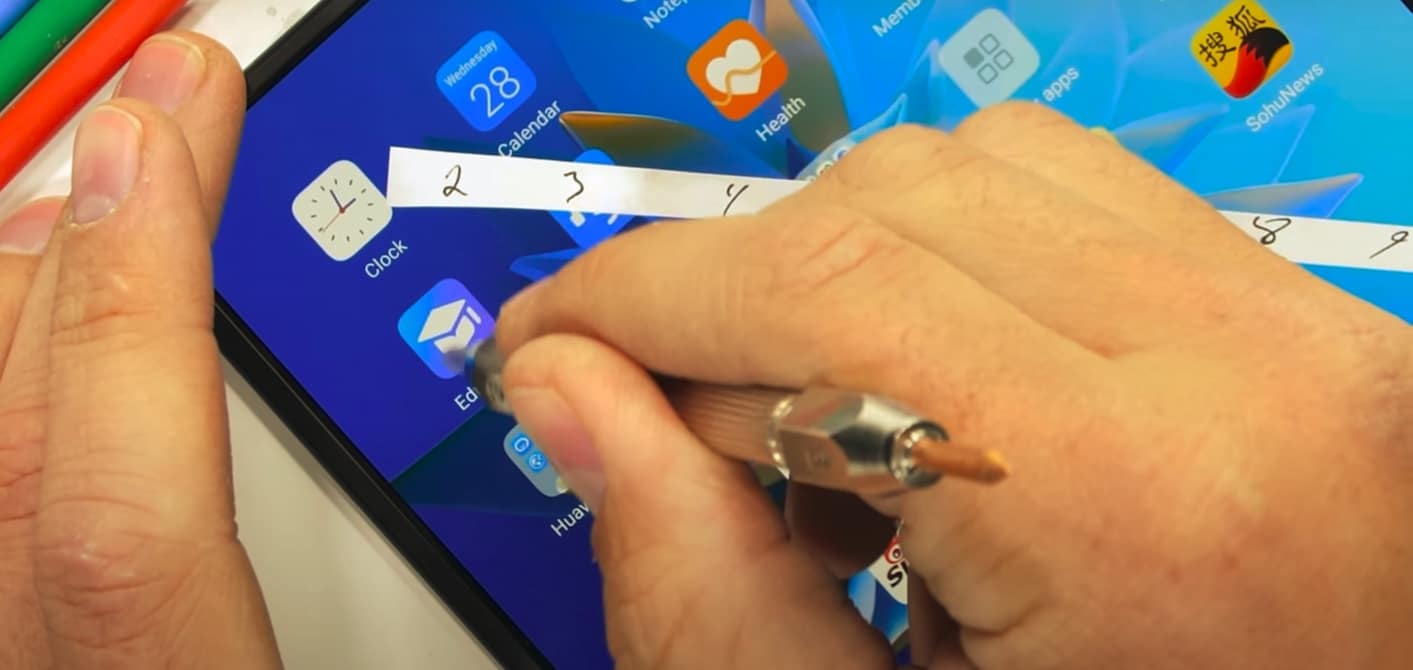Metal, it seems, is in. And thank goodness, after several years of plastic ascendency, we now have devices like the HTC One and One mini, the 2012 Motorolas (to some extent) and, of course, the Apple iPhone 4 and 5. Metal is tough (albeit prone to small chipping if dropped, but at least the phone will stay intact) and conductive to heat (so, in theory, feels cool and premium in the hand when picked up).
I’ve been a fan of phones with metallic frames and exteriors for over a decade now and the Huawei Ascend P6 has so much of it that, as on the HTC One, you’ll wonder where the radio antennae are. As it turns out, they’re in the top edge (literally) and under the bottom (plastic) bevel, but everything about the P6 screams sleek and unobtrusive.
Huawei is becoming a household name, of course, at first in the Western world as a maker of strictly budget smartphones and then (with devices like the G300 and Y300) starting to make inroads into the low and mid range. Now, with the Ascend P6, it’s taking aim at the top tier, yet with a mid tier price (currently just over £280+VAT in the UK).

The Huawei Ascend P6. the default homescreen after I’ve switched Google Search for Google Now.
That, in terms of specs, the P6 doesn’t quite succeed in knocking over the likes of the HTC One and Galaxy S4 can be largely forgiven in view of the lower outlay. The hardware, once you get past the ridged aluminium back, sides and top, is at least one rung off the leading edge of the smartphone world. A 4.7” LCD screen impresses with good colours and viewing angles indoors, but there’s not quite the same ‘pop’ as with Samsung’s Super AMOLED or HTC’s Super LCD3. And when you go outside, the screen shows Huawei’s relative lack of screen investment by, essentially, turning into a mirror.

The P6’s bottom bezel, with many of the RF aerials. Showing also the virtual Android controls.
The virtual Android controls, on-screen, are good to see, but they don’t merge as seamlessly into the black bezel as on other similar devices. However, with the Themes system used here in Huawei’s Emotion UI skin, of which more later, much of the time the control icons will have a tasteful translucent or coloured background in any case.

Bottom left of the P6 – a metal stud, what could that be for?
Your biggest challenge will be finding the P6’s headphone socket. Turns out it’s that small metal button on the phone’s bottom left. Here’s the procedure, should you want to listen to some music: you spend thirty seconds picking at the little button with your finger nail until it comes away, revealing that it also houses a ‘pin’ for helping extract the microSD and microSIM cards from the P6’s right hand edge. You then plug in your headphones and enjoy playback. Afterwards, you realise that you can’t find the jack/pin and spend ten minutes ransacking your pockets. Finally, you accept that it’s lost, that your P6 now has an always accessible 3.5mm socket and you get on with your life, much happier. Oh, and if you need to get a card out, any 0.01 cent paper clip will do nicely.

The stud turns out to be a pin for card extraction, kept in the headphone socket!
The location of wired sockets is always a little controversial and it will remain so with the P6. A microUSB port on the top and a headphone socket on the side are possibly the worst and least convenient of all the possibilities for users. Maybe that 6mm thickness dictated this particular positioning, but it’s not ideal.
Inside is a sealed 2000mAh battery – as usual I bemoan the inability to swap out batteries, especially important towards the mid-tier of smartphones, I’d argue. Battery life here isn’t that good, I had to be very careful if I was to make it to bedtime – and that’s with the Li-Poly cell in its brand new state.

The P6’s brushed aluminium back – also doubles as a heat sink(!)
Around the back of the Ascend P6, there’s acres of brushed aluminium, broken up just by a tiny 8 megapixel camera and LED flash. Again, the size of the camera is somewhat compromised by the overall thickness of the device – we’re talking small sensor and nothing out of the ordinary, though it does have a f/2.0 lens and so shouldn’t tail off quite so much in low light as other phone cameras. In short, Huawei has done its best, though results were disappointing by the standards of other 2013 competitors.

There’s a tiny camera unit, tucked right up in the corner…
Here are some photo samples from the P6, along with a cropped version of each, so that you can see the detail:

Sample photo from the Ascend P6

Sample photo from the Ascend P6, cropped into centre detail….

Sample photo from the Ascend P6

Sample photo from the Ascend P6, cropped into centre detail….

Sample photo from the Ascend P6

Sample photo from the Ascend P6, cropped into centre detail….
The poor screen visibility outdoors has a big effect in the usability of the camera and camcorder. Aiming the phone camera at a subject is hard enough in the first place, without fingers getting the way, because of the extreme corner location of the lens. Your next task is to frame the shot and, often, to tap on a specific subject to focus. Actually accomplishing this, while out and about is next to impossible if the sun’s out, because you can’t see a thing on the screen. As shown below:

Using the camera functions outside in the sun – tough to frame or hit the capture button as the screen turns into a mirror!!
Finally, with no shutter button, you have to use the on-screen shutter icon. This butts up exactly against the virtual ‘home’ icon and, with poor outdoor screen visibility, is next to impossible to hit accurately. And don’t even think about fiddling with settings – that’s a job for when you’re next indoors in the gloom. The camera UI and features are otherwise fine, with HDR, panorama and ‘Beauty’ shot modes (the latter softens the image to reduce blemishes, e.g. on skin).
Android, high on Emotion
As a smartphone, the Ascend P6 runs Android 4.2.2 out of the box, which is good to see, with generally good performance, thanks also to a quad core 1.5GHz processor and 2GB of RAM. An internal 8GB disk leaves around 4GB free for user applications and data, with all media obviously going onto microSD (though none such is included in the box, disappointingly). There’s no ‘move to SD’ option in the application manager (in Settings), but 4GB should still be enough for application storage for all but gaming freaks.
Overlaid on Android is Emotion UI 1.6, a moderately light ‘skin’ with one enormous exception… There’s no ‘app drawer’.
To be clear, there’s no big list of installed applications that you can browse through and (typically, on the likes of TouchWiz) hide/organise. Instead, Huawei has thought laterally, sticking to the ‘what you see is what you get’ approach so beloved in the Apple iPhone. So you swipe to one side from the default homescreen and there’s an iOS-like grid of icons, each actually a shortcut or a folder of shortcuts.

The default home screen (left), plus the next one along, home to most Android applications in Emotion UI
Huawei organises the built-in apps for you, but it’s easy enough to long press anything and drag and drop it to somewhere else on the homescreen panorama. Newly installed apps get their shortcut added to the next available slot after the main page of icons. If you think about this, this is exactly what happens when you install an app under stock Android too, i.e. you get a homescreen shortcut whether you like it or not. In that sense, Emotion UI is simple and intuitive – the waste basket drag and drop here isn’t just to delete the shortcut, it’s to uninstall the app completely.
As you’ll notice from the screenshots here, all application icons get ‘converted’ by the addition of a ‘squircle’ frame – the effect is not unpleasant and avoids the larger gaps between icons in stock Android.

Organising widgets and application shortcuts…. (right) notice the illegible game icons/legends, bottom left – surely a bug?
The concept’s nice and a neat twist on Android’s somewhat over-complex user interface, but it does need a little more work. Dragging and dropping a new game on top of the supplied (and rather excellent) Riptide GP racing game should create a new folder, but instead both icons and labels sit on top of each other, illegibly. Happily, dragging and dropping between folder elsewhere works well enough.
So, bugs aside, Emotion UI’s central concept is impressive and should certainly help beginners and those moving from an Apple iPhone. But there’s more. There’s built-in support for ‘Themes’, something which has been standard for a decade in other parts of the smartphone world (e.g. Nokia’s Symbian) but which is seemingly a novelty on Android.

Choosing an Emotion UI theme and customising its elements…
The depth of the theming here is quite good, with all the main graphical elements, fonts and sounds tweaked, along with different designs and shortcuts for the lockscreen, plus there’s a ‘Customize’ option should you like a theme but want to change it a bit (or a lot). Huawei plans to issue an update to Emotion UI, to allow downloading new themes from its servers, but this wasn’t available on the review device.

One of the lockscreen theme choices, here with four directions to drag…
One especially nice touch is that you can customise the transitions between homescreens in a dozen different ways, so screens can squeeze in or bounce in, or whatever.
Also coming in from a decade of ‘lesser’ smartphones is a system of ‘Profiles’, sets of audio, display, communications and notification settings which can be applied in a trice – great to see. This can be accessed from the notifications shade – it pops up as a large rotary control – or from its own app shortcut in the usual way. The only thing missing is a way of scheduling profiles to activate at certain times of day.

Choosing profiles using the pop-up thumbwheel – a nice UI touch, if needlessly skeumorphic!
There are a few similarities with Samsung’s TouchWiz, such as a carousel of settings toggles on the aforementioned notifications shade. Plus the standard Android Settings dialog is partitioned into commonly accessed settings and the full (stock) list.
Text input defaults to Huawei’s own keyboard, but I honestly don’t know why manufacturers bother – the very first thing I did was switch to the standard Android Jelly Bean keyboard, which, thankfully, is supplied here in the firmware though not activated out of the box. Huawei’s version claims to auto-correct text and, simply, doesn’t. As with Samsung’s attempt at the same, it’s flawed and I wish all Android phones would stick to Google’s stock text input system, which is universally acknowledged to be excellent.
Applications
All the core smartphone applications have been tweaked by Huawei, but the Jelly Bean design language is largely adhered to and everything’s recognisable. Thankfully there are no Samsung or HTC-style ‘upselling’ attempts in terms of manufacturer run content stores, but there’s still the usual duplication of Android web browsers (i.e. including Chrome).

Two of the app folders on the main shortcuts homescreen – phone management and Google ‘stuff’….

The supplied Riptide GP arcade game….
Supplied licensed applications include Riptide GP, mentioned (and shown) above, the full editing version of Polaris Office, AccuWeather and Flashlight, plus a client for Bitcasa, yet another cloud storage service, with 20GB free for Ascend users.
Media is taken care of with a tweaked version of Gallery, not only acting as a front end for both images and videos/movies but also with tabs to sort media according to time and date, location or tagged people. Although most people won’t have the last two sets of meta data for all their images, every file has a date and time and it’s really useful to be able to quickly head for photos taken on a particular date, etc.

The P6’s Gallery usefully goes the extra mile in terms of organisation.
Special mention should be made of the excellent video codec support here, even my old .flv (Flash video) files played perfectly, plus movies looked great (indoors, obviously), with the virtual Android controls disappearing after a few seconds to give maximum screen real estate for the video content. Sound is decent too, with Dolby Digital Plus enhancement on by default. This is intended for use over headphones, but also adds a little extra punch over the built-in (mono, on the back of the device) speaker.

Playing back a 720p video, note the screen furniture and controls, all of which disappear after a few seconds. Indoors, the P6 is a cracking media consumption device….
Music contains another case of duplication, with a Huawei-written music player, replete with ‘mood’ filters (should you have assigned these to tracks – though, curiously, even the tracks supplied in the firmware don’t have moods assigned), plus the ubiquitous Google Play Music, which handles local tracks plus your music library in Google’s cloud. Nice to have the choice of application, I guess.
All round, a cracking little media device though. An area in which the P6 excels.
There are a number of utilities which go above and beyond what you normally find on an Android smartphone. File manager is obvious and always good to see, while Permissions manager turns on a privacy and functionality filter, giving incredibly fine control over which applications do what. For example, you can specify which apps are allowed Internet access over cellular and which over Wi-fi.

Permissions Manager lets you go into ridiculous levels of detail in saying which apps can access which connectivity level (shown here), plus use each silo of information on the phone.
Finally, along the same lines as the general ‘Profiles’, there’s Power Manager, with three power profiles along the same lines as the power profiles typically found in a Windows PC: ‘Normal’ (recommended for intensive games), ‘Smart’ (the default) and ‘Endurance’ (which dials back everything, recommended when battery charge is low). The idea is to vary the allowed processor clock speeds and other system parameters, though even on the ‘Smart’ setting the back right hand side of the P6 regularly got quite hot, with the device’s metal back (and your own hand) then acting as a huge heat sink!

Benchmarking the default ‘Smart’ power plan – pretty fast, though in use the device feels more average in terms of speed.
With all this, the apparent contradiction is that Emotion UI is, indeed, a fairly light skin, in that it feels like Android from start to finish, apart from the enforced integration of application shortcuts into the homescreen system. Yet, at the same time, the functions available to the user through the additional customisation utilities take the overall experience to a whole new level. For those that love to fiddle, and make a device their own, at least.
Verdict
The Huawei Ascend P6 is, most definitely, not an Android flagship – the screen visibility outdoors is unforgiveable and a cost cutting measure too far, while the processor heat issues should have been solved properly internally with better engineering rather than simply dumping heat through the phone’s back.
The cosmetics of the P6 have drawn a lot of attention and, indeed, it’s pretty, especially with a little user customisation in terms of themes. Yet in the hand, Huawei have missed a trick, since all, repeat all, the edges on the obelisk form factor have hard and intrusive ridges. The company’s aim was obviously to mimic the metal and glass construction of the Apple iPhone 5, but the P6 feels very different in the hand. Yes, I know that ridges hold the fragile glass front and scratchable back (fractionally) ‘off’ potentially damaging surfaces but it just feels wrong. On a modern Android phone that’s going for ‘beauty’, I’d expect my fingers to flow around the hardware rather than being constantly reminded of the edges and joins.
Yet, whether browsing the web or enjoying media indoors, whether relishing the unrivalled degree of control over how your device works, or just basking in jealous looks from friends and family, there’s still much to like about the P6. Yes, it’s flawed, but it’s got style. Which is not always something that you can pin down these days…
The price in most markets is quite reasonable, too, just over £300 in the UK. There’s no LTE support here, but then this isn’t that common even in prime Western markets – HSDPA is fine here for the target market, I think.
The P6 is Huawei’s best effort yet in the world smartphone scene – give the company another year to iterate the design and components and we might even have a high end contender on our hands.

Ascend P6 – a new approach to UI organisation?
Do you have any questions about the Huawei Ascend P6? Anything not covered in the review? Feel free to ask in the comments below!
PPS. Thanks to Clove Technology for supplying the review P6.