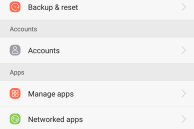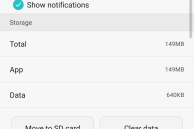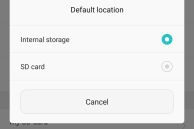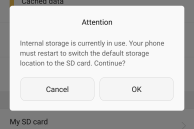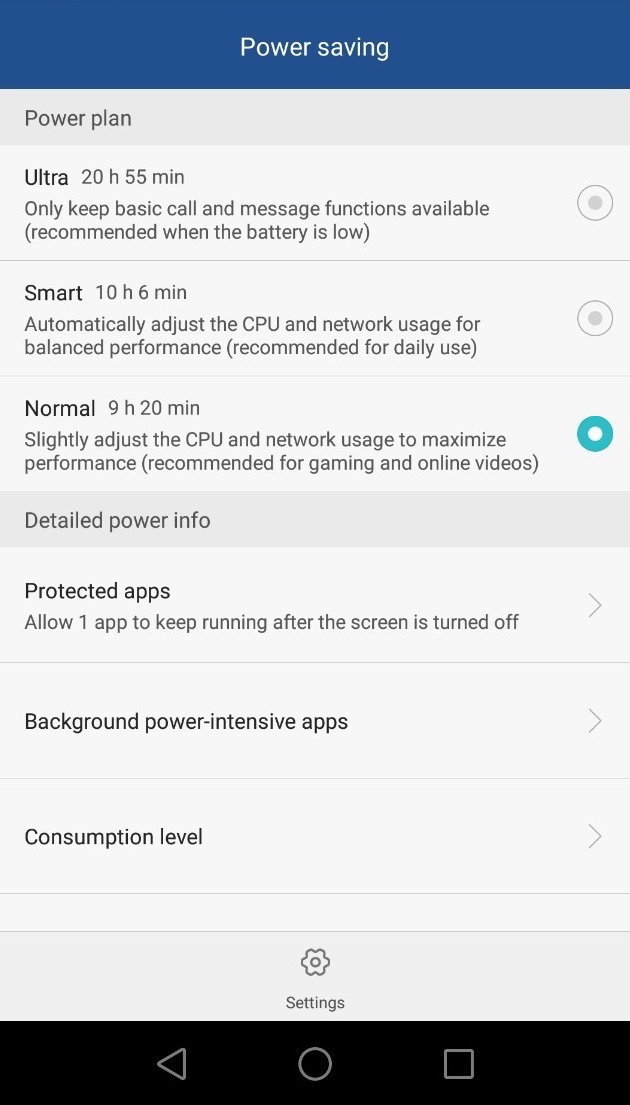Out of the box, the Honor 5X — Huawei’s latest mid-range budget handset — comes with nearly 10GB of free storage space. On paper, this might sound a lot, but once you start using the phone properly and install all your apps and games, the amount of free storage space on the handset will plummet quickly.
Out of the box, the Honor 5X — Huawei’s latest mid-range budget handset — comes with nearly 10GB of free storage space. On paper, this might sound a lot, but once you start using the phone properly and install all your apps and games, the amount of free storage space on the handset will plummet quickly.
Worse, if you are a gamer, 10GB of space will never cut it for you since most popular Android games are nowadays in the vicinity of around 1.5-2GB. Thankfully, since the Honor 5X comes with a microSD card slot, you can easily move apps to an SD card to free up some internal storage on it. Follow the steps below to know how.
Step 1: After inserting a microSD card on the handset, head over to Settings -> App Manager.
Step 2: You will now be provided with a list of all the apps installed on your phone. Select the app that you want to move to external storage and tap on it.
Step 3: Once its listing opens, tap on the ‘Move to SD card’ option.
Do note that not all apps support being moved to external storage, and some apps can even start misbehaving. For optimum performance, it is recommended that you install at least a Class 10 microSD card on your Honor 5X, otherwise the whole system performance can be affected.
Apart from moving apps to SD card, you can also set it as the default storage disk on your Honor 5X. This will ensure that the OS automatically downloads files and other relevant data to external storage. For this, you need to head over to Settings -> Storage and change the default storage location to SD card after which your phone will restart for the changes to take effect.
In case you want to free up even more storage space on the Honor 5X, you can uninstall some of the pre-loaded applications from Huawei like Facebook Messenger and others.