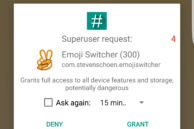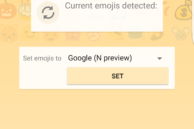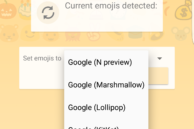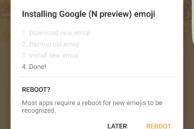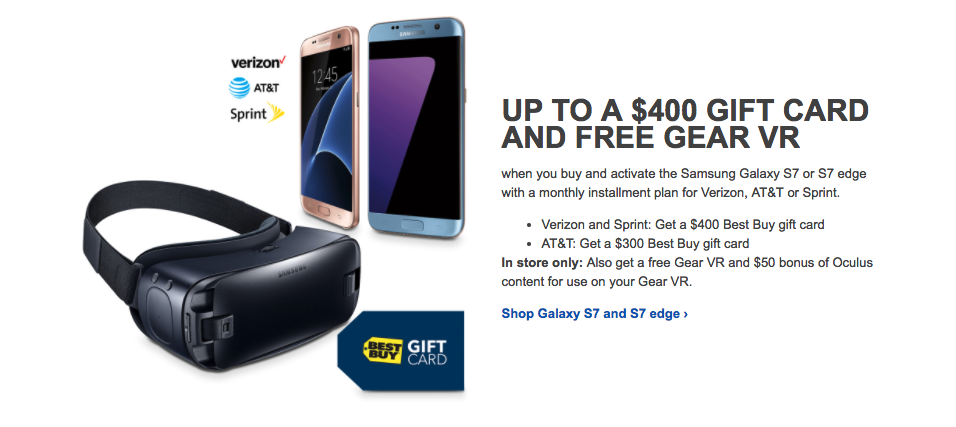Samsung has managed to make TouchWiz usable over the last couple of years by greatly cutting down the number of unwanted features and simplifying others. While TouchWiz is still not close to stock Android, you can easily live with the skin if you end up installing a third-party launcher from the Google Play Store. Plus, some of the modifications that Samsung has made to Android with TouchWiz are really useful.
However, one change that Samsung has made with TouchWiz that adds no value and instead leads to a lot of confusion are the emojis. For some reason, instead of simply sticking to Google’s or Apple’s emoji style, Samsung thought it was necessary that they use their own set of emojis with TouchWiz. The emojis are not particularly well done and lead to a lot of confusion if you are coming from another Android or iOS device.
Thankfully, there is a way through which you can install the stock Android 6.0 Marshmallow, Android N, or iOS 9 emoji set on your Galaxy S7 or Galaxy S7 edge. The catch? Your device needs to be rooted. Rooting the Galaxy S7 means effectively voiding its warranty, but if you are bold enough to have already jumped the gun, follow the steps below to get the stock Android or iOS 9 emoji on your device.
Step 1: Download Emoji Switcher from the Google Play Store on your Galaxy S7 or S7 edge. Open the app and grant it root access when prompted.
Step 2: From the ‘Set emoji to’ drop down list, select the Marshmallow, Android N, KitKat, or iOS 9 emoji style set. The app will then proceed to download the emoji set and install it automatically. For the changes to take effect, you will have to restart your device.
Once restarted, you will now be able use the emoji set that you had selected in all your supported apps.
You can also switch over to other set of emoji using the app whenever you feel like.