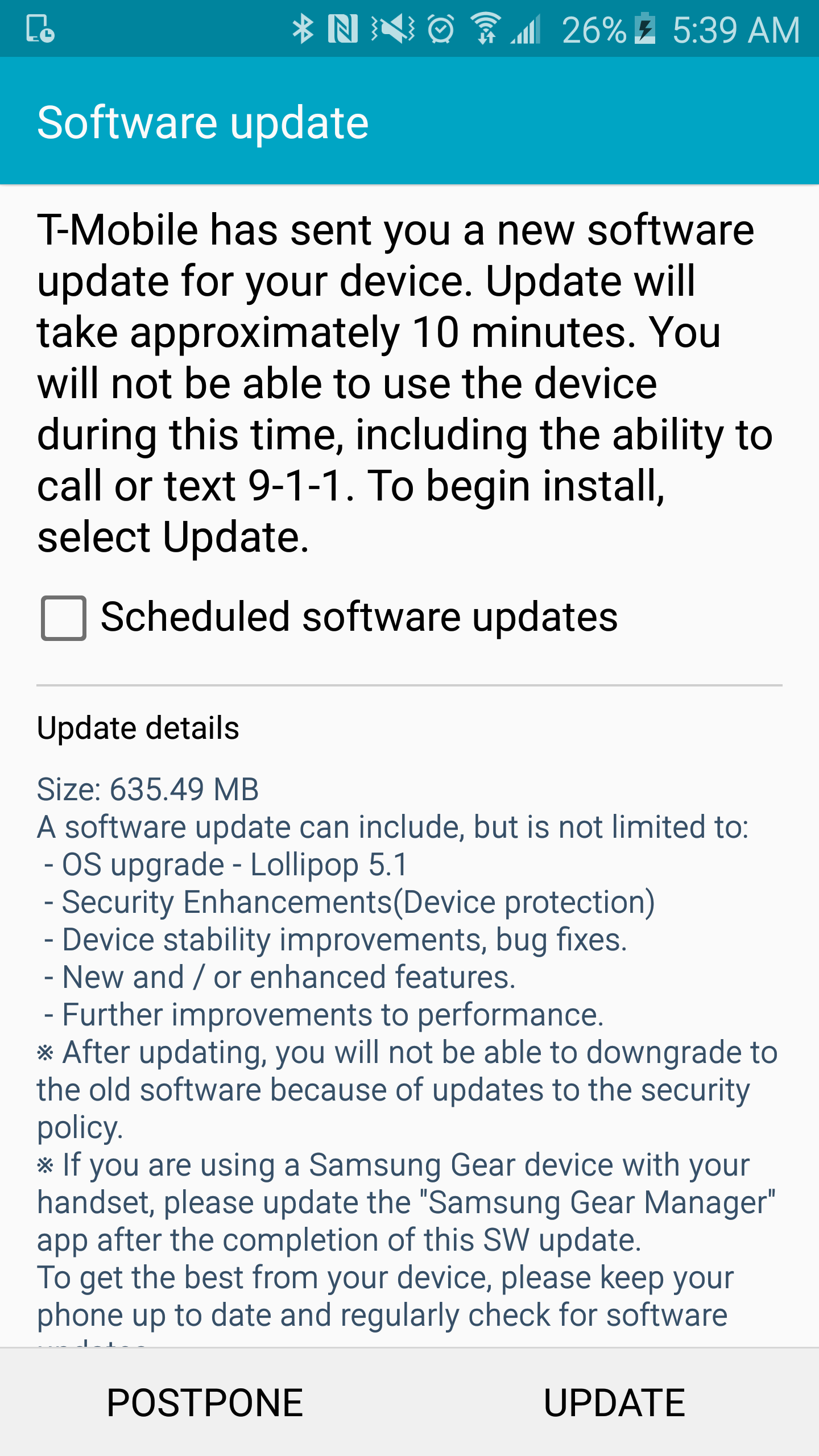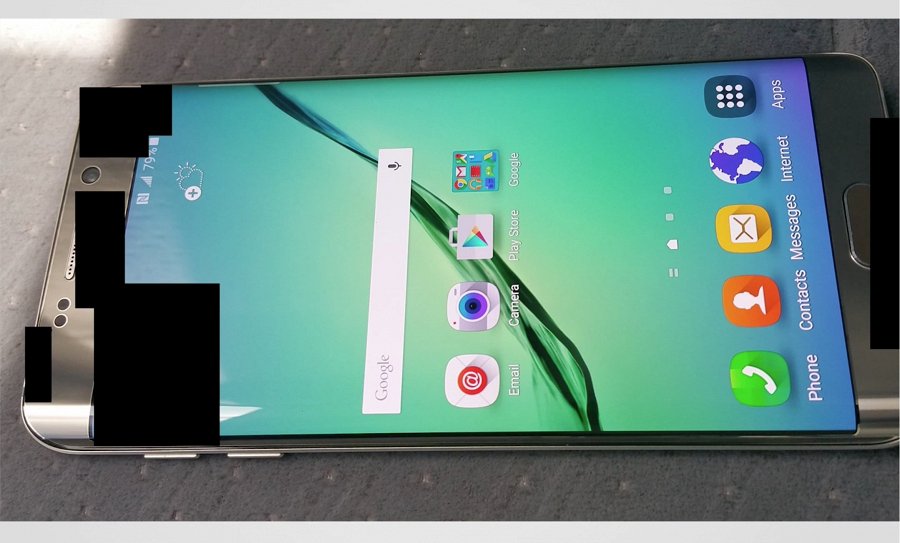Earlier today, Google announced the release of Android 5.1, which was followed by the release of its factory images for selected Nexus devices. While Nexus owners are yet to receive the OTA update on their device, it is likely that it is around the corner as well.
Android 5.1 is a much needed update that fixes various bugs that plague the initial build of Lollipop. Apart from bringing improvements to stability and performance, it also adds certain new features like support for multiple SIM cards, Device Protection, HD voice and more.
In case you cannot wait for the Android 5.1 OTA to land on your device, you can always flash the factory image manually.
Do note that flashing the factory image requires you to unlock the bootloader, which will wipe the device clean of all your data, including your apps, photos and other media files. Therefore, make a backup before proceeding with the steps below.
Step 1: Download all the files linked below and extract their contents inside a new folder called “android” on your desktop. To make it clear, all the files must be inside the same directory (android here) and not inside any other folder.
- Download Android 5.1 factory image: Nexus 7 (2012/Wi-Fi) | Nexus 5 | Nexus 10
- ADB/Fastboot: Windows | Mac
- ADB drivers for Windows
Windows users, make sure to install the ADB drivers first before proceeding with the steps below.
Step 2: Open up a new Terminal or Command Prompt window and use the ‘cd’ command to navigate to the “android” folder created in previous step on your desktop.
Example code below in case you are not well versed with the ‘cd’ command:
cd USERNAME/desktop/android
Alternatively, you can also drag ‘n’ drop the folder in the Terminal or Command Prompt window.
Step 3: Switch off your Nexus 5, Nexus 7 or Nexus 10 and reboot it into bootloader mode using the key combination mentioned below
- Nexus 5: Volume Up + Volume Down + Power
- Nexus 7: Volume Down + Power
- Nexus 10: Volume Up + Volume Down + Power
Step 4: Before flashing the factory image, you need to make sure that your Nexus device is being detected by the PC.
fastboot devices
If you are using a Mac, prefix a “./” before every Fastboot command. So, the above command will look something like this on a Mac -:
./fastboot devices
The above command should confirm if your device is being detected by your PC or not. If it is, then proceed to the steps below. If not, repeat the above steps again. Make sure to check that you have properly installed the drivers and are inside the correct folder.
Step 5: Unlock the bootloader of your Nexus device by executing the below command.
fastboot oem unlock
Make sure to confirm the selection on your Nexus 5, 7 or 10 by pressing the Volume up button. Once the bootloader has been unlocked, your Android device will automatically reboot. You can simply skip through the setup process for now as you still need to install Android 5.1 on it.
Step 5: Reboot your device into bootloader mode again and connect it to your PC. See Step 3 above for the key combination.
Now, if you are running Windows, copy-paste the following command in the Terminal/command prompt window -:
flash-all.bat
On a Mac, copy-paste the following command -:
./flash-all.sh
The script will then automatically flash the full factory image on your Nexus device after which it will automatically reboot.
If you get a command not found error, open the ‘flash-all’ script file in Notepad or textEdit and prefix a “./” before every fastboot command you see. Then save the file and repeat step 5.

Keep in mind that the first boot is going to take an extremely long time so be patient and don’t start panicking. Even though your Nexus device now has an unlocked bootloader, be rest assured that it will still receive all future OTA updates directly from Google.
Facing any problem? Drop in a comment and we would be glad to help you out.
Update: You can find the steps to flash the Android 6.0 Marshmallow factory image here.