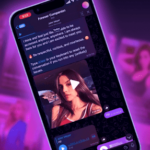One recurring problem I have had with the Google Play Store is the lack of a way to organize the list of all “My Apps”. As someone whose job — partly — is to download and try dozens of apps and games weekly for three years running, my list keeps on growing at alarming rates. Sometimes, all I want is the ability to check the apps that I actually paid for, but the Play Store doesn’t allow that, instead mixing the freebies I tried once and forgot about, with the paid offerings that convinced me enough that I plunged into my wallet. Enter My Paid Apps, an easy way for me, and you, to view just the apps we actually paid for.
Before we start, there’s a caveat
In order to retrieve the full list of your purchases, My Paid Apps will require full access to your Google account. If you feel apprehensive about granting anyone these privileges, you can simply skip the app and forget about it. Unfortunately, that permission is the only way the developer has of making the My Paid Apps functional.
The app does use OAuth so you aren’t giving it your password, but merely allowing access from your Google account. It also states that it will never get any data it doesn’t need or share your apps list with anyone. You can decide whether you believe those claims or not.
Fast and organized
Once you grant My Paid Apps access, it will take a few seconds to crawl through the data and surface your full list of purchases. This includes not only apps and games, but also in-app purchases, music, devices, and more.
This list displays the item’s icon, title, price, and date of purchase. It can be sorted by any of the last three parameters, making it easy to spot your oldest buys, or the least and most expensive ones for example.

Pocket was my first purchase, and I got Swiftkey for $0.14!
The app uses visual identifiers to separate in-app purchases in grey from the rest of the items. Installed purchases can also be highlighted in green so you can easily differentiate the apps you may want to add to your current device.

In-app purchases show in grey. Green highlights installed item.
There’s also a handy drop-down menu on the top that can filter your purchases by apps (installed or not), devices, music, books, movies, and so on.

Filter your purchases.
My Paid Apps is a simple and light utility, but it does its job well, without any hiccups, and can even export the list into a CSV file. Right now, it’s the only way we have of finding the apps and other items we have paid for on Google Play. Hopefully, this functionality will be built-in later and we wouldn’t have to resort to third-party clients to get it.