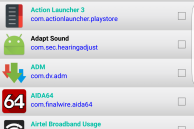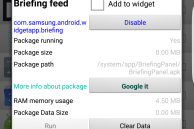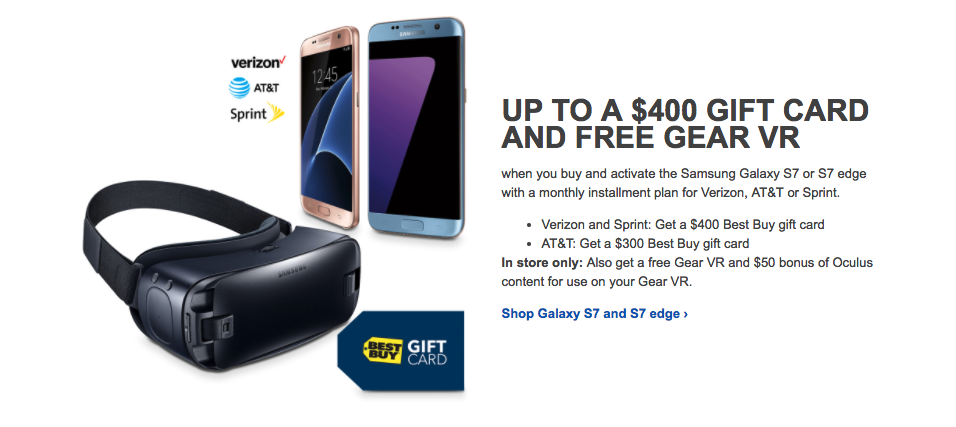Samsung may have greatly toned down TouchWiz over the last couple of years, but the Samsung Galaxy S7 and Galaxy S7 edge still ship with plenty of bloatware pre-installed. Depending on your region and variant, the Galaxy S7 and Galaxy S7 edge can come with as much as 9GB of bloatware.
Sure, 3-4GB of them are occupied by important system apps and Google apps, but all the other applications are downright bloatware. Some of these bloatware are installed by Samsung, while the others are installed by your carrier. In typical Samsung fashion, you can uninstall some of the pre-installed applications on the handset or disable a few other. However, majority of the applications cannot be either disabled or uninstalled, which means that they will continue to run in the background and occupy precious resources.
Thankfully, there is a way to disable majority of the bloatware on the Galaxy S7 and S7 edge without rooting the handset. The process requires the use of an application called Package Disabler Pro, and while the app cannot uninstall the bloatware completely, it can at least disable them to prevent them from slowing your phone down. Here’s how to use the app:
Step 1: It goes without saying that you first need to download Package Disabler Pro from the Google Play Store on your Galaxy S7 or S7 edge. Depending on where you live, the app can cost either $1 or $1.99.

Step 2: Open the app and the very first thing that you will need to do is give the app Device Admin access. Tap on ‘Enable Admin’ followed by ‘Activate.’ You might also need to accept the terms and conditions for Samsung KNOX first to get the app up and running.
Step 3: Package Disabler Pro should now be displaying a list of all the applications installed on your Galaxy S7 or S7 edge, including the ones that came pre-installed on the handset. Now, simply tap on the app that you want to disable and select the ‘Disable’ option. If you are unsure what an app does, you can use the ‘Google it’ option to find more information about it.
Make sure to read about the apps and packages that you are disabling, since some of the system features and services might be affected if you disable a critical system process.
If your phone starts behaving weirdly, re-enable the last few apps that you disabled.