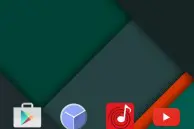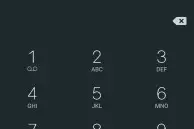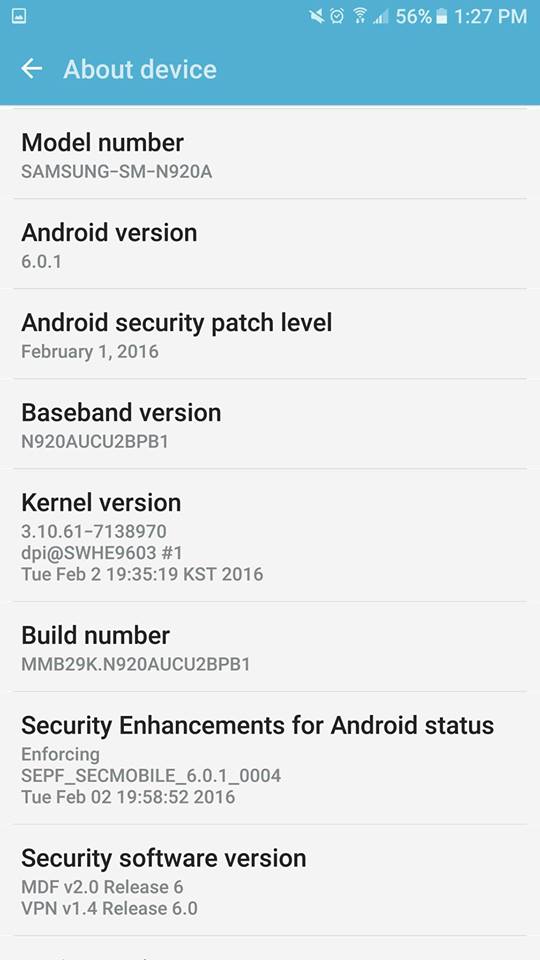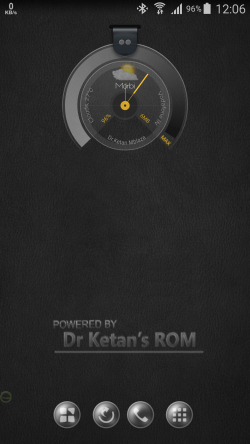Despite the increasing competition, there is little denying the fact that the Galaxy Note 5 is among the best smartphones released this year. Samsung did take away some of the key power user features from the Note series this year, but it made up for them by making the device easier to use one-handed and giving it a premium look and feel.
The Note 5 also comes with a lighter version of TouchWiz that is actually more tolerable than its previous incarnations.
If you have recently gotten your hands on this little beast from Samsung, we have some tips and tricks for you to help you make the most of the device.
#10 Turn off unwanted features and disable bloatware
Samsung has greatly toned down TouchWiz on the Galaxy Note 5 this year. The skin, however, is still far from perfect with a lot of unneeded features enabled by default and a boatload of pre-installed apps. These feature and apps are of little use to any Galaxy Note 5 owner, but they keep running in the background thereby taking up resources.
Turning off such features and disabling the unwanted pre-installed apps can lead to a noticeable improvement in performance and battery life of your Galaxy Note 5. To disable pre-installed apps, you can head over to Settings -> Application Manager, tap on the app name that you want to disable and then select the ‘Disable’ option. Do note that not all pre-installed applications can be disabled or uninstalled and disabling some of them might lead to certain features of the device not working properly.
#9 Get a Dbrand skin
With the Galaxy Note 5, Samsung gave the Note series its biggest redesign yet. Just like the Galaxy S6, Samsung has done away with plastic and crafted the device using a aluminium chassis and front and back glass panels. While not going for an all-metal design allows Samsung to include wireless charging on the Note 5, it also means that the rear glass panel is prone to scratches and cracks. This makes using a case with the device a must.
If like me, you are not really a big fan of cases though, you can have a look at the skins offered by Dbrand. The skins are available in a bunch of colors and textures and allow you to customise the Note 5 according to your liking. They also do a pretty good job of protecting the rear glass panel of the Note 5 from scratches and cracks without increasing the weight or thickness of the device.
#8 Quickly launch the camera

Samsung has laid a great emphasis on the camera performance and experience of its flagship devices this year. One of the way it has improved the camera experience on its devices is by allowing users to quickly access the camera app by double tapping the home button. This feature was present on the Galaxy S6 and Galaxy S6 edge, and is also present on the Galaxy Note 5.
Irrespective of where you are in the OS or an app, you can always double press the home button to quickly bring up the camera app. Even better, the app will consistently open up in less than a second without fail.
#7 Shoot pictures in RAW
While the camera hardware of the Galaxy Note 5 and the Galaxy S6 are exactly the same, Samsung has tweaked some things around to further improve the camera performance on the Note 5. It has also added the ability to shoot pictures in RAW/DNG format on the default camera app — a feature that was missing on the Galaxy S6.
Enable the option to save photos in RAW/DNG format on your Galaxy Note 5 from thee settings menu of the camera app.
#6 Disable the capacitive keys backlight

In previous versions of TouchWiz, Samsung allowed users to play around with the backlit timeout of the capacitive keys. However, on the Galaxy Note 5, the company has removed this option to the disappointment of many. Thankfully, a third party app called Galaxy Lights allows you to specify the timeout of the backlit or disable them completely. You can also specify the app to keep the backlit of the capacitive keys always on.
#5 Enable Reactivation Lock

Another nifty feature that Samsung has included in TouchWiz is Reactivation lock. With this feature enabled, you will have to confirm your Samsung account credentials after you format your device before it boots into Android. This is similar to how the ‘Lock’ mode in Apple’s Find My iPhone works. A very handy feature to have in case your handset ever gets stolen.
Reactivation Lock is disabled by default on the Galaxy Note 5 and needs to be enabled manually.
#4 Use a fast wireless charger
The Galaxy Note 5 is the first smartphone in the market to feature fast wireless charging. As its name suggests, fast wireless charging combines the best of both world: wireless charging and fast charging. When charged using a fast wireless charger, the Galaxy Note 5 can go from 0-100% in only around 1.3 hours.
However, to take advantage of fast wireless charging, you need to use a fast wireless charger, and such charger is only sold by Samsung right now with a pretty hefty price tag. In some markets though, the company (or carriers) are bundling the charger for free with the device.
#3 Use themes
- Material Dark
- Material Dark
One of the best features in the new version of TouchWiz on the Galaxy Note 5 (and on the other Galaxy S6 series of devices), is the built-in theme engine and store. The Galaxy theme store from Samsung comprises of thousands of themes, and allows you to change the look of your Note 5 in just a few taps.
The themes only change the color combination of the SystemUI framework and some of the system icons, so its not like applying them will radically change the look of the UI. Nonetheless, the themes will still do a great job in keeping the UI fresh and alive.
Also, make sure to read our list of the top 5 themes for Samsung Galaxy Note 5, Galaxy S6 edge, and Galaxy S6.
#2 Get stock emojis

For some reason, Samsung has replaced the stock Lollipop emojis with its own set on the Galaxy Note 5. Not only do the emojis look ugly, they also carry a very confusing expression. Thankfully, there is a way to restore the stock Lollipop emojis on the Note 5 using an app called Emoji Switcher. The problem, however, is that the app requires root access to work.
If you have already rooted your Galaxy Note 5, you can follow this guide to get the stock Lollipop emojis on the device.
#1 Redeem your Galaxy Gifts
One of the benefits of paying a fortune for any flagship Samsung device including the Galaxy Note 5, is that the company bundles a lot of free applications and memberships to services with them. With the Galaxy Note 5, Samsung has bundled upwards of $200 worth of apps, games and membership services for free. To redeem them, simply open up the Galaxy Gifts app and follow the instructions being displayed.
What are your favorite tips and tricks for the Galaxy Note 5? Drop in a comment below and let us know.