Most of the infotainment systems that come with cars are terrible. Voice recognition feels like it’s from the 1980s, the navigation scheme would fail most usability tests.
Android Auto was supposed to fix that. oblem is, automakers have been driving in the slow lane when it comes to actually building it into their cars. So opted to take matters into its own hs update Android Auto to operate in a stalone mode that lets you run it on your phone.
Android Auto is quite good, genuinely improves the in-car experience. If you’re tired of having a dumb car, or just frustrated that your smart vehicle isn’t that brainy, here’s why you should get revved up with Android Auto.
Stay focused
If nothing else, Android Auto does one thing well—reduce potential distractions from using your smartphone while driving. It’s not a light matter, as it’s often way too tempting to glance at your phone or watch to see just who texted you.

The Android Auto home screen is inspired by Now with a stream of cards that feature large fonts for an easy glance.
The first key to reducing phone distractions is the interface. The Android Auto home screen features Now-like cards with the weather suggested navigation options based on your account information. If you touch one of the destinations it’ll launch navigation to that destination. Or you can swipe it away if it’s no longer relevant. You have to re-tool your thinking slightly from the way stock Android works, but it’s easy to do after a little time with the app.
ere Android Auto is most in hy is dealing with messages. en you receive one, Android Auto will read it aloud. It’ll then offer to let you dictate a reply. l of these steps can be hled without actually touching the phone, which is kind of the whole idea behind an infotainment system.

Android Auto will read aloud text messages let you reply via voice.
I’ve found, however, that the cognitive process involved in dictating a response, including pronouncing all those period commas, can be just deming enough to be a distraction all to itself. It’s not enough to keep your eyes on the road, your mind needs to be focused also.
That’s why you may just want to use the “I”m driving right now” option.

t off those messages until you’re finished with your journey.
en you touch this, Android Auto will send that message to the person who texted you. It’s a quick tap you’re done.
Making calls is similarly easy, can be done with an “OK ” voice comm. st say the contact or the phone number it’ll launch the call.

The phone call interface also has big buttons so you can quickly touch the one you need.
Getting used to saying all of these comms may take time, but does this much better than most other options (ahem, Ford Sync).
Navigate smarter
Android Auto is also at its best giving you real-time take on traffic. en you touch the navigation button you’ll be taken into that a traffic mode that highlights slow traffic with those familiar red lines.
The most useful tool here is launching navigation with voice. Through an “OK ” comm you can name a place then get turn-by-turn directions for getting there.

Say a destination Android Auto will tell you how to get there.
However, Maps is woefully behind in this functionality compared to ze. It’s become my go-to traffic navigation tool, it hily beats Maps with real-time reports a better driving interface. The good news is that ze integration for Android Auto is in beta testing right now.
Rock out
Music is always a core part of the in-car experience. Streaming services like Spotify ay Music far surpass radio, Android Auto delivers in a big way.
To select your music player, touch hold the headphones icon. You’ll then see this screen.
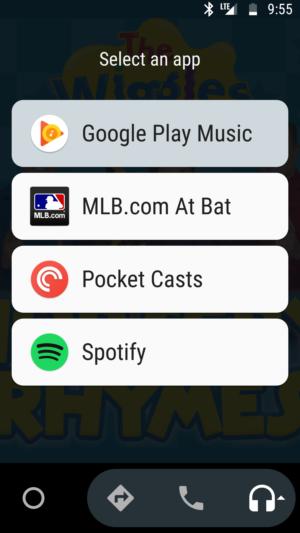
The listening selection for Android Auto is a bit limited at this time.
It’d be great if more providers get on board, but this is what you have to work with for now. However, this makes for an excellent way to enjoy your music subscription or listen to the latest Giants game.
The listening experience is pretty good. You can give songs a “thumbs up” as you would in the traditional app format.

The music interface is made for a quick glance while driving.
Additionally, both Spotify ay Music give you access to music collections for the road.
The smartest innovation is the use of voice comms, so that way you can pause or skip a song without needing to touch the screen. If there’s a comm you want to do by voice but it’s not there yet (like favoriting a song), try it again in a few weeks—I’ve found new features pop up all the time.
A few tweaks
There are a few settings you’ll want to customize to your liking. If you have an existing infotainment system (like Ford’s Sync) Android Auto will tap into the speaker system so that your voice comms replies will be heard through the vehicle’s hardware.

If you enable auto launch, Android Auto will connect automatically when you turn on the car.
You can also tell your phone to launch Android Auto immediately when it connects via Bluetooth to your vehicle. That way all you have to do is start the car, dock your phone, go.
Get the right gear
Now you have to figure out how to keep your phone safely atop your dashboard. There are better options than Duct tape for keeping your phone firmly latched to your dash.
I’m a fan of the Belkin Car Vent Mount ($22 on Amazon). There are plenty of cheap options that will hold your phone up so it’s always in plain view while driving.
Android Auto desperately needs ze, more apps ought to get on board. But I really like what I’ve experienced, I highly recommend it if you want a smarter way to drive.














