Do the Splits
First, open Chrome. Then, just like you would when using a split screen with two different apps. You’ll start by long pressing the Recent square button.
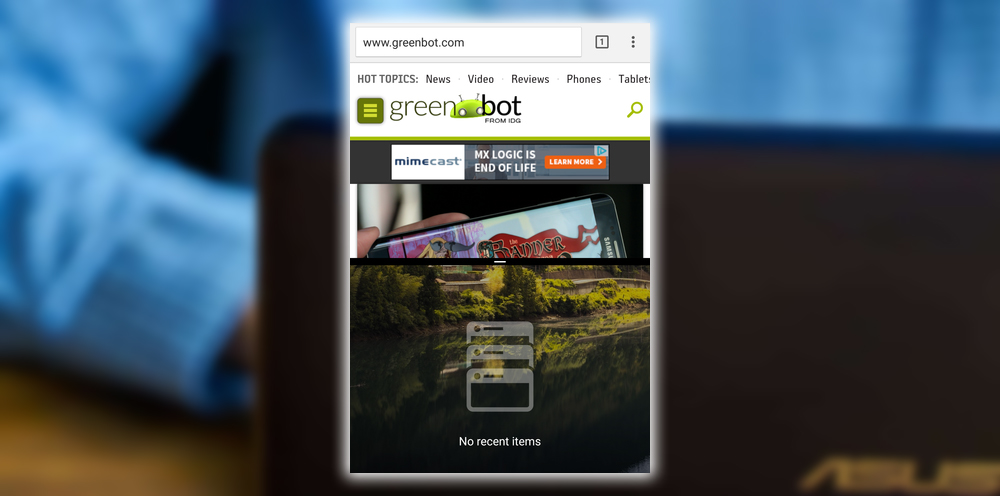
You’ll see any previously used apps on the other screen, or it will be empty, just as in our example. On Chrome, you want to touch the overflow button with three vertical dots and select Move to other windows.
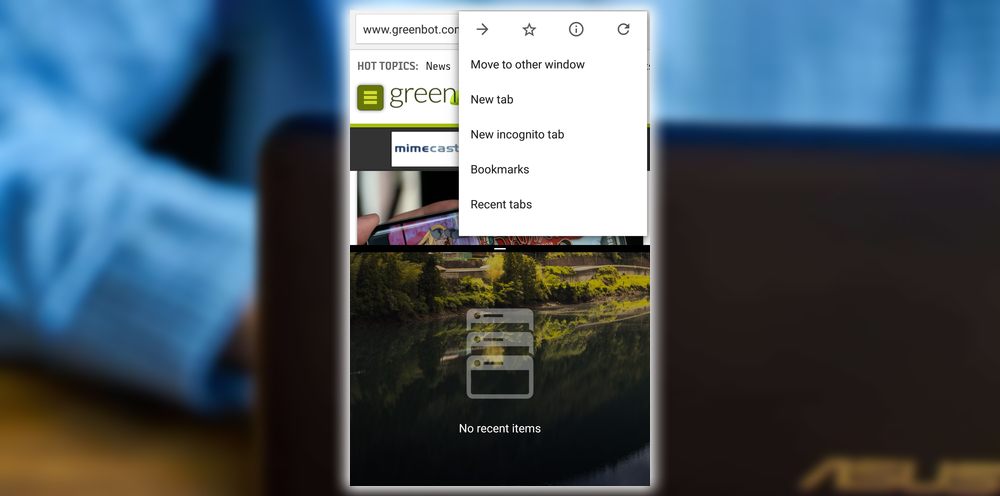
Now, you’ll see the following blank tab page. Touch the + button to launch a new Chrome tab.

You’ll see the Chrome start page. Start typing in the search bar, and the familiar Chrome autosuggest will work. Just like with a split screen between two apps. You can tap-hold the bar in the middle to make one side larger or smaller.
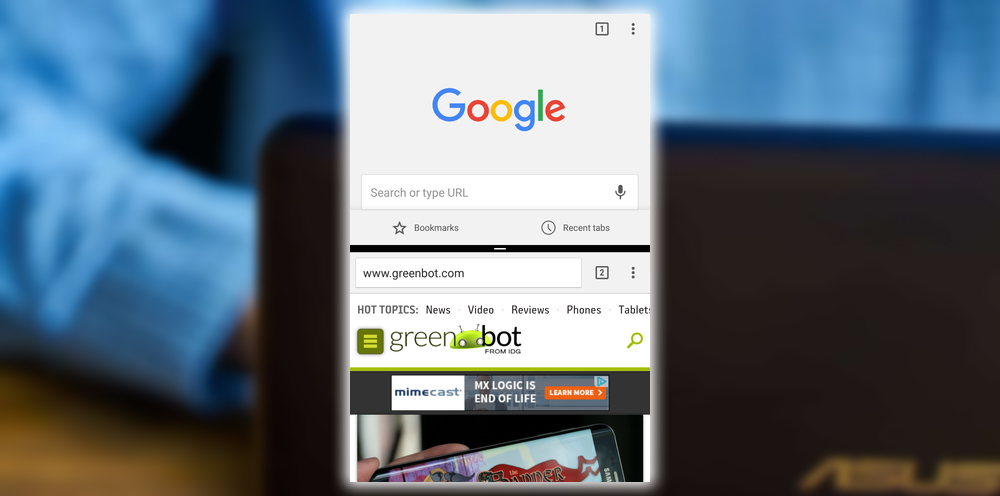
You can now view and use both Chrome windows simultaneously. Tap hold the Recent key to return to full screen. The tab on the top will fill the whole screen. It may also be on the left or right, depending on whether you rotate your device.
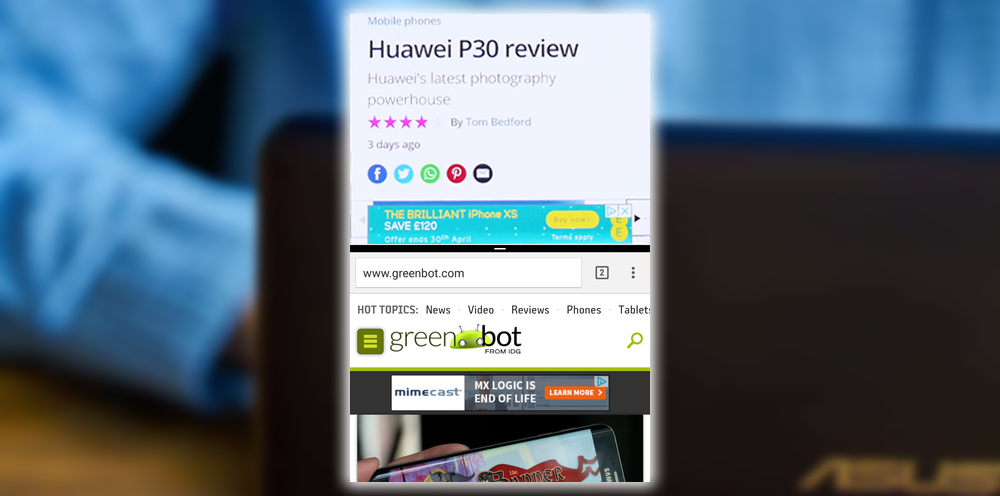
While this is ideal for larger screens, the feature works on Android Nougat devices. Each Chrome window also has access to the same range of Chrome features. Including opening new tabs or switching between previous ones.














