Getting There
Launching the settings is a similar process to Marshmallow. Swipe down with two fingers from the top of the screen and touch the gear icon at the top right. Alternatively, you can swipe once, touch the arrow, and gear.
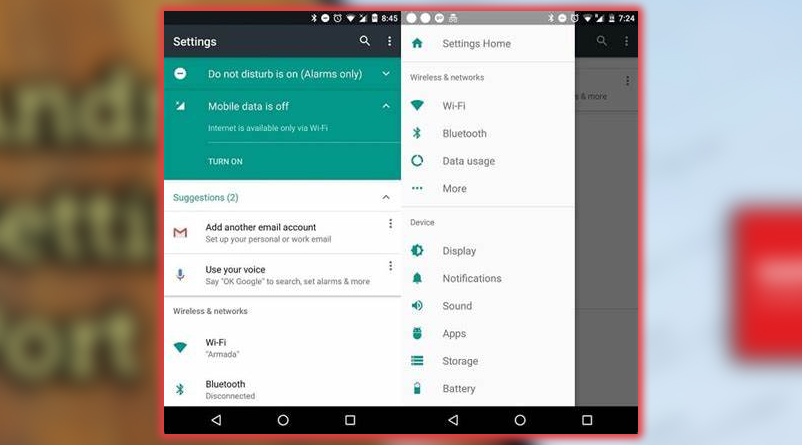
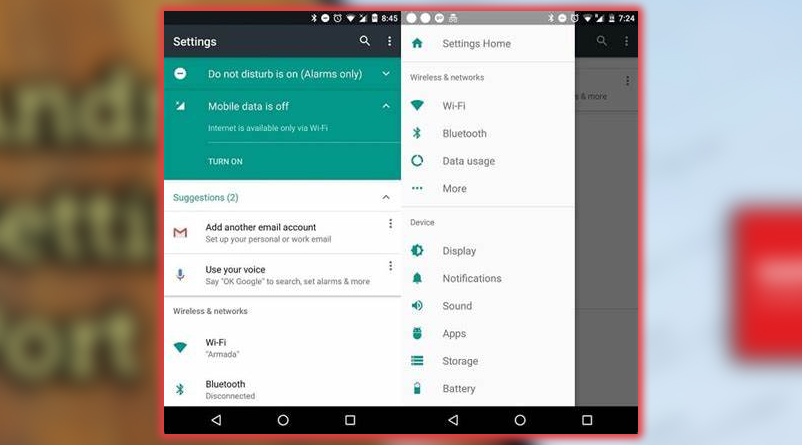
With a swipe or two a tap you’ll be into the Settings.
However you get there, you’ll find a few main categories with other capabilities grouped underneath them. Often times the fastest method is to use the search bar at the top right of the screen. Just type in what you want to find, touch the result, and you’ll be taken there. Forget navigating the Settings menu. First, search for what you need. As the screenshots illustrate, not only does the search function find the different settings. But it’ll locate Wi-Fi networks you’ve connected to and other specific tasks within various features.
A valuable addition to Nougat is a slide-out menu from the left. This enables you to navigate to another piece of the settings more quickly. Rather than working out of the maze of different options. The slide-out menu is a great way to navigate through the Settings. There are four major groupings: Wireless & networks, Devices, Personal, and systems. It’s worth noting the System UI Tuner has been moved here.
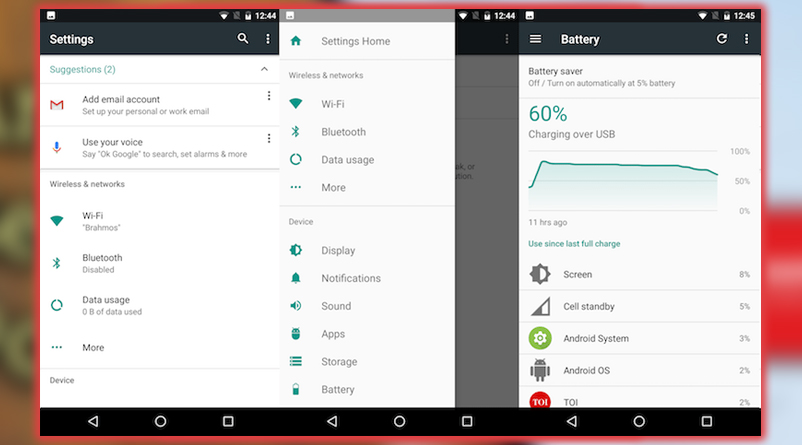
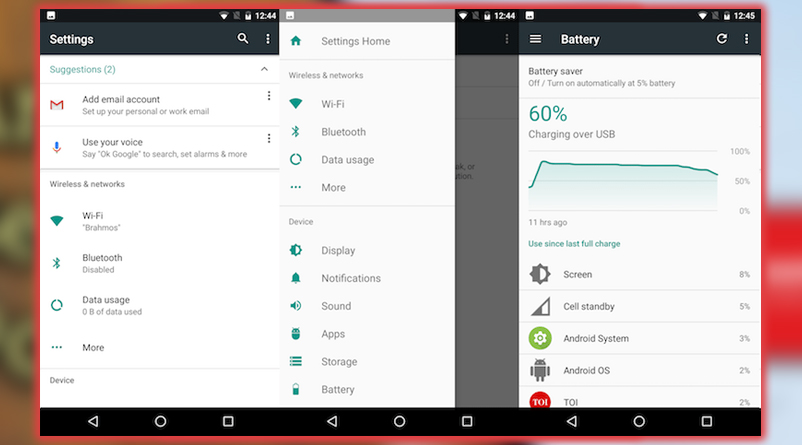
Tweak the Settings even more with the System UI Tuner.
This allows you to tweak several different elements. To get this with Nougat, long press on the Settings gear for five seconds. You’ll then see a pop-up notification that you’ve enabled the System UI Tuner. Then, feel free to experiment away.














