What is Streaming?
If you’re not one of the millions of gaming fans tuned into Twitch or YouTube regularly. Here’s a quick rundown of the live-streaming phenomenon. In short, people share live footage of themselves playing video games, often competitive online games or with some unique hook.


This might not sound fun, especially when you could play a game, but there are often compelling reasons to watch. For example, a streamer might be a fantastic player. Letting you see a level of competitive play that you aspire to. Or maybe they do speed runs to finish games as quickly as possible. Or try to find all the collectibles or secrets. A live stream might prove informative. It also gives you a look at actual, unedited gameplay. So you can decide whether or not to buy a game for yourself.
The social element is also essential, as viewers can chat with the streamer and other viewers. That creates a sense of community around games. It’s a good reminder that there are best practices to follow if you’re the one doing the streaming. Ideally, it would be best to use the camera and microphone to show yourself playing. And be sure to react or even describe what’s happening in the game. So, interact with your viewers, mention them as they come into the room. Speak out responses to their questions and comments. And give them reasons to stick around. And if you plan on streaming regularly, set a schedule, and advertise your streams via social media.
YouTube Gaming
With all that set, your best option for streaming footage directly from your Android device is YouTube Gaming, the games-specific app from the video giant. YouTube is the home to just about everything in the video. Its streams cover console games alongside mobile stuff, with everything neatly categorized in the app. Note that you’ll need Android 5.0 or 5.1.1, or newer to use the streaming functionality.


Getting your stream up and running is a breeze. In the upper right corner, click the little upward-facing arrow with the Wi-Fi-like waves above it. And choose whether you want to stream or record what’s on your screen. Assuming it’s the former, you’ll pick between 720(HD) and 480(SD) quality, choose the game you want to play. And give your channel a name. You can also share the stream link via social media before it starts running.
Once live, the feed will capture everything from your screen, so consider turning off notifications. So your private messages remain that way. The front-facing camera can capture your mug. Tapping the image brings up the controls, letting you add visual filters to your camera feed. Enter the chat, see your viewers and stream quality, or pause/stop the stream.


The stream is saved as a YouTube video published for posterity when you’re finished. However, you can permanently delete it if you please. YouTube Gaming is straightforward to use for direct-from-device streaming. YouTube has a vast audience, so you can reach a broad audience with your streams of saved videos.
Mobcrush
Looking for something a bit more focused than YouTube? Mobcrush, which just recently hit Android with its public beta release, is a streaming community focused entirely on mobile games. You won’t have to fight through endless Overwatch League of Legends streams to find what you want. Assuming you wish to be an Android favorite like Clash Royale, Hearthstone, and Vainglory.
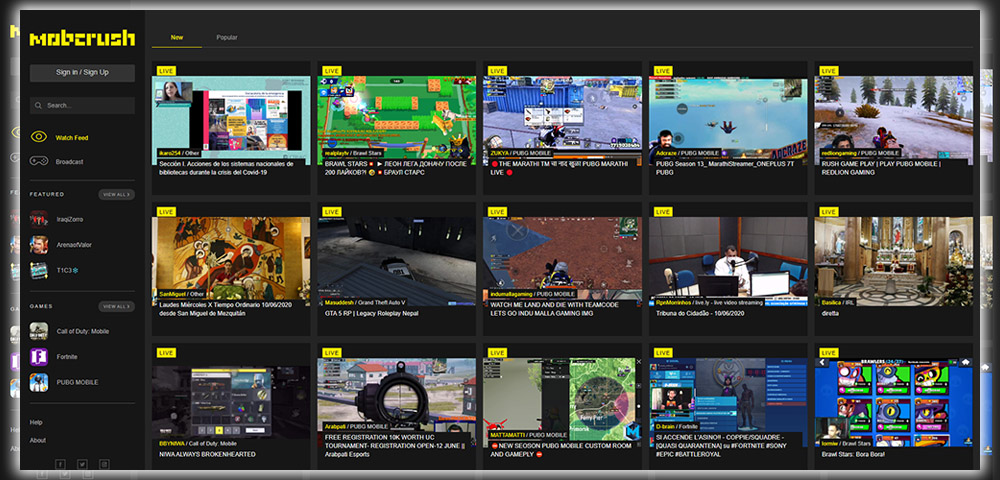
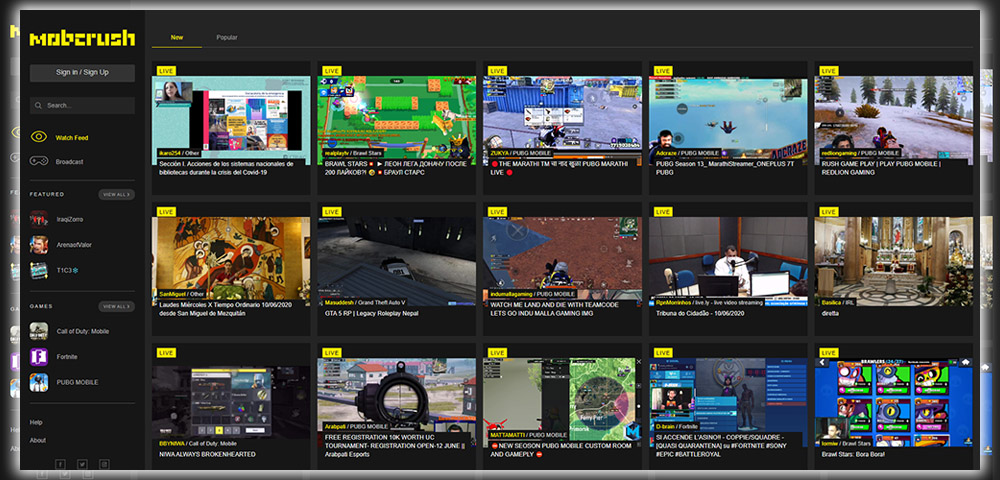
Mobcrush has a different interface than YouTube Gaming, but it isn’t tricky to figure out. To start streaming, swipe from the left and tap Broadcast. Hit Start Now, input the game title, a channel description, and preferred bitrate, and you’ll start streaming immediately. As with YouTube, it’ll capture anything that appears on your phone screen. So keep that in mind while browsing your device; you’ll need Android 5.0 or newer to stream. Rather than show your own image on your screen during play. Mobcrush puts a small M icon in view that you can drag and drop anywhere. From there, you can dig into the same kinds of settings, including video controls and chat.
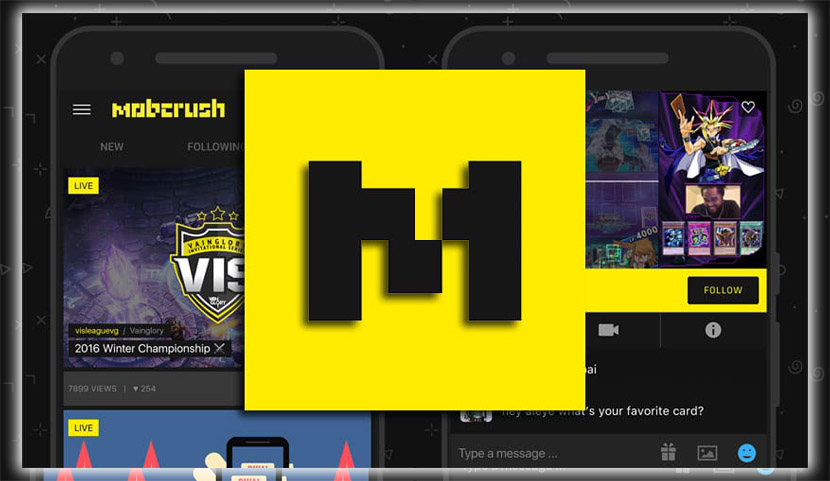
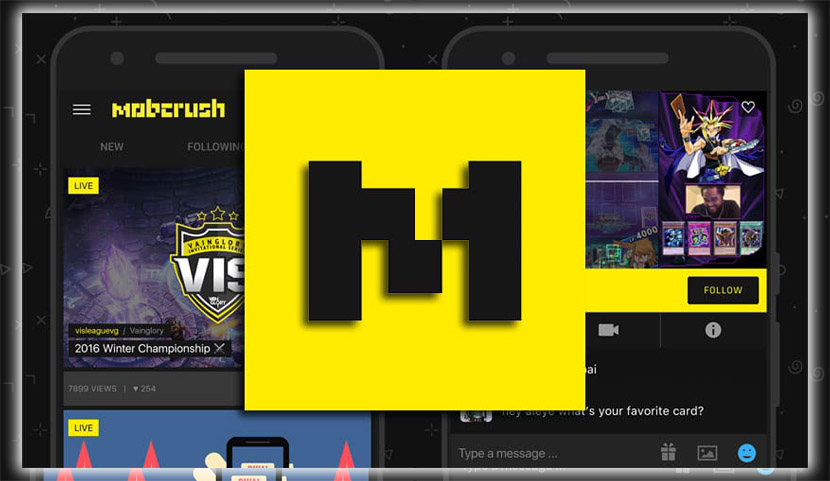
It’s easy to get the hang of, and getting your stream online takes minimal effort. Mobcrush doesn’t have quite the reach of YouTube, certainly. Still, the mobile-centric approach-focused feeds might help find like-minded Android fans.
What about Twitch?
Curiously, as of this writing, the official Twitch app doesn’t let you stream gameplay directly from your Android device. That’s a surprising oversight, as Twitch is seemingly everywhere, including game consoles. However, I imagine that will change soon. In the meantime, how are you supposed to broadcast your amazing Android antics onto the preeminent game streaming network? One option is to use Screen Stream Mirroring ($5), an all-in-one app for streaming your Android phone’s screen to Twitch or YouTube or mirroring it to another device. The app has a lot of options and settings, which might seem overwhelming at first. But getting online with Twitch isn’t too tricky. Log in, and find your stream key in Twitch’s settings. Pick your nearest Twitch server, then your feed should be live.
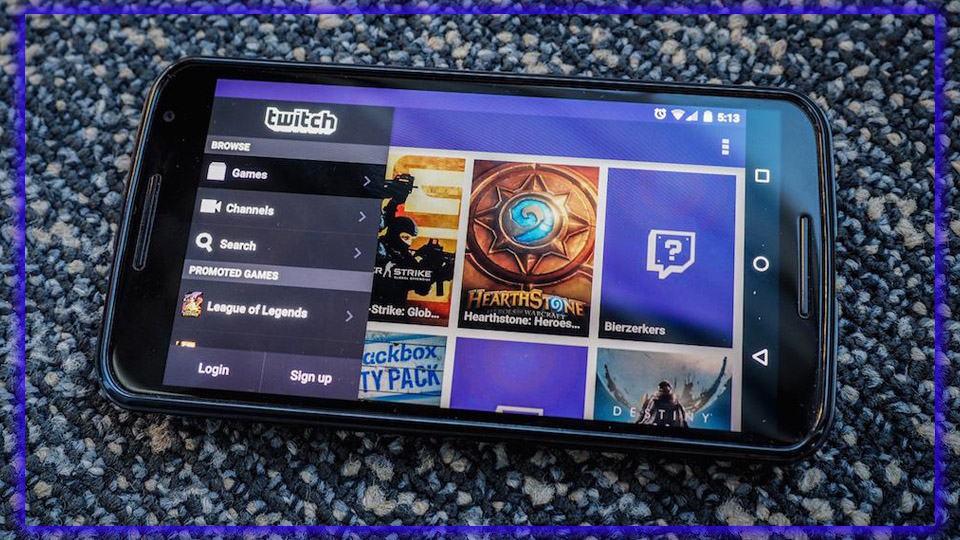
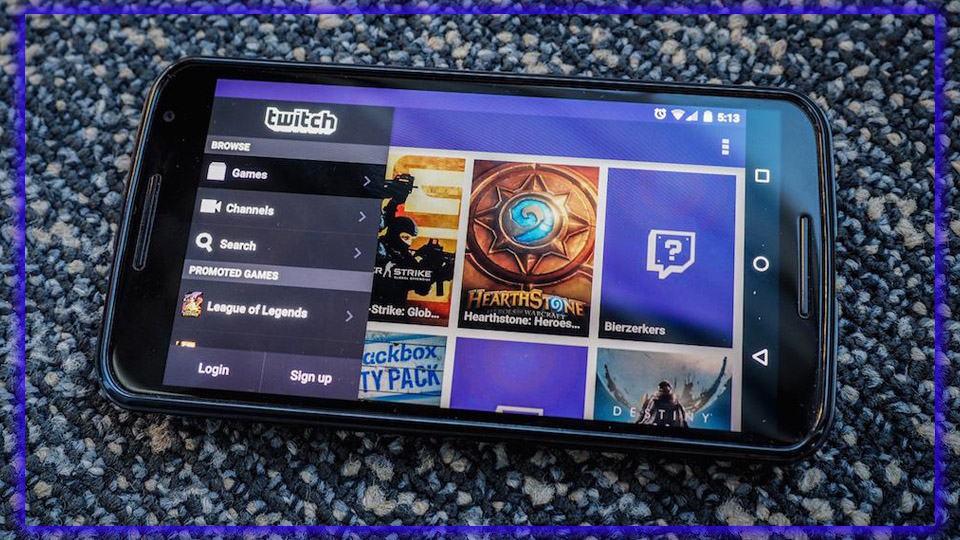
It’s worth looking through all those options. However, you can change the quality of your stream, enable camera chat overlays and customize those elements. And do a lot more fine-tuning of the experience. As with the other streaming apps, you’ll need at least Android 5.0 for streaming to web services. And if your device is rooted. You can tap into internal audio for your stream rather than just what the microphone captures.
Ditch Your Phone?
Alternatively, consider using BlueStacks, an Android emulator with built-in officially supported Twitch streaming functionality. BlueStacks is an interesting beast; it doesn’t rely on your Android device; you don’t even need to own Android hardware. BlueStacks runs purely on your Windows. The Mac version doesn’t have Twitch support; it offers a streamlined version of Android right on your desktop. Once logged in with an account, you can download anything from your local Play Store. Include anything you’ve purchased on your Android phone or tablet, and start playing using your mouse or keyboard commands.
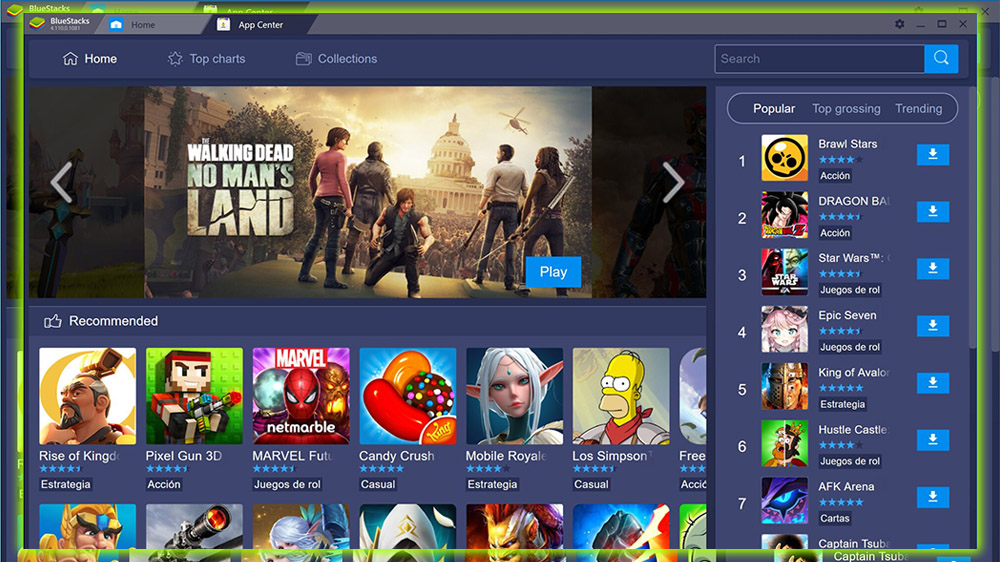
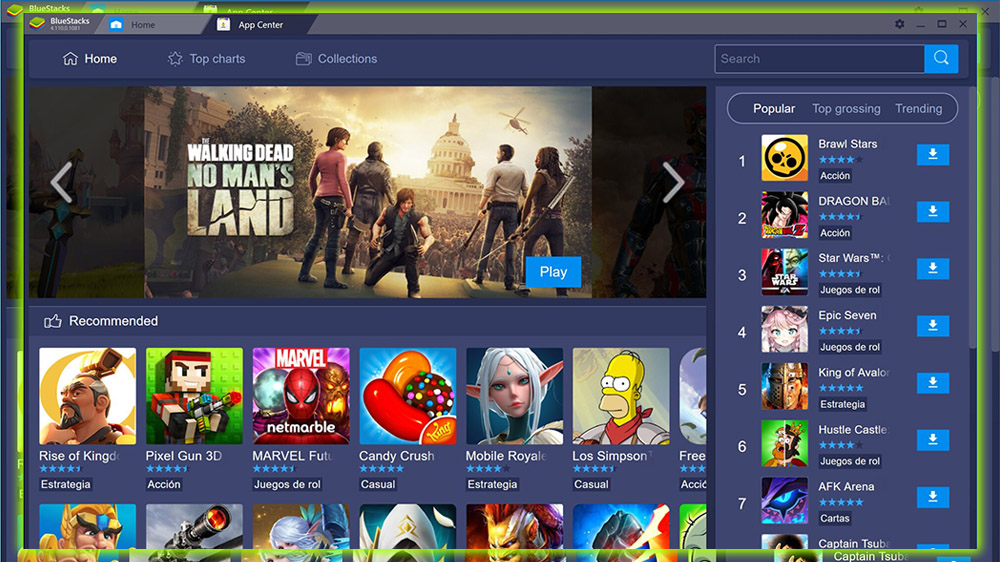
Using BlueStacks is a bit off-putting; initially, you’re only shown Asian versions of apps until you log in. It’s an older, trimmed-down version of Android with a custom launcher. Furthermore, recognized my logins on Mac to be from a Samsung Galaxy S5 Note 3, respectively. Rather than mentioning BlueStacks by name. The early moments could be more precise. But once you’re up and running, it works pretty well, too. I played Alto’s Adventure on my first-gen Surface running Windows 10. I streamed the gameplay to Twitch along with my face from the phone’s front-facing camera. Performance suffered just a little bit once I had the stream live, but the game was plenty playable. My Android phone never came into play. It’s easy to get Android gameplay onto Twitch, even if it feels like something other than the real thing.














