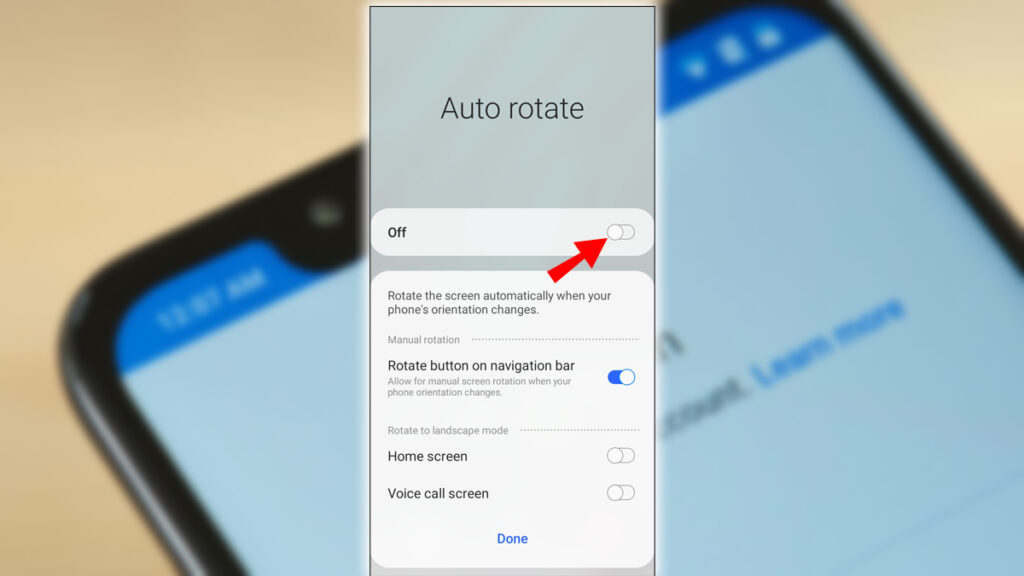
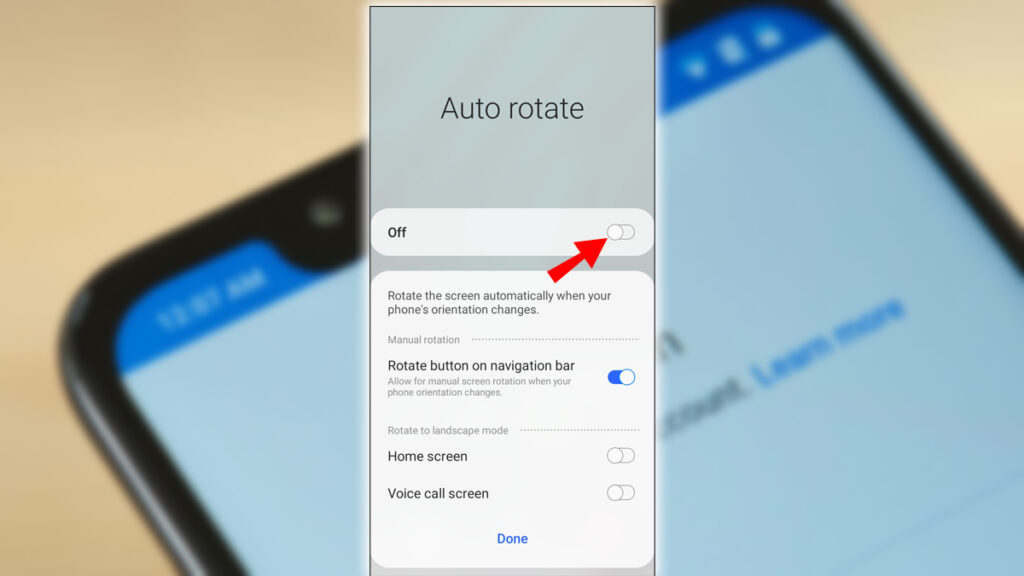
Make sure you have auto-rotate flipped on in the Accessibility section in the Now Launcher if you’re using that on your home screen.
Then touch the auto-rotation to ensure that the feature is enabled. This allows rotation only on the home screen if you’re using the launcher. Other custom launchers with your phone may or may not have a similar function. To allow apps to rotate the screen according to the orientation of your device, or stop them from rotating, if you find them turning around while you lie in bed with your phone, go to Settings > Accessibility and turn on the Auto-rotate screen. This is on by default on any phone.
Modern phones in 2022 may be different. If users have difficulties locating the setting, they should go to the Manufacturers support page for assistance. You may also notice a screen rotation lock button in your phone’s quick settings. Swipe down from the top of the screen to check. When you turn your device on, the app icons, search bar, and other details flip their position. It’s particularly significant for larger devices like the Nexus 6 and other tablets, as you won’t have to turn your head anymore when you switch from portrait to landscape mode.














