Start Small with Perch
If you’re a complete newbie to this as I am, then go with Perch. Even though it’s in Beta, Android only now. It has an excellent, easy-to-use interface walkthrough for transforming an old device into a security camera. Once you download the app onto your phone or tablet, you need to create an account. Sadly, there’s no ability to create an account with other log in options. But from there, it’s just a couple of taps to get this started.
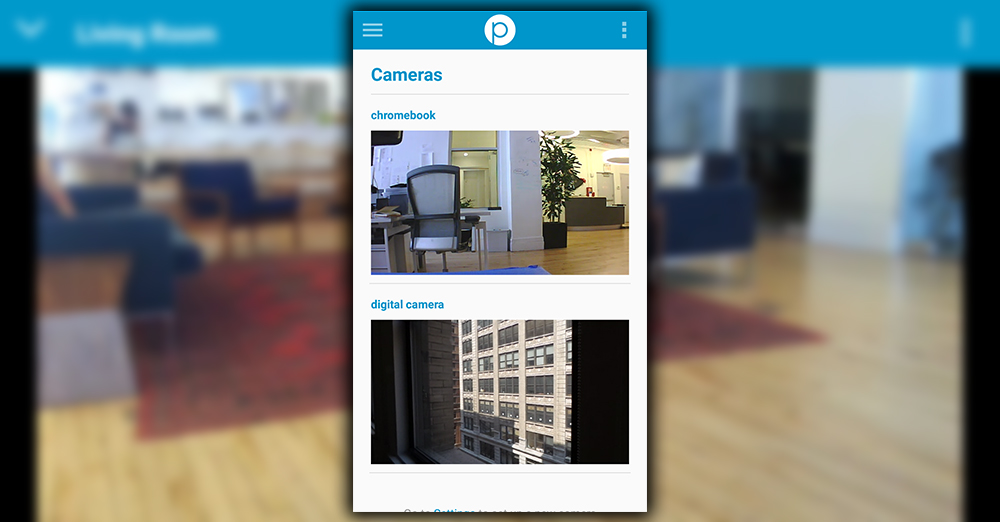
Just give the camera a name. And choose whether or not you want to turn on the audio recording to hear what’s going on. You’ll see a preview view in a circle at the top of the screen. Then you need to download the Perch app on another device or sign in to the web portal another thing I really liked, no download is required. Perch has several other neat tricks, too. It has a picture-in-picture video conference feature. And tell the kids to stop goofing around if they need to appear on the screen. You can also get push alerts when the camera goes offline or if movement is detected.
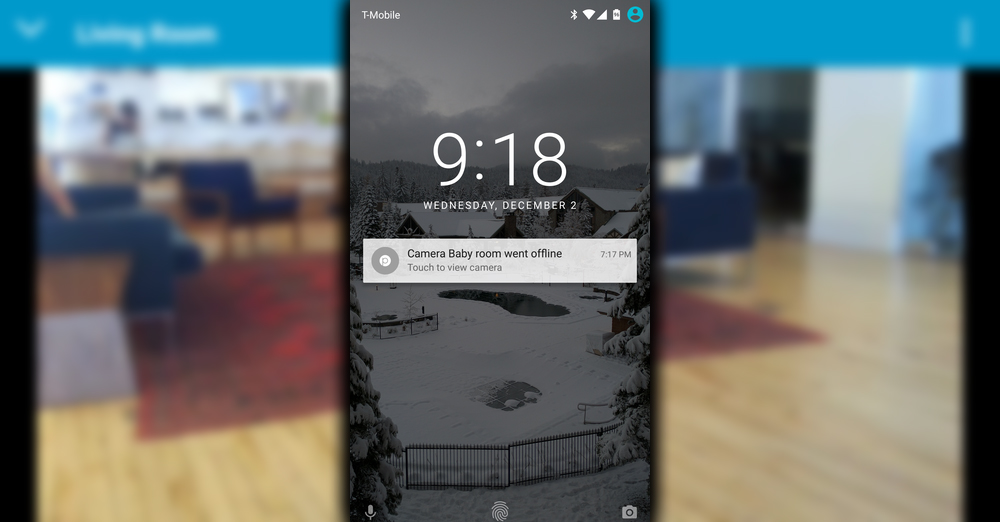
A Minor Problem
That was the only hangup I really found with it. Sometimes I didn’t get the push alert or email notice. No matter how much dancing, object-throwing, or other shenanigans were performed in front of the camera. But I could overlook that because of how reliable the camera performance was. Perch says that’s because it relies on WebRTC protocol, which is an open standard for rapid peer-to-peer connections. I left the Nexus 7 plugged in and connected during a few errands and runs away from the house. It was always recording. There are more sophisticated feature-rich options than Perch. Still, it was my favorite because it held my hand through the trial process.
Presence
If you want something with a little more capability, check out Presence. It has more options than Perch. There’s an iOS app in case you want to use the camera feature with an iPhone or iPad and Android.
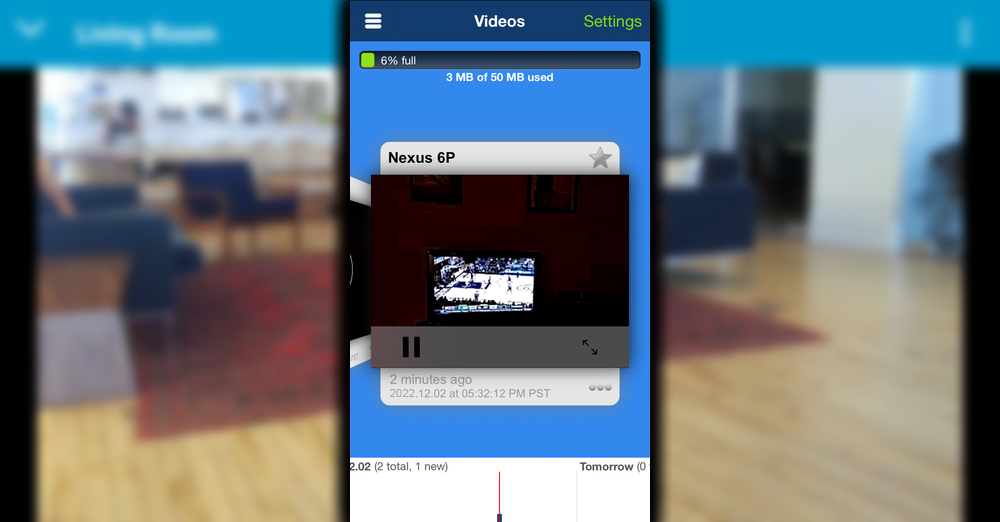
There’s also a pretty easy method to temporarily share access. With someone else by scanning a QR code generated from the app. This way, you’re not granting someone the permanent digital keys to your child’s bedroom. If you’re a fan of IFTTT, then you’ll like Presence. That’s because you can set up some of these, then that types rules and get push alerts about them. For example, you can get an alert if the camera detects motion or gets unplugged. This way, you could theoretically find out if something is awry at your house.
It’s also an excellent gateway to a home monitoring system with several other sensors as part of the family. While I didn’t test this, I can see the potential. You’re probably looking at a few hundred dollars to upgrade to a permanent security setup. While Presence is accessible, there’s a $50 per year annual plan. And boost the amount of secure video storage to 5GB. You do, also get the ability to get an alarm on your monitoring device. If motion is detected from the camera. You have to rely on email alerts instead, which did work rather well in my testing.
Athome Talks to Multiple Devices
Another good cross-platform alternative is Athome. I appreciated that I could start trying it out immediately without the laborious account creation process. During the setup, you are walked through choosing whether you want to stream to a mobile device or computer. Then get a prompt to download the proper app with a QR code.
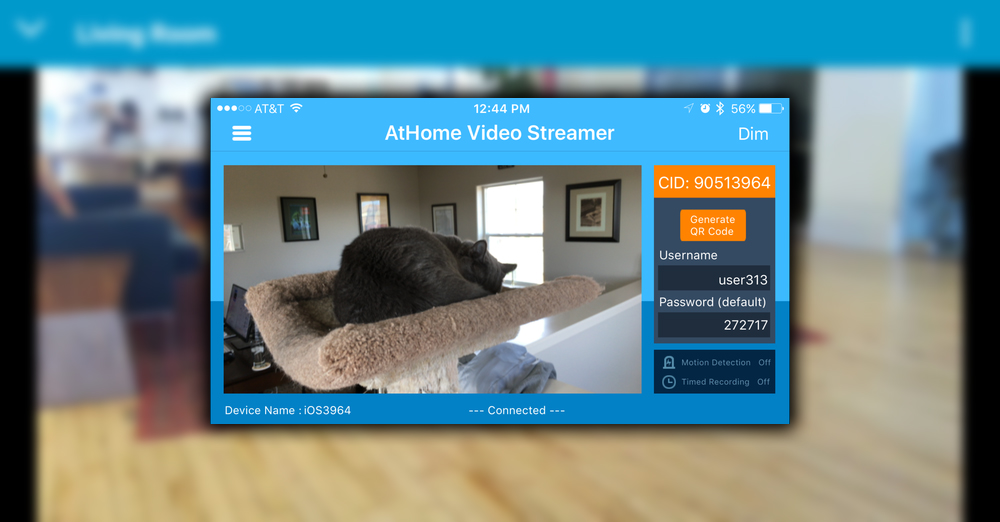
Use this opportunity to ensure you install the right app; there’s one for the video streamer/monitor and another to turn the old device into the camera. The streaming app can also stream the view from an iPhone or iPad camera connected to a computer. You can control devices like the iPhone 8 by tilting and rotating the camera remotely. You’ll need a software download if you use a computer to check in on your phone/tablet camera. There’s no live streaming on the web yet. But it’s pretty straightforward, if not slightly unattractive. I did, however, like the two-way audio. Which more than once I took the pleasure of using to confuse my cats, the notification alerts for motion. Getting the cats to move was more challenging than adjusting the alert settings.
Trial and Error is the Key
Anytime you dabble into a DIY project. The best advice is often to go with what works for your particular needs. There’s no reason to buy an overly complicated setup and get frustrated. That’s why these apps are a great place to start. (https://insider-gaming.com) You can put any of them to use on an old phone without any upfront cost. Depending on the age of your device, this solution may only last so long. Eventually, all that time plugged in may degrade the battery. Or make you feel the need for a dedicated camera solution. But your cats, children, and furniture won’t be safe from your watchful eye, if nothing else.














