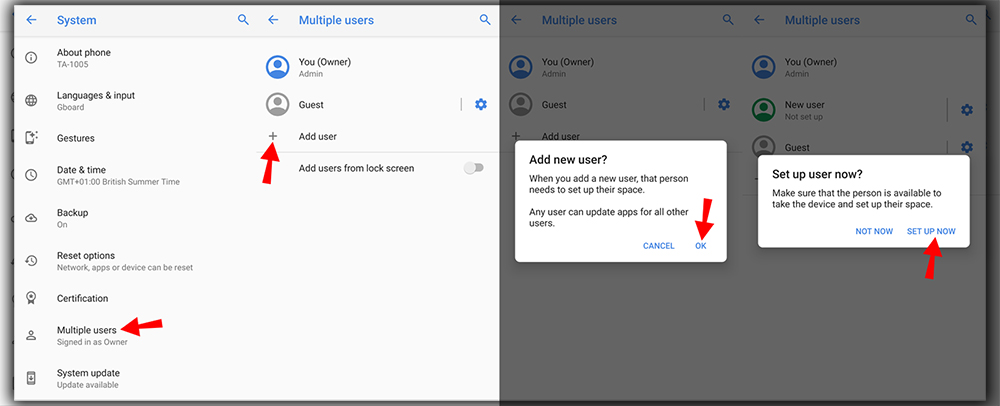
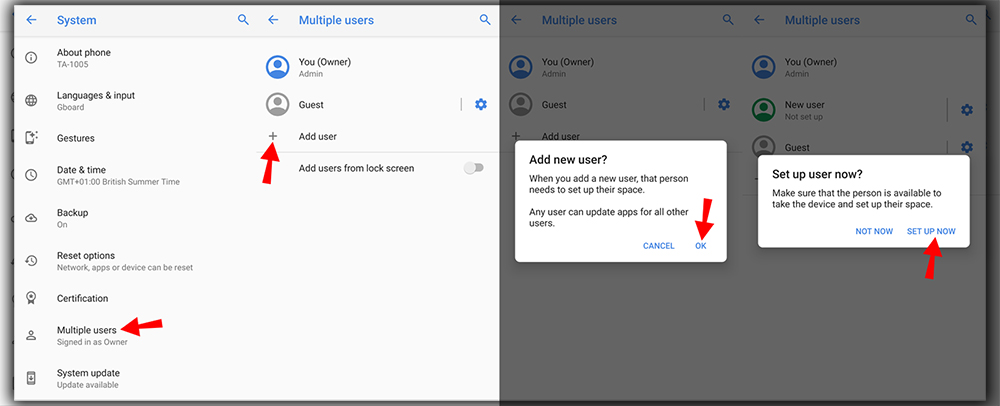
Then, you’ll see your name with your profile picture next to any other accounts. You’ve added and the options to add a guest or another user. A guest profile helps hand your device to someone who wants to check it out. Or needs to run a particular app briefly. Just touch Add guests; they can play on your tablet without accessing your personal information. Select Add user if you need to add someone else to the device for regular use. This will require additional steps, such as signing into or creating a new account. Keep in mind the owner account has god-like powers over the device. With the ability to uninstall apps or remove accounts entirely. To edit or delete any extra accounts, go to Settings > Users. Touch the trash can icon to eliminate any of these user profiles.
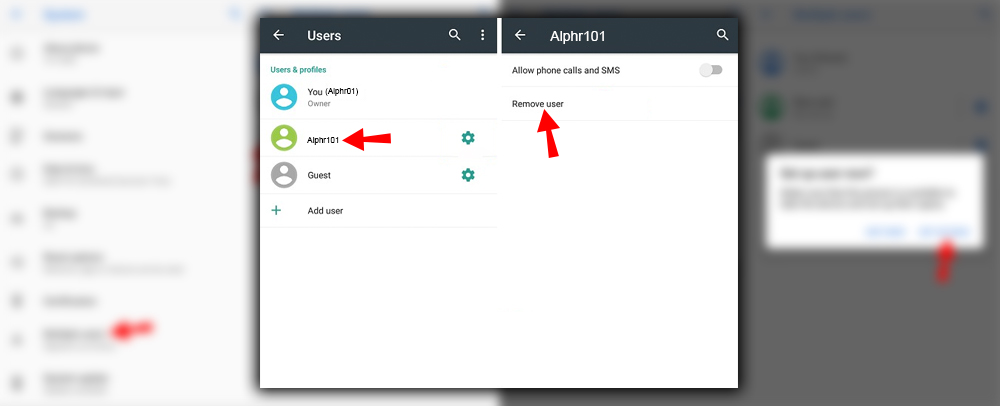
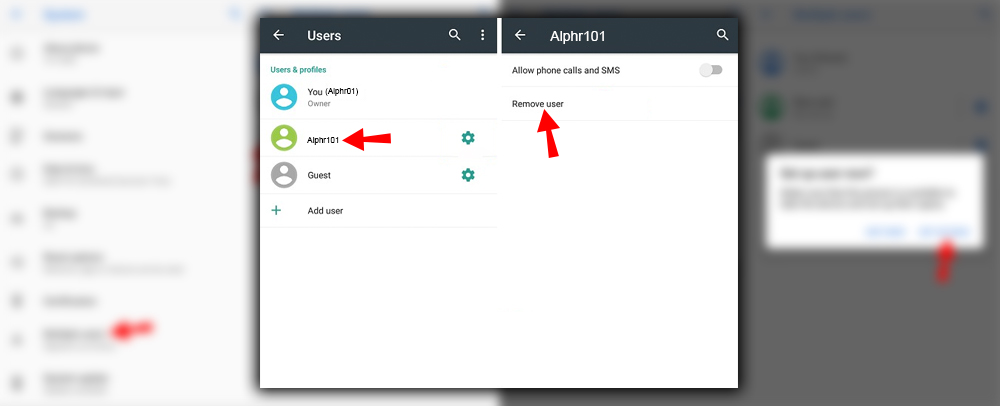
If you have a Nexus device, it offers a help page specifically targeted at managing user accounts. Otherwise, you’ll need to learn how to do it on your specific Android device maker’s interface.














