Contacts
If you’ve been an iPhone user for a while, odds are your contacts are synced to iCloud. That makes it easy to log into iOS devices and have your address book readily available. It also makes it easier to get into Google’s ecosystem. Step one is to ensure you’ve got your contacts in iCloud to begin with. Go to the main settings on your iPhone, and open the iCloud menu. Make sure you’re logged in and have the switch next to Contacts flipped to on.
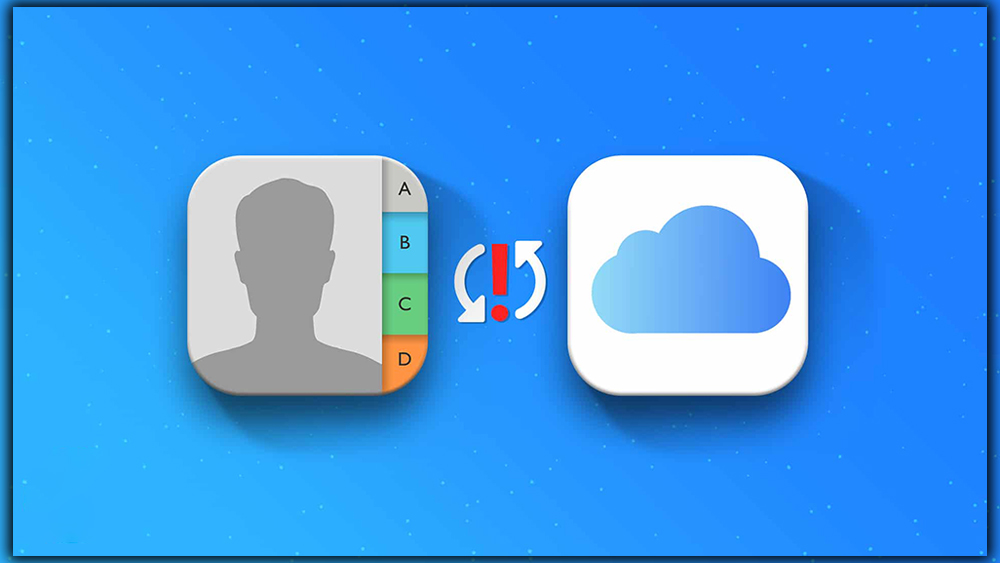
Next, head to the iCloud website, and open the contact manager. In the lower right corner, there’s a settings gear icon. Click that and select all your contacts, then use the same button to choose Export vCard. This file has all your contacts saved. Go straight to the Contacts website with the vCard and log in to your account. If you don’t have one, make one, you’ll need it. Go to More, and click Import. It will have you select the vCard file.
That’s it; all your contacts will be saved in Google’s cloud. Should you already have a Gmail address, check the contacts there first. If you already use Gmail as your primary email, you might have entries for many contacts without phone numbers. It helps to run the duplicate finder in the left column in Contacts to ensure all those entries are merged.
Photos and Videos
Google launched its photo and video manager app on Android and iOS, so this is easy. You must grab the Photos app from the App Store and log in with your account. In the settings, you’ll find a setting for Backup sync. Just head into that menu, and enables backup of your photos. It’s free for images up to 16M and videos up to 1080p. Google calls this high quality; it will compress images and slightly shrink them if they’re too big. If you want the complete untouched files, you can do that too. But it counts against your Drive storage limit. Everyone gets 15GB of that for free. You will be prompted to set this up when running the app.
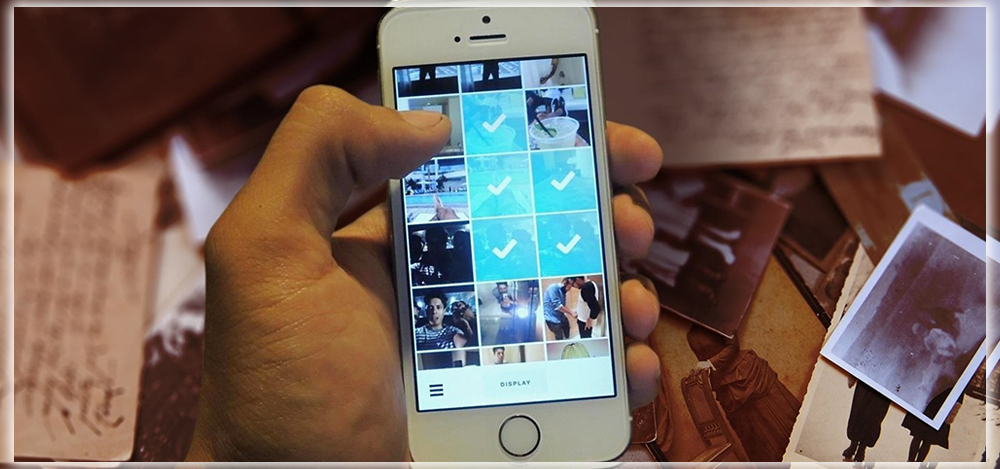
The above procedure will ensure all the photos and videos captured on your phone, are saved online quickly, and accessible on Android. That’s only for content you’ve still got on the device. If you have deleted local copies, rely on iCloud Photo Library, you’ll want to get those files too. Ensure you have your iCloud library synced to your computer with the iCloud client, then go to photos.google.com.
You can drag-drop all those files from your computer’s file explorer into the browser window to upload them. This is all only true for videos you’ve taken. Any video content purchased from iTunes is wrapped in restrictive DRM that prevents it from being used on non-Apple devices. What a Bummer!
Bookmarks
If you spend time browsing from your iPhone, there are probably bookmarks in Mobile Safari, that you want to bring along with you to Android. Apple has chosen to make it strangely difficult to get the bookmarks out of Safari on iOS. Once again, the fastest, easiest way is to use the iCloud client on your computer.

Make sure you’ve got Safari set to sync in the iCloud settings on your phone, head to your computer, and open iCloud. One of the sync options there is Bookmarks. You will need to have Chrome installed on your iPhone or Mac. To get the option to sync directly to that browser. If you want to use Firefox on Android, you can send the bookmarks to that browser instead. Both will sync from your computer to your phone instantly. Keep in mind if you’ve been using Chrome on iOS to manage your bookmarks, all the work is done for you. Chrome bookmarks will sync across devices automatically.
If you have been using Gmail on your iPhone, feel free to skip ahead. All your mail will be on Android when you log in to your account. If you’re using iCloud email, you don’t have to leave that address behind. Most device makers have a generic email app on the phone that lets you add any email account. Like iCloud. but the Gmail app has that option now.
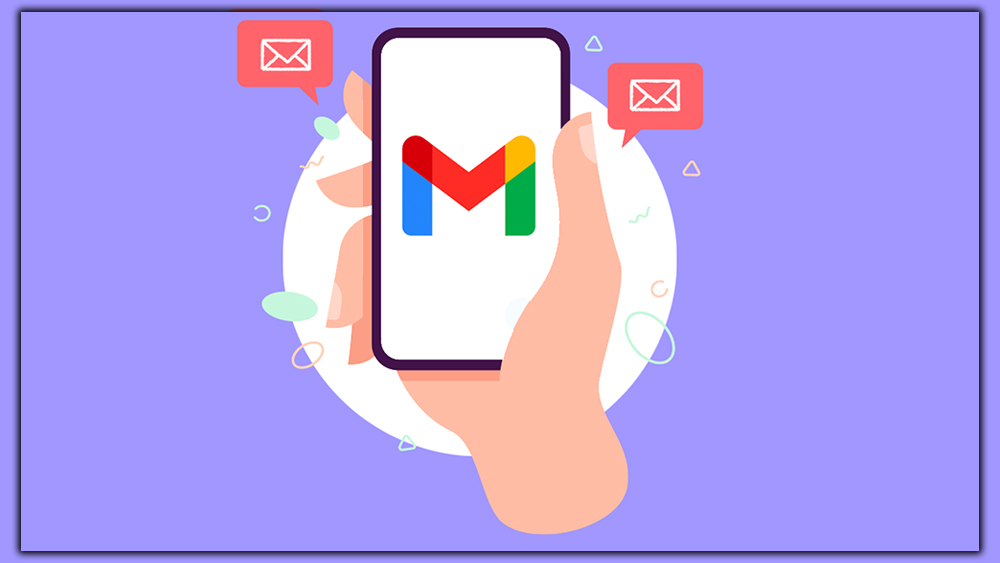
Alternatively, look at CloudMagic and Mailbox, which have an easy automatic iCloud setup. Both are free apps.
Calendar
Apple’s iOS calendar app doesn’t include an export option. You’re looking at another iCloud workaround to get this data into Calendar. You might consider using a third-party app available on both platforms. If you don’t feel the need to commit fully to Google’s ecosystem. For example, you can use Microsoft’s Sunrise calendar app to log in with iCloud on iOS and Android.
To move the iCloud Calendar to Google’s system, you must ensure it’s synced with iCloud in your main iOS settings. On your computer, go to the iCloud website, and open the Calendar. Click on the Share icon next to the Calendar you want to export and mark it as public. This will give you a link that starts with webcal://. You can change that to HTTP:// and paste it into your desktop browser’s URL bar.
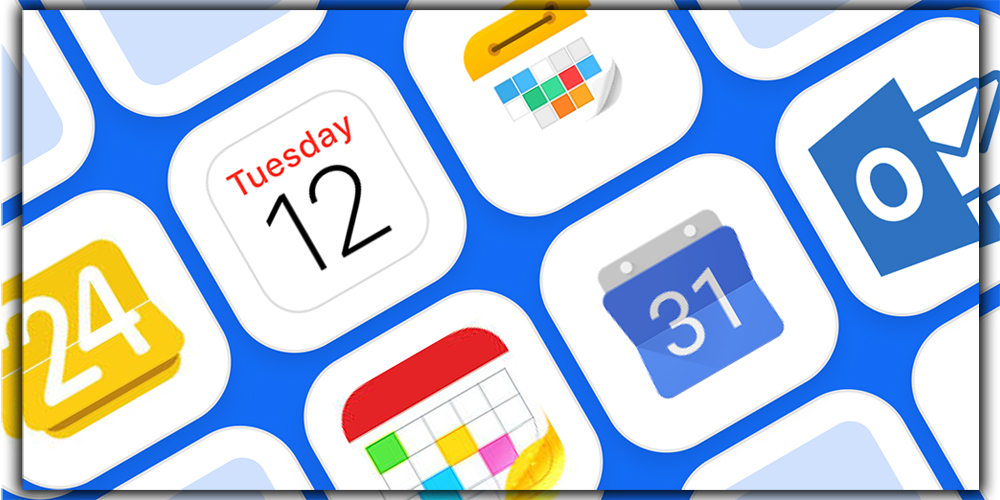
The URL will download an ICS file, which you can use on the Calendar website to import your Calendar. In Calendar, click Other calendars in the left column, and select Import calendar. Initiate it in the ICS file you grabbed, and you’re done.
Music
The Android-focused equivalent of iTunes is Play Music, which provides free storage for up to 50,000 songs. The iPhone doesn’t have a fully accessible file system. You can’t easily export your music files directly from the device. The quickest way is to move to the Android-friendly Play Music to sync your music library to a computer using iTunes. And upload it to the cloud. Suppose you have a relatively small music library. You can go to the Play Music website. And drag all your songs anywhere in the window to upload them. Download the Music Manager for your PC or Mac for more extensive libraries. In the Upload tab, you can point to Music Manager in your iTunes library. Everything is uploaded in the background.
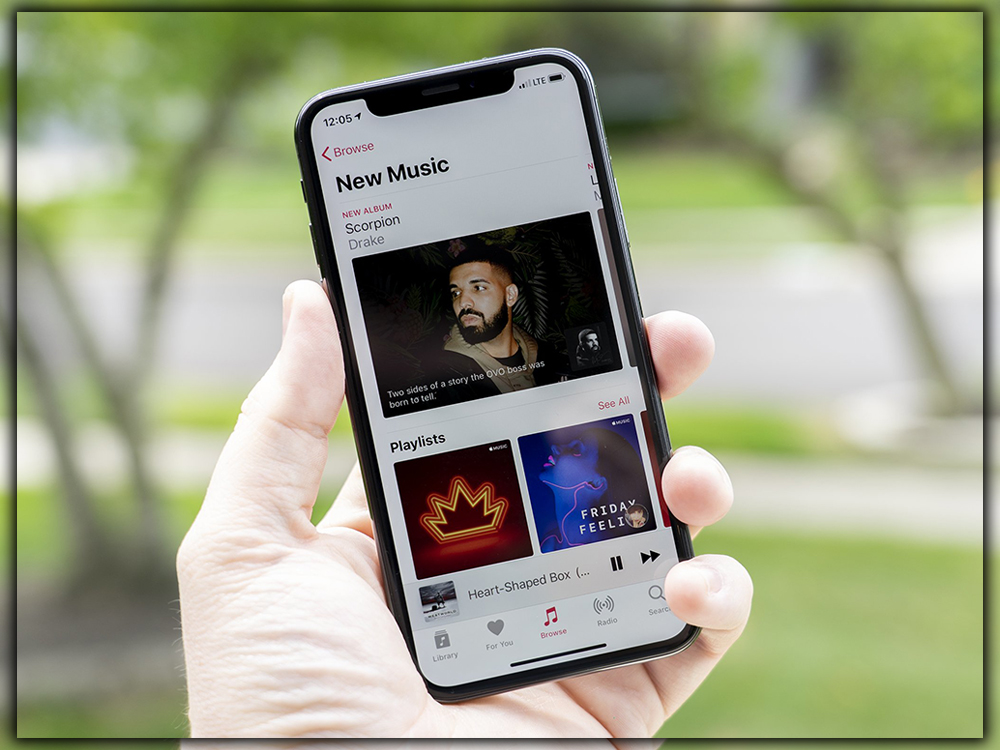
Play Music can accept M4A, MP3, FLAC, MP4, WAV, WMA, AAC, and OGG. Apple has been selling only DRM-free music for a few years. If you have any old DRM-protected music, none will work with Play Music.
Apps Games
People stick with iOS because of an extensive selection of app games. But Android has got better over the last few years. You won’t find any method for directly moving app games from your iPhone to Android. The two systems are not compatible. There’s no way to prove that you already bought something on iOS. If you want the same content, you’ll have to repurchase it.
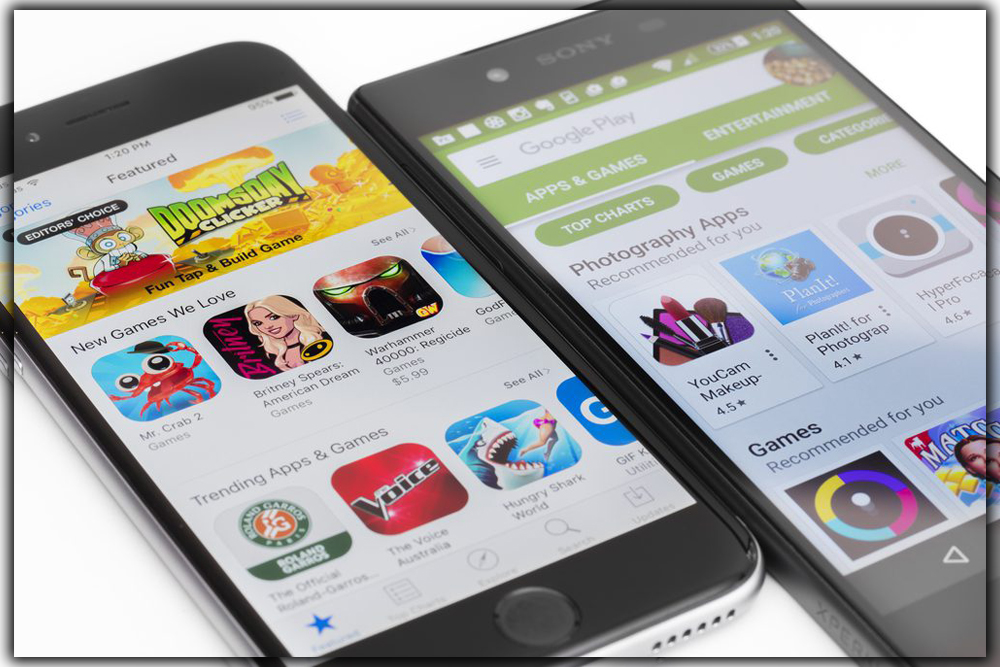
All the major apps, like Facebook, and WhatsApp, are available on Android. Check the top charts in the Apps section. You’ll find all of them. You’ll have to do a little searching for your specific app loadout. The online Play Store makes it easy to find and push free and paid apps/games to your phone; it’s a little faster than using the Play Store on your device. You can install apps to your phone right from the web. Weirdly, Apple hasn’t figured that out yet, frankly.
If you cannot find something you used on the iPhone, check out AlternativeTo. This website shows you potential alternatives to a wide range of app games. So if you were a big fan of the weather app Dark Sky on iOS, AlternativeTo might suggest you try 1Weather or Weather App on Android.
Getting all your apps sorted out when you switch will be a pain. The increasing use of cloud services on both platforms. Made the process much easier. Take it step-by-step, and be done in no time.














