The First Drive
I’ve always believed that driving a car should be a pleasant experience. But driving a car with Android Auto will, at first, be a test of your patience. You can’t always get in the car, plug in your phone, and drive off. I tested Android Auto in a 2015 Hyundai Sonata. Which came with it installed off the lot, an aftermarket Pioneer unit. In both cases, the car starts up by default in the receiver’s proprietary interface. From there, you have to tap the button for Android Auto. Which pops up only after the phone is connected correctly. It must be tethered via a USB connection or Bluetooth to work.
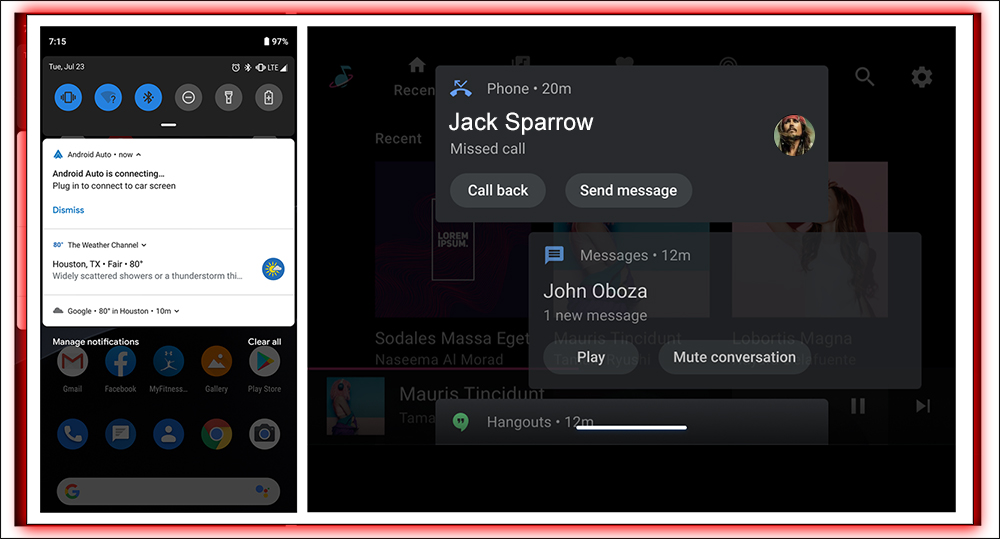
I used two Galaxy S6 Edge devices during the review process. They each had issues, in the beginning, staying connected to the receiver. A slight jiggle of the cord in the Sonata would disconnect Android Auto completely. At the same time, the Pioneer head unit took minutes to register that the phone was even plugged in. I’ve been late to everything since I started testing out this software.
Conversely, the Nexus 6 running stock Android 5.1 worked like a charm every time. I don’t know if it’s because one phone runs stock Android. The other runs Android Auto and Samsung’s Card Mode simultaneously. Still, hopefully, this isn’t another tale of Android fragmentation.
Connection Requirements
Once I figured out Android Auto’s connection requirements. Like making sure not to bump the cord connected to the Galaxy S6. You tap around, select what you need. Or hit the voice command button on the screen or the steering wheel if your car supports it. And ask it to do something you would on your smartphone. In Sonata, Android Auto was fast and primarily responsive. The aftermarket setup sometimes struggled to keep up with my tapping. In both cases, there were times when the interface was too slow to respond. What I had asked it to do, because I didn’t have a good cellular connection.
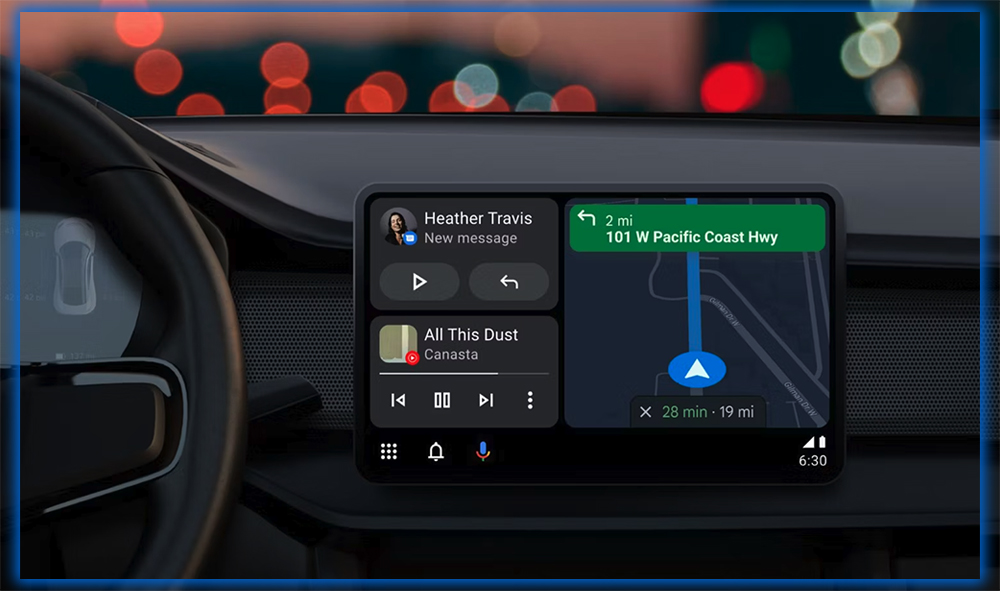
The Nice Things
The nice thing about Android Auto is that if you’re a seasoned Android user, there’s a sense of familiarity. The Home screen, where all your basic information pops up, looks precisely like Now on your phone. The heads-up notifications pop in just like they do on Lollipop. If you want to make a phone call, your Contacts list is readily available. With your favorites pinned up at the top for quick access. And if you need more options. The recognizable overflow button, hamburger, or three horizontal lines sit on every app’s upper left side.
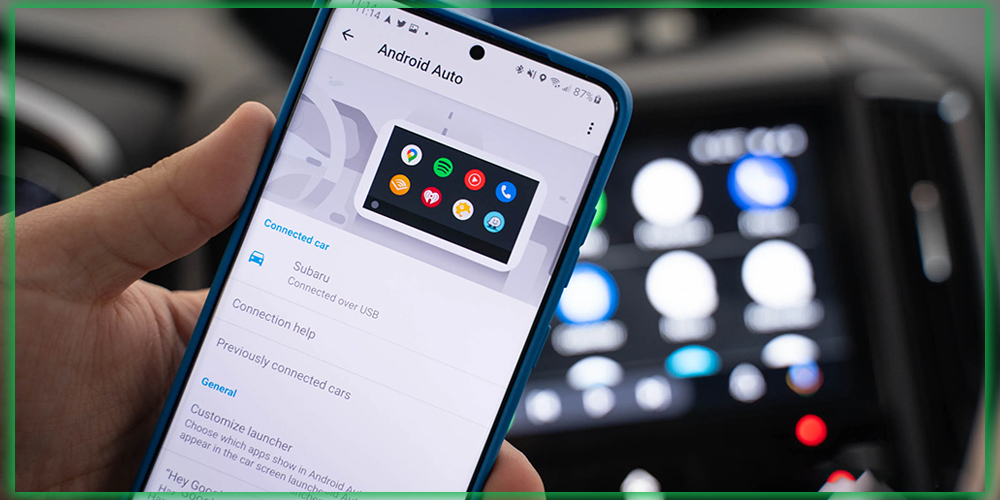
Android Auto also borrows much of Now’s context awareness to help you out during your drive. Once the app is booted up, you’ll see a helping of suggestions on the Home screen. For example, if Calendar knows you’re due somewhere at a particular time, it’s tagged with a location. Now Android Auto will immediately offer a shortcut to get navigation through Maps. Just tap it, and you’re on your way.

I should also mention that Android Auto is somewhat aware of the state of your car. You can use the keyboard functionality only when parked, not en route to the grocery store. I pulled over a couple of times to type something in. This typically happened when I was getting directions somewhere I couldn’t recall the address to shout it out loud. It’s a good safety feature. But what if you have someone in the passenger seat who could type something for you? A neat inverted night mode also flips on when you go through a tunnel or it’s time for the headlights.
Voice Commands through the Car
Android Auto is only suitable for three basic things, navigating around town, making a phone call, and playing music. You can also ask it to tell you if the San Francisco Giants are winning while you’re stuck in traffic. Still, anything more complicated than that Android Auto gets a little confused.
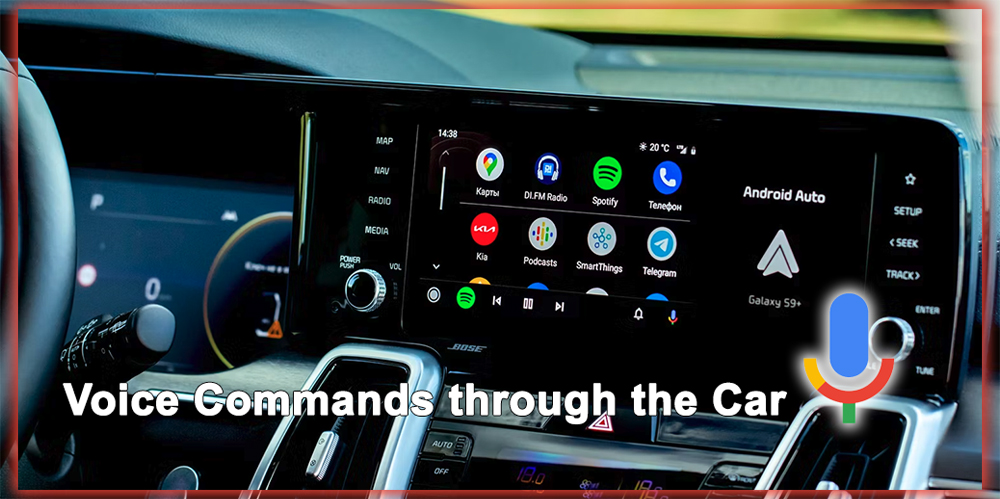
Let’s Go Hands Free
We’re gravitating toward a hands-free usage situation in our cars. Still, I often preferred using the touchscreen to control Android Auto rather than shouting out commands. I never knew the precise phrase to ask Android Auto to get it to do what I wanted. For instance, it wouldn’t understand me if I wanted a specific Spotify playlist. If I asked it to send a text message without using the exact correct phrasing. It’d tell me I’m sorry, I don’t understand that command. The only voice commands I felt confident using. Were asking it to find my directions to someplace or place a phone call. Afterward, I’d have to peer over to the screen to ensure it was doing what I asked. That part was distracting. Even driving fast down the freeway. I’d take my eyes off the road to ensure Android Auto wasn’t tripping up on my command.
I’ve never liked dictating text messages; I especially hated doing it with Android Auto. It’s frustrating when a computer can’t understand what you’re saying. It’s even more so when you’re on your way to your parent’s house. Suddenly there’s an issue they decided to text rather than call. Sometimes, I would ask my passenger to pick up the phone, unplug it, and send a text message to me. It also didn’t help that Android Auto doesn’t yet understand the concept of bilingual text messages. It butchered almost every text message conversation between my immediate family and me.
Navigating with Maps

Obviously, Android Auto taps into the power of Maps for its navigation abilities. This is absolutely its best feature. I loved it; I loved the live traffic updates and the ability to choose different routes. I love that Android Auto knows where my Home and Work are, so I can shout, Take me home! It’d launch into the turn-by-turn directions of the fastest route. I tried using the Hyundai Sonata’s built-in maps application for a comparison it was so unintuitive. Maps are superior; it had all my previous locations pulled from my phone for fast, easy navigation.
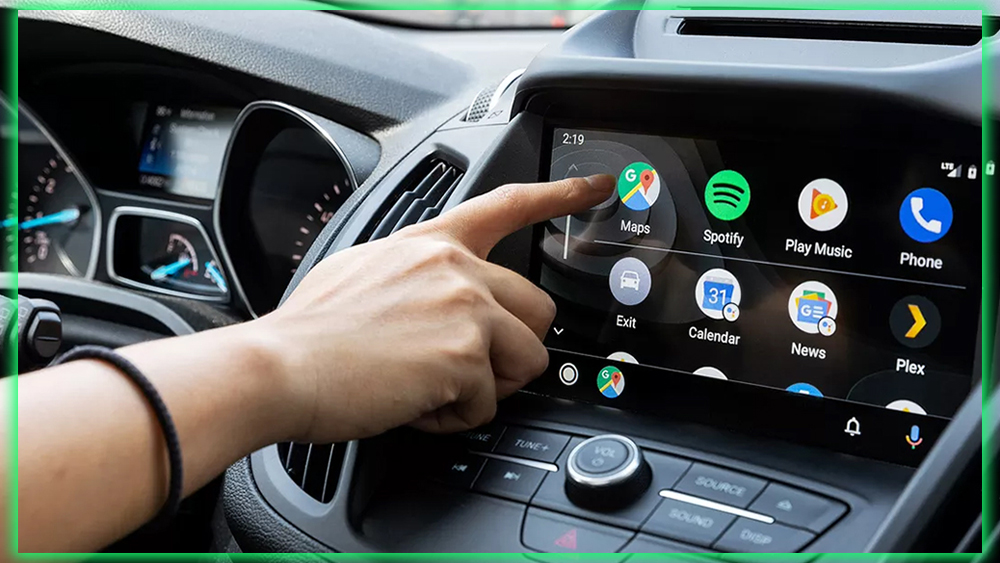
However, there are still a couple of things Google should consider beefing up in Android Auto’s Maps application. For instance, I’d like for the Street View to pop up when I arrive at my destination. Frequently I have no idea what my destination address looks like. Having that frame of reference, as I do on my phone, would help a lot.
I’d also like a full Waze integration, especially since Waze isn’t yet available as an individual application supporting Android Auto. Waze’s integration in Maps would also be helpful; in the mobile version. Some icons denote whether there’s an accident or construction up ahead. You can typically tap on them for more information. You can’t currently do that in Android Auto. Having that kind of up-to-the-minute traffic information is essential when you’re stuck on the road.
Android Auto’s App Problem
Currently, only a handful of applications are available for Android Auto. Their features are sort of limited. With Spotify, for instance, you have access to a wealth of playlists and radio stations. And the ability to choose from any artist or album that’s available with the service. But Spotify is frustrating to use with the voice command functionality. I often defaulted to Play Music merely because it understood me more often.
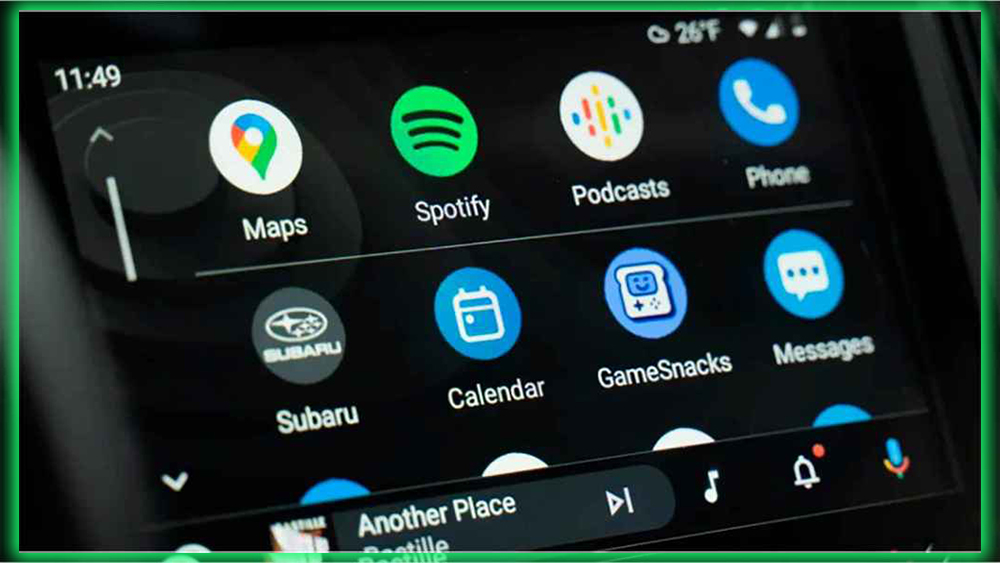
I don’t just use Spotify Play Music, though. Hence, the limited selection of available music apps started to bug me after a while. I subscribe annually to Digitally Imported for many of my favorite Digital upload mix tapes on Soundcloud. Still, those apps are missing Android Auto compatibility. If I want to listen to them on my journey. I must stop Android Auto and switch to the receiver’s auxiliary mode. That’s not any better than the Bluetooth setup in my car. Digitally Imported is one music application out of hundreds in the Play Store. Still, I’d like to be able to control it from that massive touchscreen in the middle of the car. Rather than consciously hiding the phone from the California Highway Patrol while shuffling through songs.
No Distractions
I want to clarify that I don’t think Android Auto needs to be as functional as a smartphone. The whole point of the platform is to keep you from driving distracted. It doesn’t need Facebook or Twitter; it certainly doesn’t need YouTube. It needs to work with developers to get more popular music location-based apps coded to be compatible with Android Auto. I would love to see FourSquare, and Yelp compatibility. Because those are apps I usually use to find a place to eat. As over-the-top messaging continues to grow. The ability to send messages other than SMS texts and Hangouts will also become more critical.
At least the apps that do work offer a glimpse into the platform’s potential. The idea is that every app has limited functionality. So you’re not tinkering with it when you should have both eyes on the road. I appreciate that philosophy, and I’m looking forward to seeing more applications becoming compatible with Android Auto. Still, like all first-generation products, it will take a little while.
Is It Worth the Money?
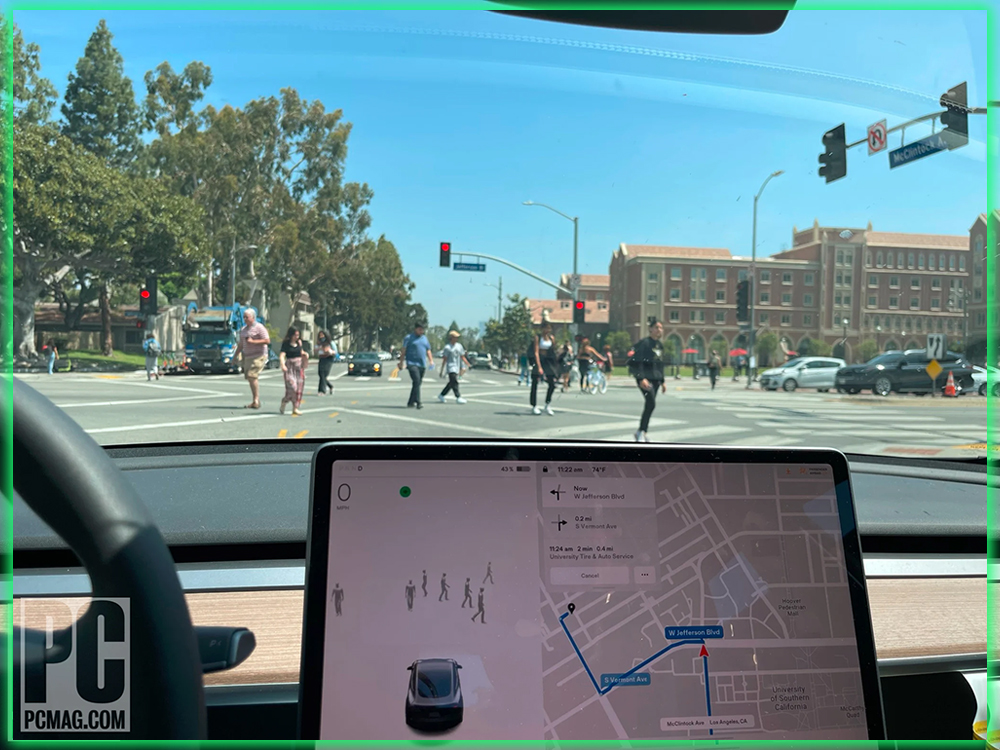
My opinion of Android Auto fluctuated back and forth over this last month. I was not too fond of it in the aftermarket Pioneer setup. It was buggy and slow and reminded me. Why I never got an infotainment system installed in my car in the first place. But then I spent two weeks with the Hyundai Sonata it grew on me. Android Auto became like a fixed passenger in my car. We were buddies for this last month. I even started talking to it because it gets lonely in bumper-to-bumper traffic. It took me to Napa, San Francisco, and back home every time. It helped me more easily find parking around the city and kept my phone charged. I haven’t had a low battery in a while!
Why You Should Wait
And then comes the caveat. I won’t have Android Auto in my car for at least eight years. I don’t plan on buying a new vehicle soon, and my current one isn’t compatible with the aftermarket setup. It’s a bummer because Android Auto convinced me that having that in-dash display is much safer. Then peering down at my phone every few minutes.
I hope Android Auto doesn’t become as fragmented as the Android mobile platform. Still, I also hope it doesn’t stop evolving. We really have to stop using our smartphones behind the wheel. I see people daily on my drive to work using their phones while cruising in the fast lane. You’re already putting your life at risk by getting in a car. I know it’s grim to think about. Still, I firmly believe that anything we can do to eliminate distractions. And simplify our lives is worth the investment in the long run.
So, if you’re car shopping, look at the current list of manufacturers. Who has committed to Google’s in-car software and see which fits you the best? If the car maker you were thinking of going with, like Toyota, isn’t on the list. Don’t change your car buying plans just for this software.
But if you own a car compatible with an aftermarket setup, you’re tied to the ecosystem. But if you like the idea of Android in your car. You might want to price out how much it would cost to overhaul your dashboard. The safer driving experience is definitely worth it; at least you’ll be prepared for the next major update.














