Tucked away in Android’s Contacts app is its Relationships feature, a tool that can help you keep track of who knows who how you happen to know certain people—useful if you have an address book full of business contacts, for instance. Here’s how to add relationship information to individual contact cards.
p open your phone’s Contacts app tap on a name to view that person’s contact details (alternately, create a new card if you don’t have anyone in your contacts list). Next, tap the it button—represented by a pencil icon—then scroll down tap Add Another Field. From there, select Relationship from the pop-up menu that appears.
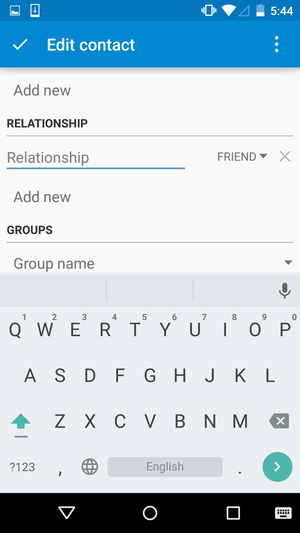
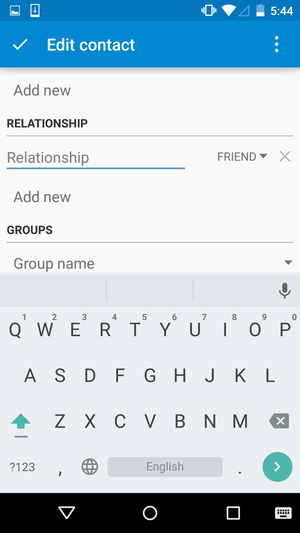
Enter a name on the Relationship line.
Tap the Relationship line (if it isn’t already selected), enter a person’s name. The Contacts app won’t auto-complete names here, unfortunately, so if you’re trying to add someone who’s already in your Contacts list, you’ll want to make sure you spell the name exactly as you’ve entered it before.
Next, tap on the drop-down menu to the right of the name you just entered, choose how that person is related to your contact. You can choose from various relationships—friend, manager, assistant, brother, sister, to name a few. If you don’t see the appropriate relationship type listed, scroll to the bottom of the menu then tap Custom. Enter how the two know each other, then tap OK.
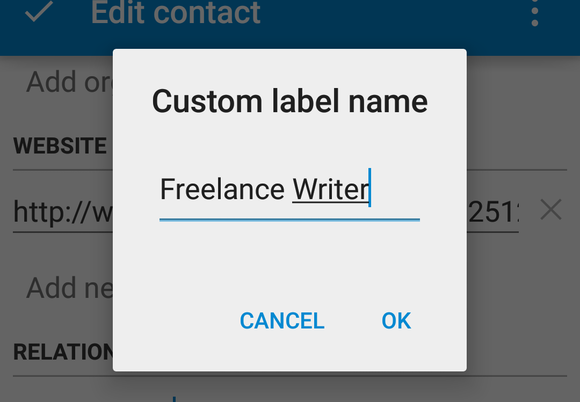
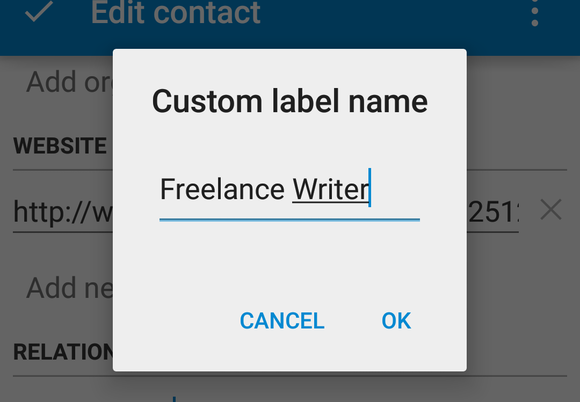
The custom label feature can be useful to better specify how two people know each other.
Once you’re done editing the card, tap the check mark in the upper left corner to save your changes. The next time you view the contact card you edited, you’ll be able to see the relationships you added. Tap on one, the Contacts app will search for that person’s name in your contacts list.
Unfortunately, relationships don’t work both ways. That is, if you update rson A’s card to list rson B as a friend, rson B’s card won’t reflect the change—you’ll have to add the relationship to rson B’s card manually.














