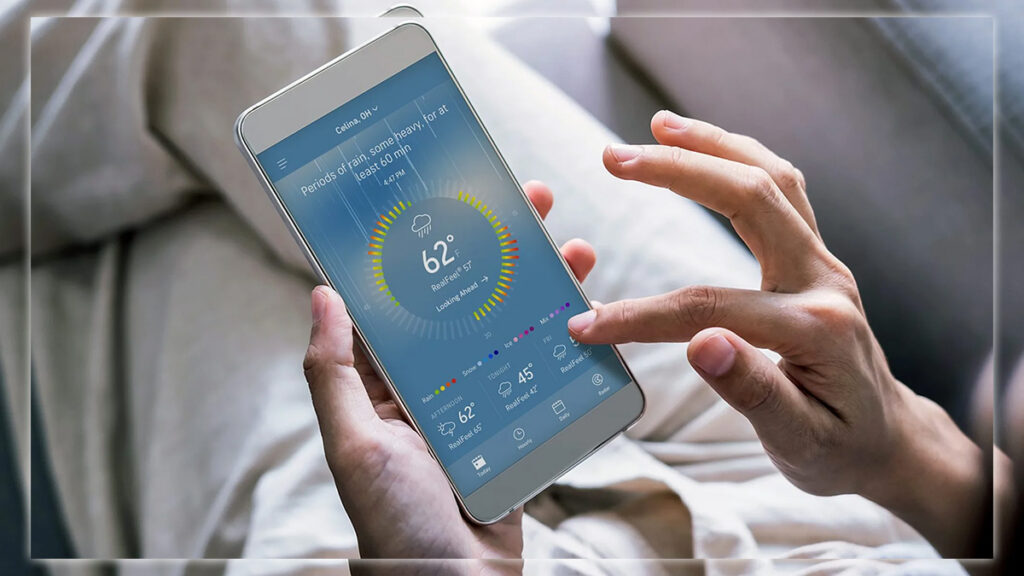
Accuweather completely revamped its weather widget with the lollipop in mind; now it’s got even better and looks great. The white background and black text mesh well with the launcher. And other screen apps that have the Material Design look.
It’s practical, too, as it puts the current temperature and a three-day forecast on the home screen. This is what you need then, and you won’t need to open up the app. Once you launch it, you get tremendous weather detail, with forecasts, radar, and videos.
Accuweather (Free)
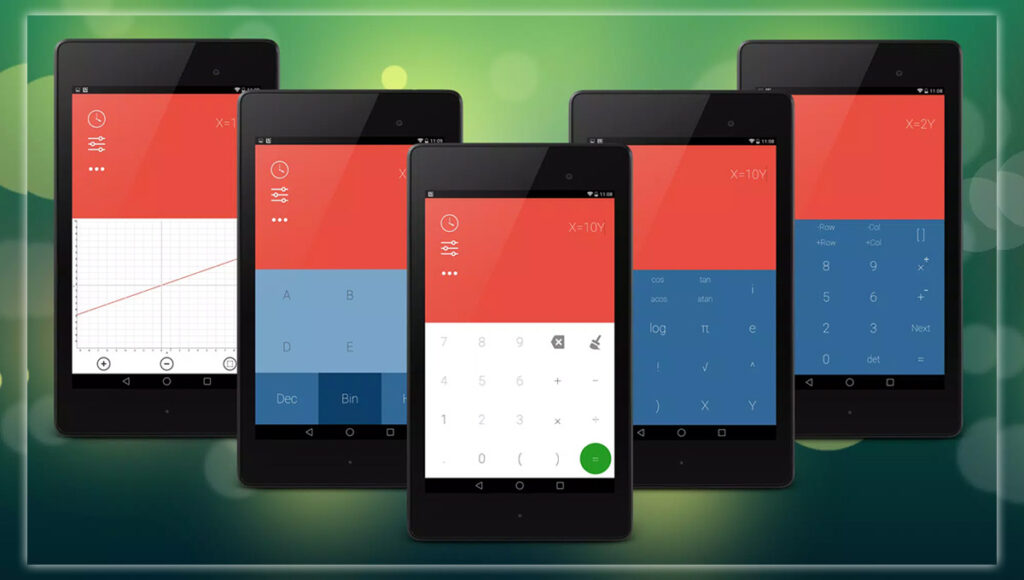
It may not be the sexiest widget possible, but having a calculator on the home screen is incredibly useful. If you punch away at one often, get Numix Calculator Pro. It’s a great example of Material Design blending in well with other apps that follow the new aesthetic.
The widget does basic calculations. You’ll need to jump into the app if you want to do graphing or algebraic functions. But it’s great to have as a widget so you can calculate quickly and keep an answer. Which is handy if you need to reference it later.
Numix Calculator pro ($1.50)

Maybe you want some vintage crafts or bulletin boards on your home screen. If so, drop Pinterest’s widget down, and size it to your liking. It can fill up most of a screen if you wish. Giving you instant access to all those home decorating, fashion, and parenting ideas. You can favorite or re-pin items. You can keep an eye on all those other cool widgets, taking multitasking or distractions to a new level.
Pinterest (Free)
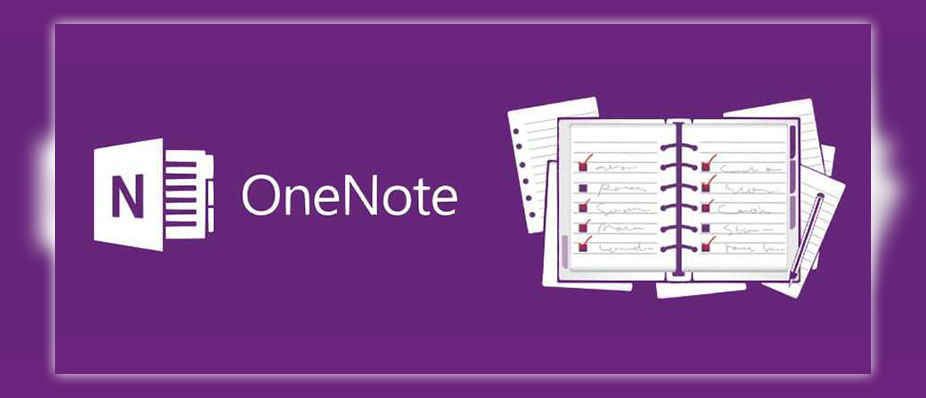
Microsoft’s OneNote has become a solid option for note-taking and organizing all of one’s files on Android. OneNote’s widget makes good use of colored icons to help you spot more quickly what you’re looking for.
The colors correspond to sections you’ve created in OneNote. Giving you a quick method for glancing at a note to know what subject it’s connected to. If you prefer Evernote or Keep, they have widgets as well. Still, Microsoft gets kudos for its implementation here, pushing its cross-platform strategy.
Microsoft OneNote (Free)
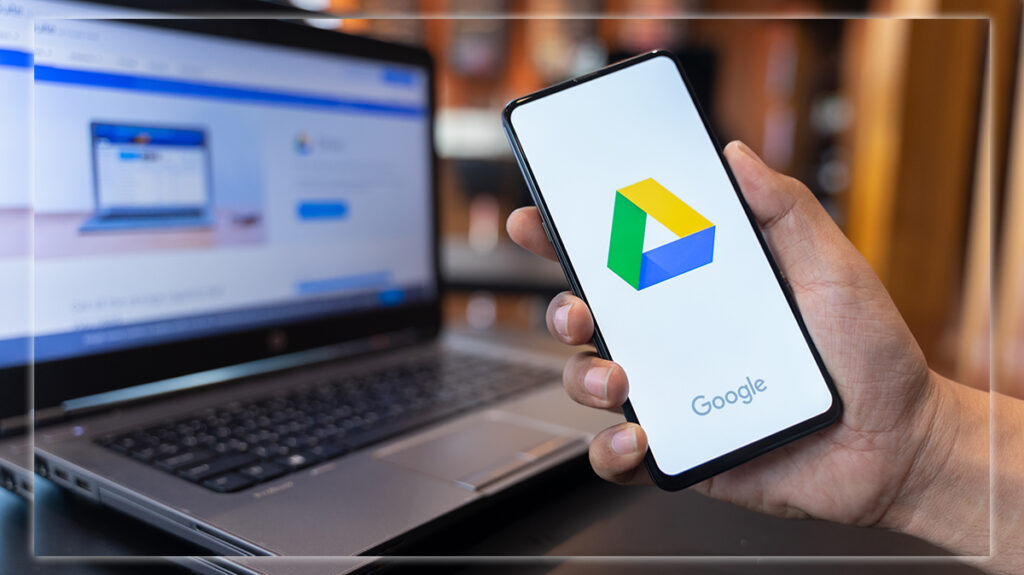
Google Drive has a series of good widgets rather than just one knockout. Still, if you combine these, you can ramp up your tablet productivity. One widget lets you put one or several direct links to a specific folder. Or, if you like to organize photos into particular folders, use the snapshot widget to launch the camera. Which will place that image into the folder you’ve preselected. The long bar also puts the commands for uploading. Adding a picture, or creating a new Doc, Sheet, or Slide on the home screen.
Google Drive (Free)

Resurrected from the Nexus One days. It’s become a great choice, putting the latest forecast news stories on your home screen. Even though the widget starts off 2×2. You can pull it wider or longer to better fit that open space on your screen. There are also two color options: dark gray or white. Touching the widget fires up the app, which gives more detailed weather information than the usual News avalanche of articles.
News Weather (Free)
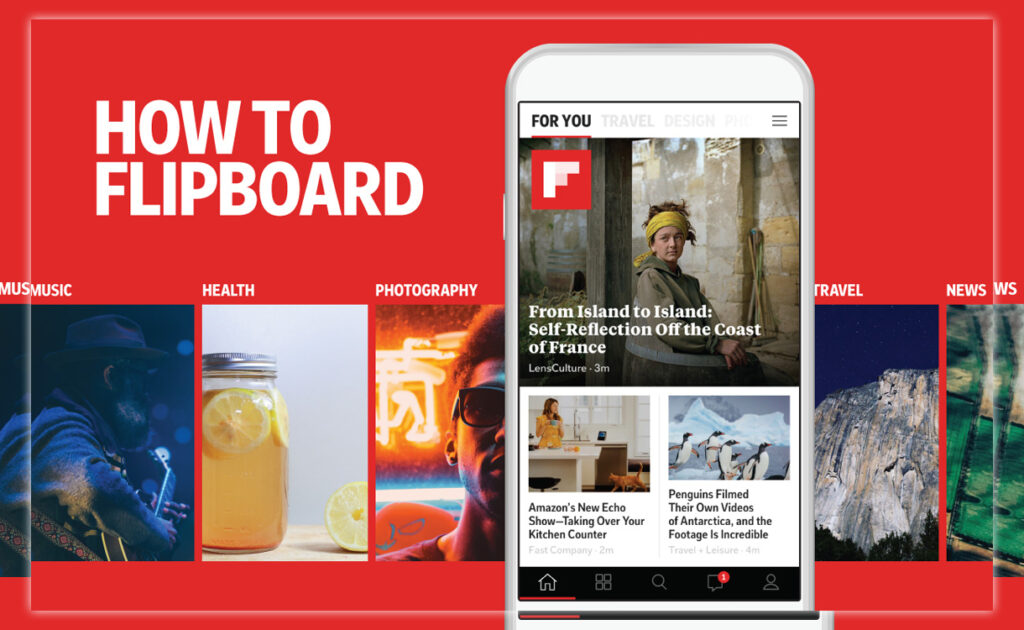
Flipboard is a great-looking digital magazine but also serves up a couple of attractive widgets. There are two choices. A 3×1 headline image or a giant 5×5 widget that really dominates the screen. It depends on how much space you want to devote to the day’s news or your favorite feeds. If you cycle through headlines, touches the circular arrow at the bottom of the widget. Or touch elsewhere you’ll be taken to that article inside of Flipboard.
Flipboard (Free)
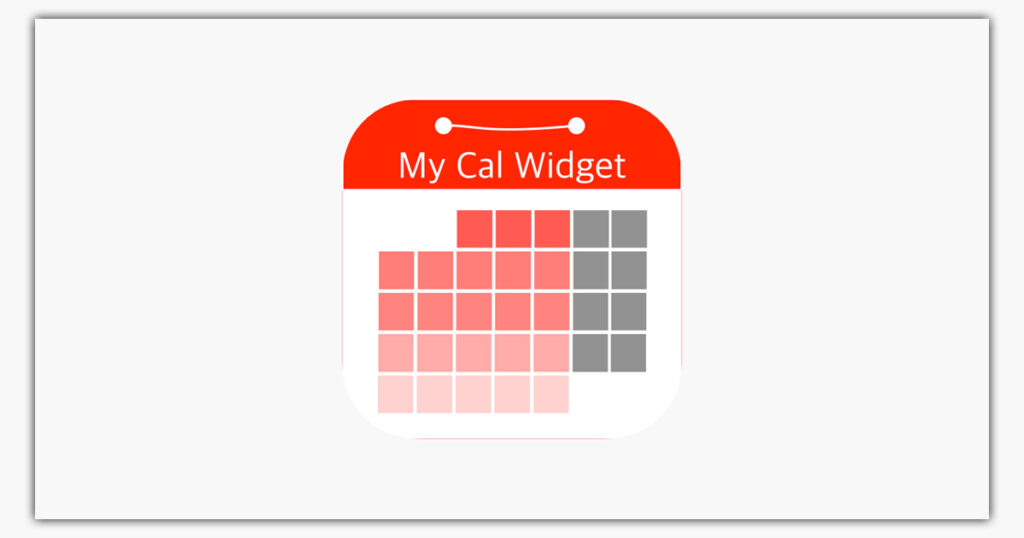
There are plenty of good calendar apps for Android, but CalWidget offers the cleanest widget. It displays upcoming days and has a handy button to quickly add a new event. The 2×2 widget is the right size for a tablet screen, though you can manually make it wider or longer. The app is by parent company Any.do, making a similarly minimalist app widget for Android.
CalWidget (Free)
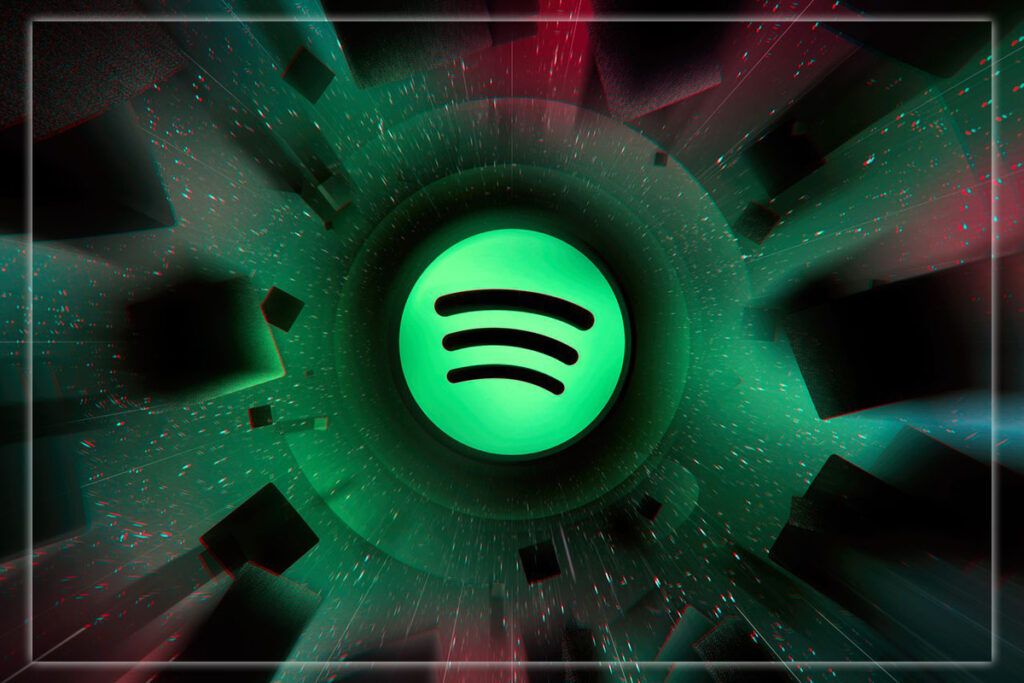
Putting the Spotify widget on your home screen. You can just hit play to continue from where you left off in your last playlist. Also, no need to jump into the app if you want to pause a song or skip ahead. It’s a reasonably no-frills approach. But it works well if you want to rock out. While cranking away on work or doing some Internet reading on your Android tablet.
Spotify (Free)
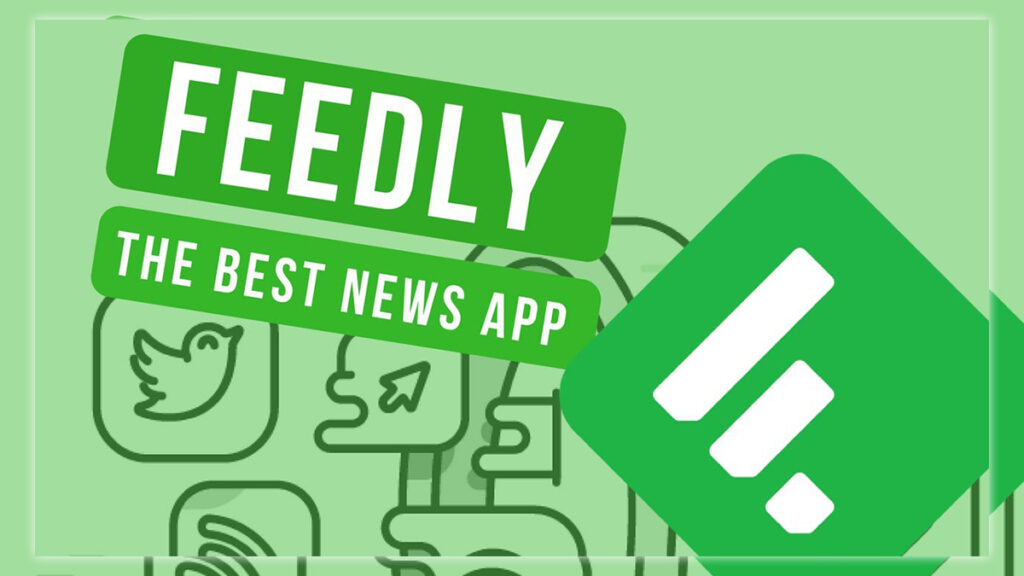
Feedly is one of the best RSS readers out there. Its widget does an excellent job of letting you turn down the firehose of all that incoming Internet content. It’s a perfect option when you want to scroll through for a good article. But don’t want to open the floodgates to all your feeds simultaneously. First, touch the arrow to get a new headline or tap the middle of the widget to launch the app. You can leave the widget stagnant until you launch Feedly. or it refreshes articles every 30 minutes or an hour.














