Update Hangouts
The first step is ensuring you have the latest version of Hangouts. Check for the updates in Play. If you don’t have it yet, don’t worry. Google’s staged rollouts mean app updates might take a few days to reach your device. Of course, you can avoid waiting by grabbing the Android police update to install it on your device. When launching the new Hangouts, you will get a popup notice asking. If you want to integrate Voice, text messages, and voicemail.
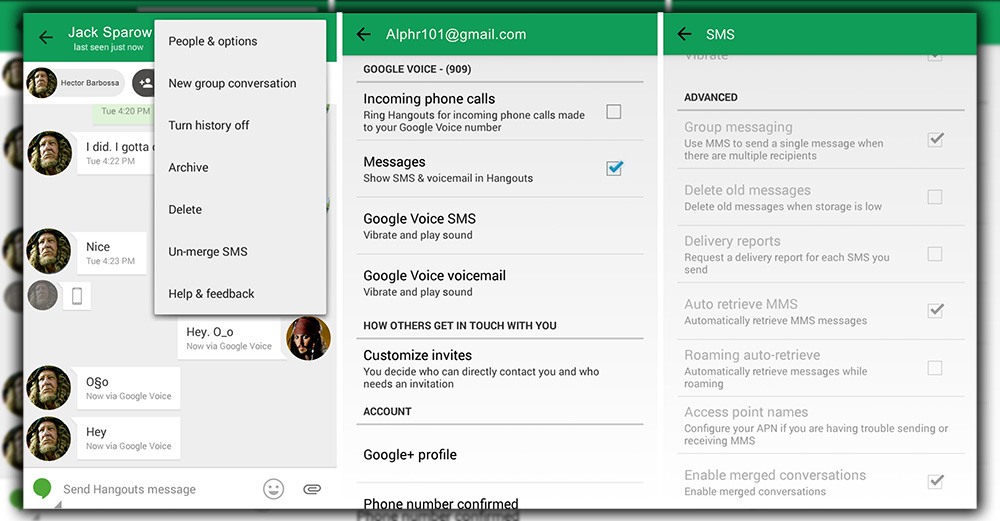
Next, head to Settings, and select SMS. This is where you can go all-in with Voice and make it your default number for text messages. You could also choose your phone’s default phone number or select Smart Reply to have your SMS messages sent. Using the last number you texted that contact with. The text bar will indicate from which number your message is being sent.
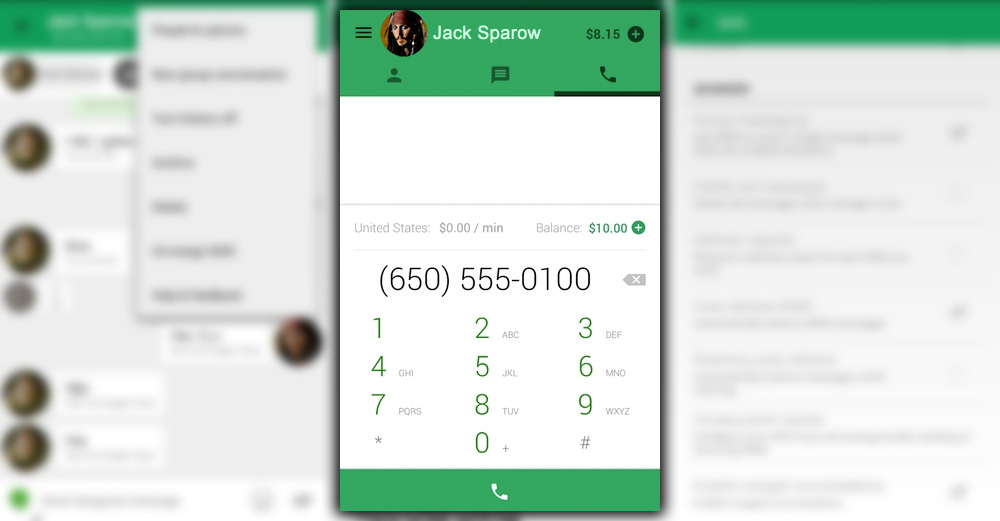
You’re not done, however. To activate calling, you must download the Hangouts Dialer. This starts the Voice calling feature and serves as a bookmark to the dialer. If you place the icon on your home screen. Voice calls from within Hangouts will work on Wi-Fi. Which is a good option if you are out of carrier network range. If you have not made Voice the default phone number on your device. You can use the app to create and receive calls through the service.
Messages and Calls
Why would you want to switch your communication to Voice? For the promise of powered simplicity! You can send and receive SMS messages from the Hangouts Android app and Gmail, the legacy Voice site, or Hangouts on the desktop.
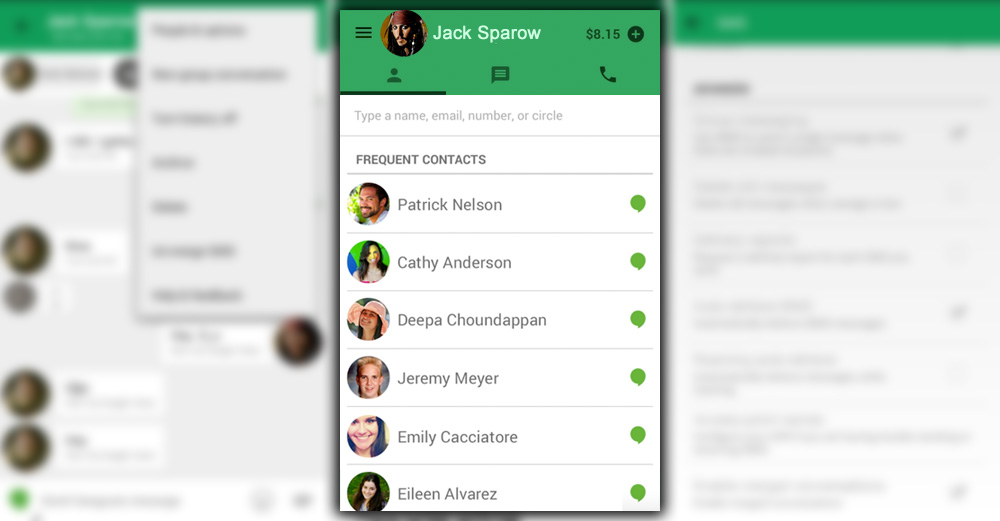
You can also answer Voice calls and listen to voicemails from the browser. Voice will transcribe your voicemail messages. So you don’t have to listen to someone who drags out a message and can’t get to the point. The transcription is still somewhat hit or miss, though. The most significant missing feature of MMS was finally cured later in 2014 and now supports it.
Voice Dialer
The dialer works as you would expect. Either type in a person’s name to get one of your contacts or tap in the actual number.
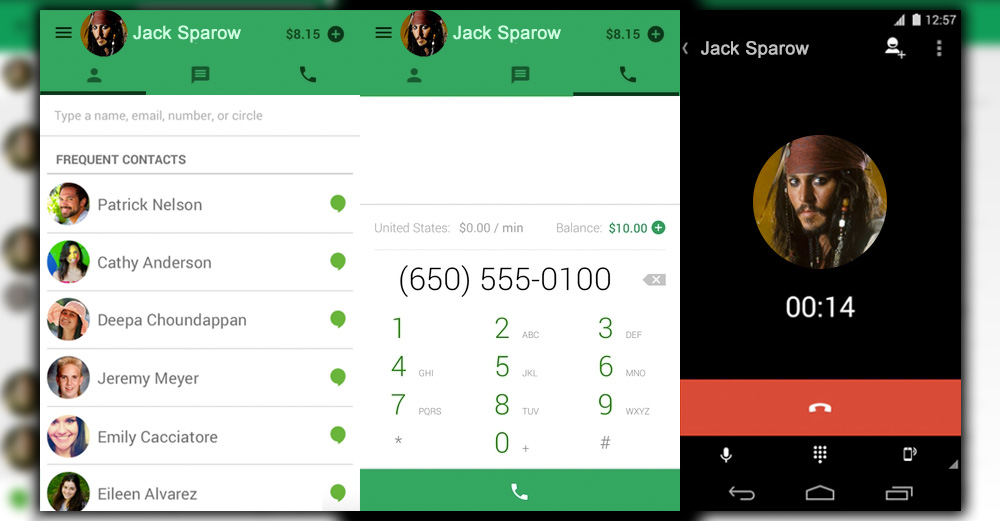
If you have a Nexus device, the Hangouts dialer is actually a downgrade. Google’s stock dialer uses Search to find places to call. Eliminating the need to copy and paste numbers from another application. Google should build this into the Hangouts Dialer to increase usage to tempt more people to use the service. It is significantly more convenient to perform Search dialing all from within one app. Instead of jumping in out of Search a dialer.
Green is Keen
Hangouts introduced another redesign that looks like an unfinished half-step toward a complete Material Design makeover. The top is now so green. That it doesn’t have a horizontal line to break up the account name from the icons. The new layout lets you quickly swipe between contacts, messages, and the dialer. Unfortunately, while messaging, you can no longer appropriate to the right to get back to the main list of conversations.
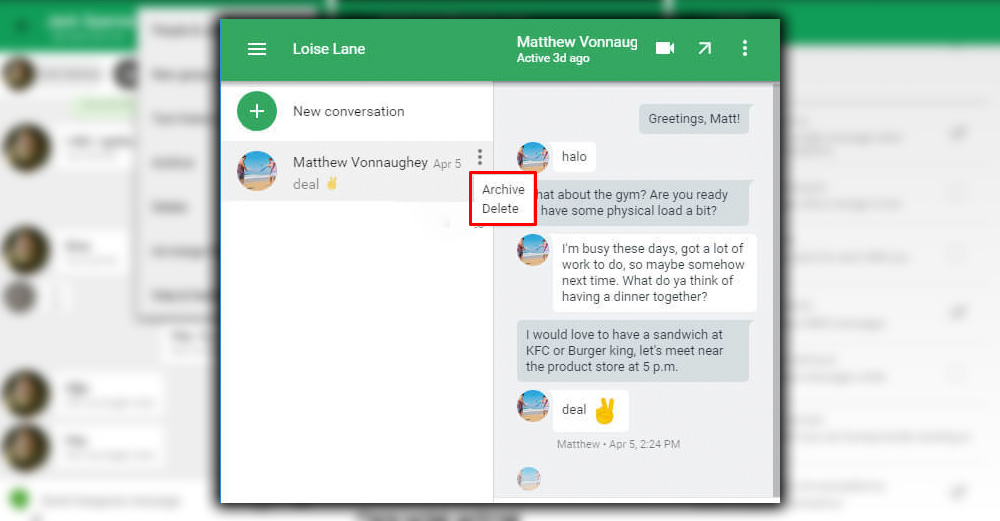
It also eliminates the ability to swipe a conversation to archive it. However, that isn’t bad, as it was effortless to accidentally swipe away a conversation. Now, you’ll have to tap and hold, then select whether you want to archive or delete the Hangout. You can now split text messages into separate sections so they are not mingled with the instant messages through Hangouts. Or go the other direction, and merge conversations. So that you can text or Hangout with the contact by toggling between them.
I found the latter option somewhat unruly. A conversation does not often flow linearly from one method of communication to another. Yet when you separate out the texts, there is too much tapping and swiping to navigate to the right place. The experience is somewhat disjointed and needs some streamlining. Given this is the latest version, expect to tighten up some of the awkwardness. And put Voice capabilities front and center. If nothing else, the neglected Voice is not dead, as it is clearly going through a metamorphosis.














