NoLED
NoLED is a free notification app that serves up LED-like notifications on phones and tablets that have, wait for it, no LED. This app displays notifications as small colored dots or icons against a black screen. Although the screen is technically on, only the dots or icons are lit. So the app won’t totally decimate your battery life if you have an AMOLED display. Where only lit-up pixels draw power.
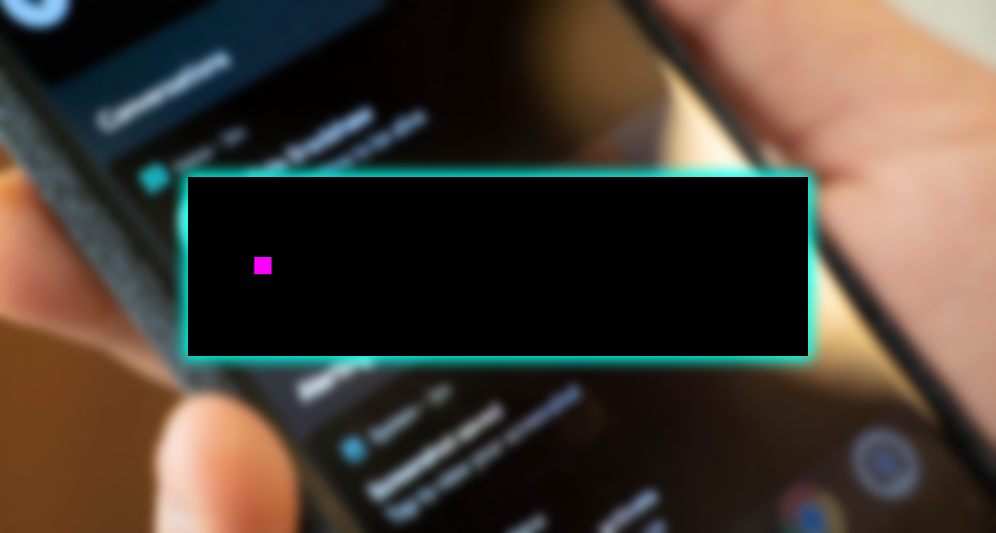
NoLED lets you set custom notifications for missed calls, texts, voice mail, battery life, and third-party apps. If you’re looking for an authentic LED experience. I suggest going with the colored dots. The first time I used NoLED on my Galaxy Note II. I thought the pink dot was actually coming from its LED. The dots don’t blink as your LED will, but they do bounce around every few seconds. To ensure that no one pixel will be overused and eventually burn out.
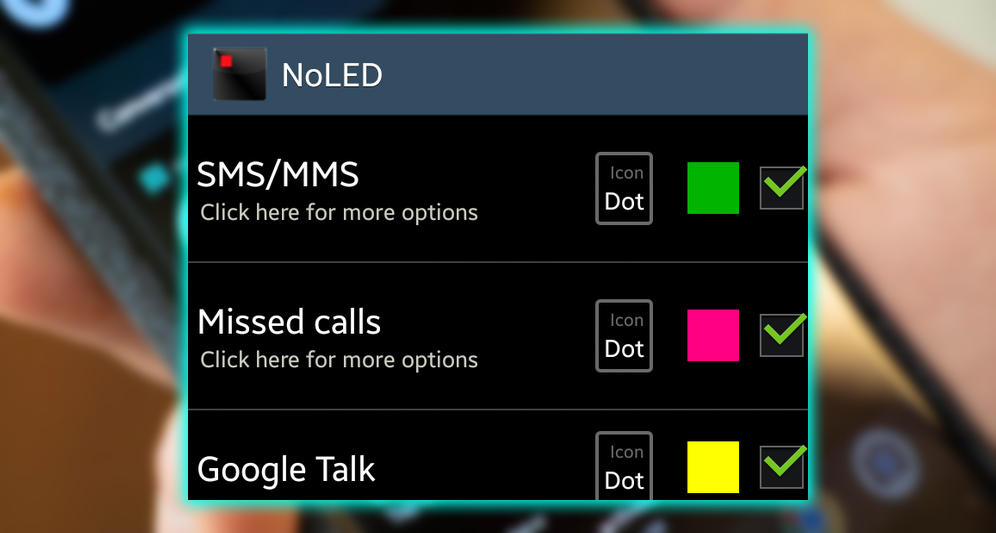
NoLED also features icon notifications, which are helpful for people who prefer not to decipher a complex colored dot code. The app will even pull icons from third-party apps, including games, to display on your otherwise blank screen. Suppose you don’t like NoLED’s default icon set. In that case, you can download additional themes from the developer’s website or create your own.
Flash Notification 2
Your device may not have an LED notification light, but it’s probably got another light: A camera flash. Flash Notification 2 is a free app that co-opts your camera flash for alerts. They’re not exactly discreet, but they are silent. Flash Notification 2 lets you set up custom notifications for incoming missed calls, text messages, and third-party apps. It’s fully customizable, so you can set the flash frequency to 1–20 flashes per second for different notifications. For example, an incoming call might be set to 4 flashes per second. And a missed text message might be set to 13 flashes. The app also lets you set screen flashes if your phone is face-up when a notification comes in. Screen flashes can be customized by color flash frequency to identify different types of reports.
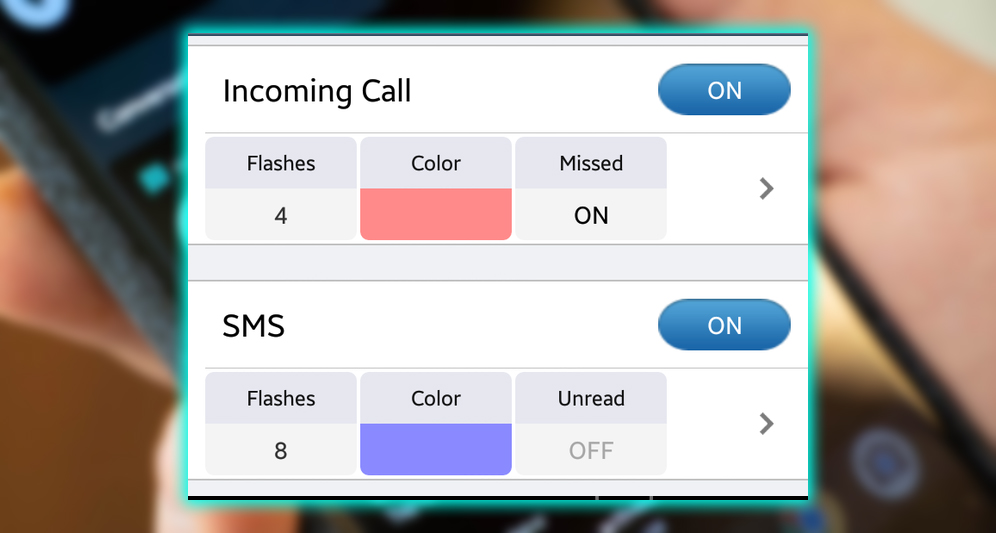
Flashing your camera or screen doesn’t provide the most discreet form of alert; camera flashes are bright, well, flashy. If you’re interested in a flashing light. And your device has no front LED, this is your only option. Because flash notifications are pretty obnoxious, the app offers a working time feature. Which lets you define times when the notifications won’t work, for example, when you’re sleeping.
DynamicNotifications
While NoLED turns your screen on discreetly to display a tiny dot, DynamicNotifications takes a different approach. With a paid option, this free app turns on your screen to show a more prominent icon, the time. And a custom background image, if you like. DynamicNotifications is as discreet or as indiscreet as you want it to be. The app’s default setting lights up your screen with each new notification icon against a black background. Upon seeing each notification, you can swipe to the left to open the app. Swipe to the right to unlock your device, or swipe down to dismiss the notice. Unlike other notification apps, DynamicNotifications allows you to take action immediately, just in case that email cannot wait.
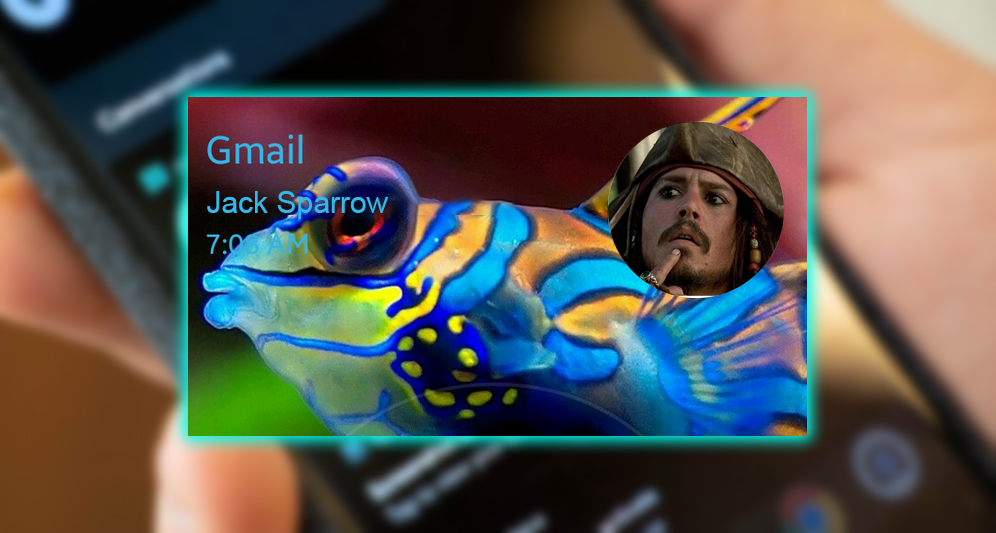
It’s very customizable, but you have to pay for it. You can customize the background image and the text icon colors and even edit the swipe actions. Provided you purchase the premium version for $2. While this customization is excellent. It makes the app more of a lock screen replacement app than a pure notification alert app. Instead of just discreetly alerting you to missed text messages. DynamicNotification encourages you to take action, whether that’s to answer or dismiss it.
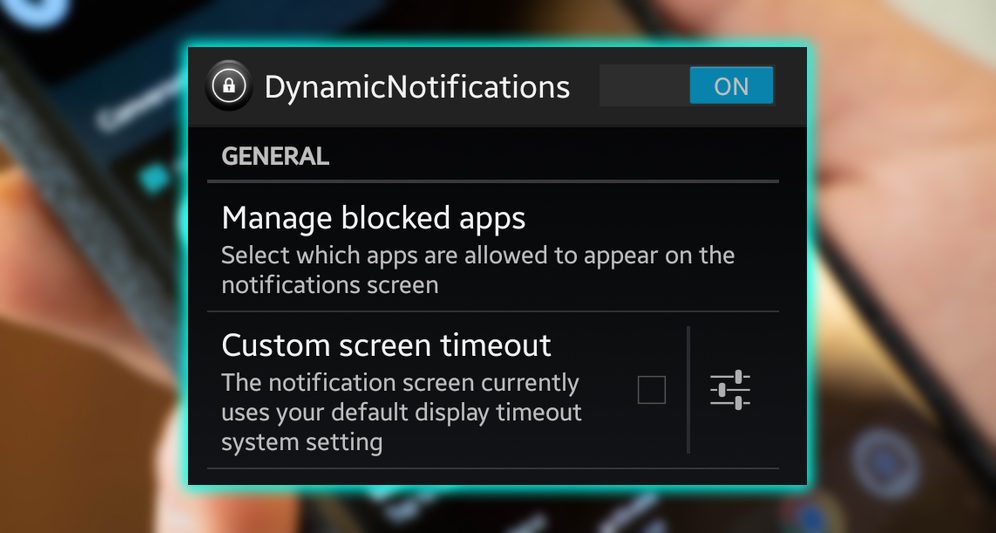
The app does have a built-in power-saving feature. Your phone won’t light up when it’s in your pocket or face-down on the table. But it doesn’t constantly display a new notification alert as NoLED does. DynamicNotification is perhaps most convenient for ultra-important notifications, whether or not your phone has a built-in LED notification light.














