It’s easy to think of widgets as big ‘ol 4×4 blocks that dominate your home screen. Such home screen tools are great for your weekly calendar or catching news headlines, but often the utility you gain isn’t worth the lost space.
There’s a better way to bring more functionality to your home screen. Many savvy developers have created little icon-sized widgets that serve as a shortcut to a particular task in an app. This can dramatically speed up common tasks like calling or texting a favorite contact, launching a Gmail label, finding a Starbucks, or checking in at a location.
Here’s a collection of eight such shortcuts that I use often a short tutorial on how to get them on your own device.
How to set it up
First, a quick primer on putting these shortcuts on your homescreen. th Android llipop devices or those running the Now uncher, you touch hold the home screen then select dgets from the bottom of the page.

Select the widgets you want from the drawer slap them on the home screen.
The shortcuts are usually ordered by the name of their application, but not always. Swarm’s button to check in is called “Check in.” By comparison a Gmail label is called, you guessed it, “Gmail label.”
st touch hold to drag it onto your homepage. You can then move it around like any other app. If you’ve mastered this, it’s time to add some extra power to your home screen.
Text or call a contact
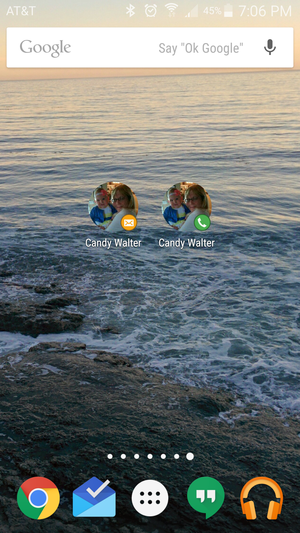
Add a frequent contact to your home screen so you can call or text them with one tap.
This is great for a spouse, significant other, or anyone else you contact regularly. The shortcut will take you into a text-message conversation or initiate a phone call. ok for the shortcuts named Direct Dial or Direct Message in the widgets screen. The language may vary slightly depending upon your phone’s interface, but it should be a matter of common sense to figure out the right ones.
For texting, the button will launch your default messaging app. Same with the dialer – either the stock option or one of the many others in the ay Store.
Shazam that song
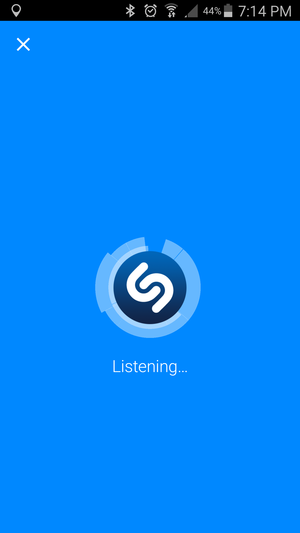
Don’t miss that song by adding the Shazam widget, which forces the app to listen for music right away.
If you often use Shazam to figure out the song you’re hearing, then this is a must-have. st look for Shazam in the widget menu throw the button wherever its most convenient. Then next time you’ll only need to touch this widget to fire up the listening function. Sometimes a few seconds can make the difference between finding out the track or regretting that you didn’t act quickly enough.
Set a reminder for Inbox by Gmail
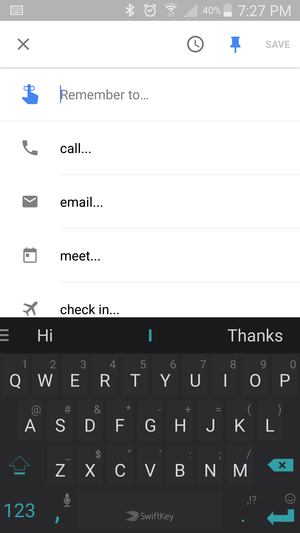
unch a reminder so you don’t forget about that important (or maybe not-so-important) task.
offers you a lot of different ways to create a reminder across Android Chrome. You can use a voice comm, Chrome’s omnibox, Keep, or Inbox.
This particular shortcut comes courtesy of the Gmail-alternative Inbox. It launches a new reminder, so all you have to do is touch it type out what you need to be pestered about. If you’re all-in with Inbox then you might want to add another available button, which launches the message compose tool.
Check in with Swarm
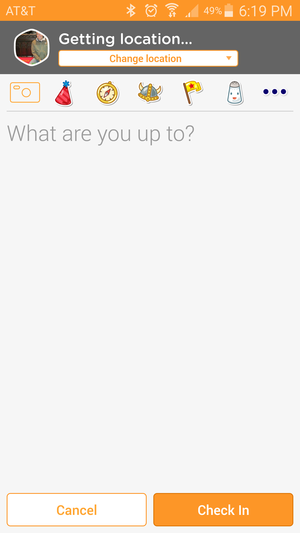
The Swarm button will take you right to the check-in screen.
If you’re a fan of Foursquare’s Swarm app, you’ll find the service more enjoyable to use if can do a quick check-in without the need to find your phone. To enable this, just add the “Check in” button from the widget menu to your home screen. This will launch you right to that action, so you can rack up another outing fight your way to reclaim the restored title of mayor.
Quickly visit a Gmail label
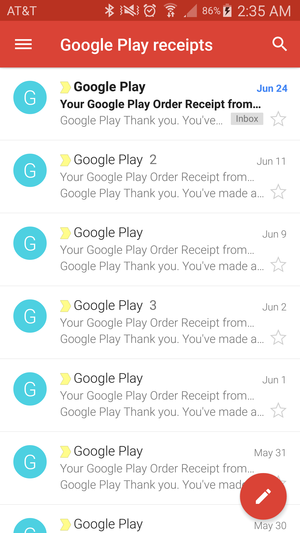
The label button will take you right to a list of all the emails to which you’ve applied that label.
If you’re a Gmail power user, then labels are likely a critical piece of your workflow. So if there’s a label that you regularly revisit then put a widget that launches it from your home screen. en you touch this button you’ll go right to all the messages with this label.
Right now this is only for Gmail, as opposed to the flashy new Inbox. If you use ’s new email app you’ll need to be willing to jump back forth between the two if you want to put this widget to use.
unch Now
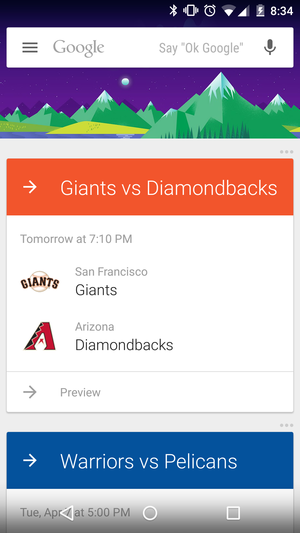
Now is a great companion for keeping track of sports, weather, other details.
ile the Now launcher is great, it may not be your cup of tea. There are plenty of other good launchers out there, though the one disadvantage they have is that they don’t offer that one-swipe access to Now.
Instead of a widget, you need to put the app on your home screen (there’s always one outlier). If you’ve already set up Now, then it will launch right into your stream of cards. This gives you the opportunity to use an alternate launcher while also keeping ’s digital service just one touch away.
Instantly find coffee with Starbucks buttons
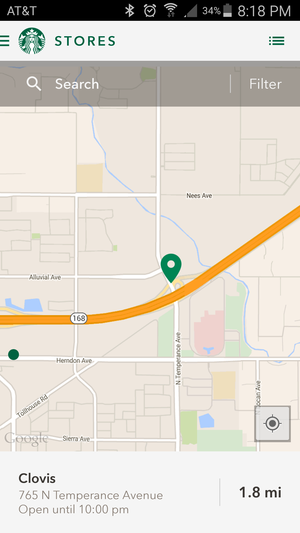
There’s no quicker way to find a Starbucks coffee shop than with the company’s Android widget.
Here’s a great one for fellow Starbucks addicts: with one tap you’ll launch a Map that lists Starbucks stores nearest to your location. The Starbucks app also tells you which of the nearby coffee shops are currently open. The navigation drawer offers other tools, like finding out your Starbucks account balance or filtering the store listings by whether they have a drive-thru or other amenities.
mp to a specific cloud storage folder or file
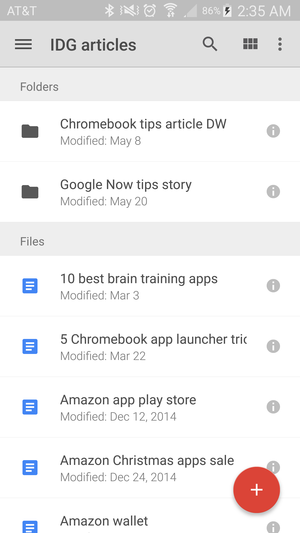
Head right into a specific Drive folder so you don’t have to take as long to navigate there.
Cloud storage apps Drive, Dropbox, OneDrive each offer a widget for accessing a particular section of your cloud storage. Both Drive OneDrive allow you to pin a specific file or folder on your home screen. This is useful if you organize your writing in a specific folder or use a favorite file for note-taking.
th Dropbox you can put a specific folder, though not a file, on your home screen. l of these widgets are organized in the drawer by the name of the app.
These examples really just scratch the surface. This is the type of customization Android offers, by putting it to use you’ll be faster more productive with your phone so you can get back to what matters: awesome games.














