Android added a Device Protection feature in Android 5.1 lollipop, but it neglected to explain how it worked. The feature is essentially a reaction to laws enacted across the U.S. Requiring smartphones to have factory reset and anti-theft features.
Android’s new device protection system can prevent thieves from using your phone. But it won’t work without the proper settings. In addition, it can backfire if you sell your phone without disabling Device Protection first. There are definitely some things you need to know.
There are no toggles or switches to turn on the device protection in Android 5.1. If your phone or tablet supports this feature, it’s enabled automatically based on your settings. As for which devices are supported, it will be future phones and tablets shipped with Android 5.1. However, Android has added device protection to the Nexus 6 and Nexus 9 in the 5.1 updates. Motorola had also rolled device protection out to the 2014 Moto X in the 5.1 over-the-air updates.

Device protection is basically an enhancement of the secure lock screen. Suppose you enable that feature and have an account on your phone. The account is needed to access the device after a factory reset. This step will occur after selecting a Wi-Fi network. You enter the account used on the device previously before it was reset. So if someone takes your phone and tries to reset it, they won’t be able to get past the setup. Thus reducing the incentive to steal phones in the first place.
Disable Device Protection
An unlocked bootloader allows users to flash anything to the phone from recovery. Such as a system image that would overwrite Device protection. Because that workaround exists, device protection features are unavailable on unlocked phones and tablets.
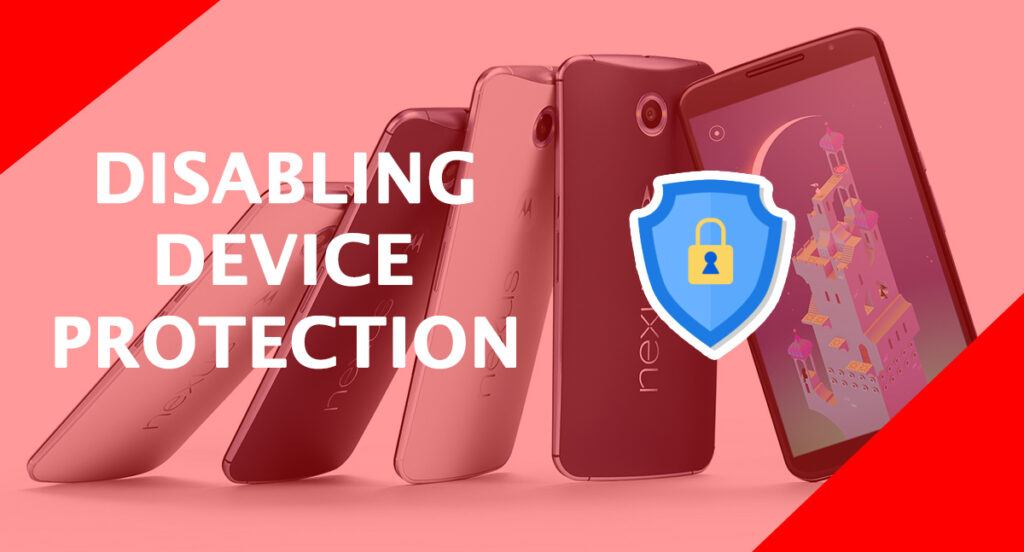
When the time comes to sell an old device with Device protection, you must reset it accurately. Or, the next owner won’t be able to use the phone they just bought. The correct way to reset a device without triggering Device protection is to turn off your secure lock screen first. You need to set to swipe or none before a factory reset. Remove your account from the Accounts section, then reset the phone. Try it out first to ensure the phone’s new owner can get in without your account credentials.
Keep in mind; device protection is your best friend rather than your greatest enemy.





