A Pox on Your Device
You thought Secret was fun the first week you installed it. But you haven’t touched it since its debut on the Play store. It would help if you got rid of it to free up those megabytes for something else.
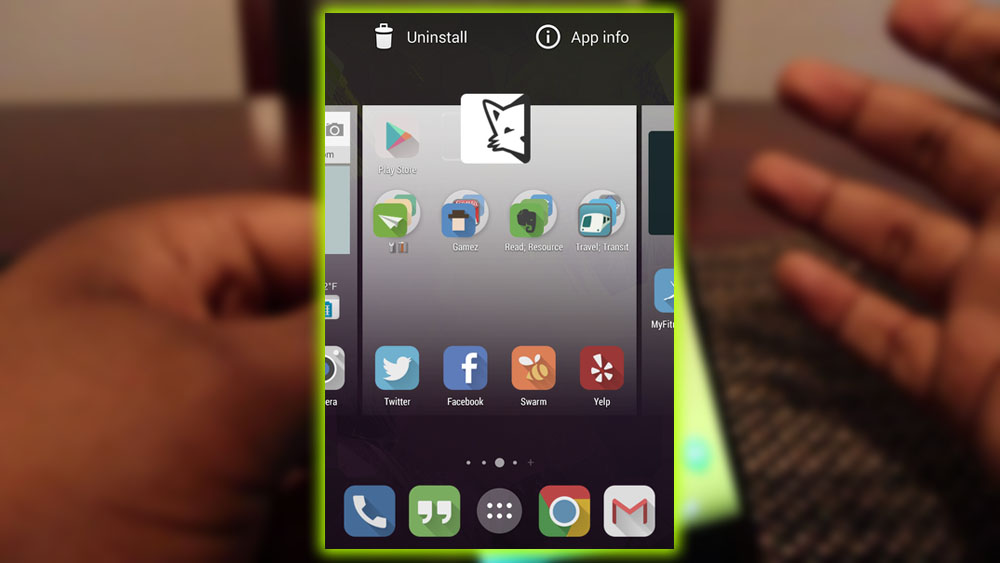
On Android 4.4 KitKat, you can go into the Application Drawer, find the app. Then drag it up to the Uninstall App option. Some versions of Android, like Samsung’s Touchwiz, will look a bit different than the screenshots provided here. But it works just the same. Bear in mind that performing this action from the Home screen will merely remove the shortcut from your home screen. The app can still be found in the Application Drawer. (https://tjc.org/)
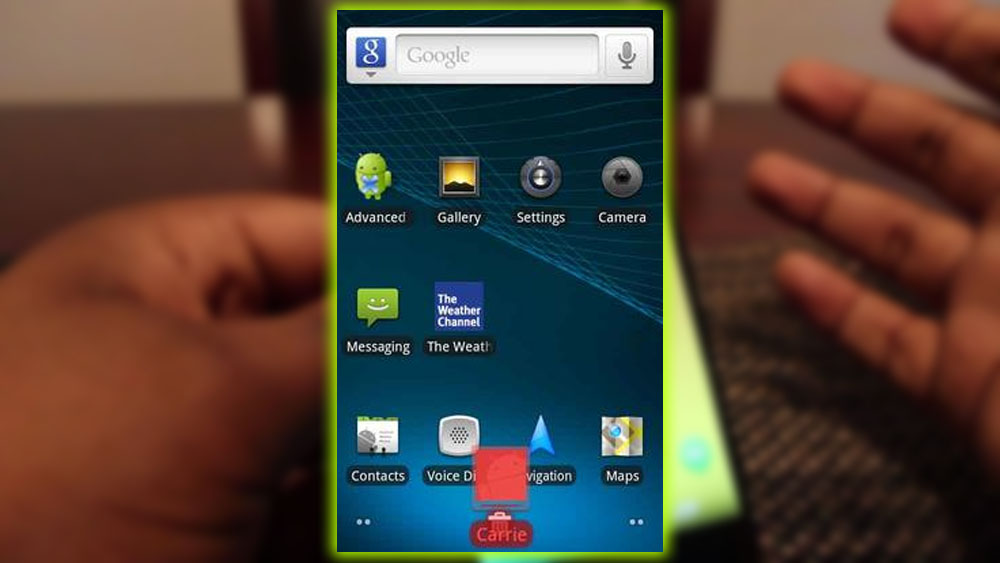
Checking In On Apps
Maybe you’re not ready to commit to deleting an app, but that’s totally okay. You can take your time to contemplate an app’s usefulness. By dragging it over the App Info option.
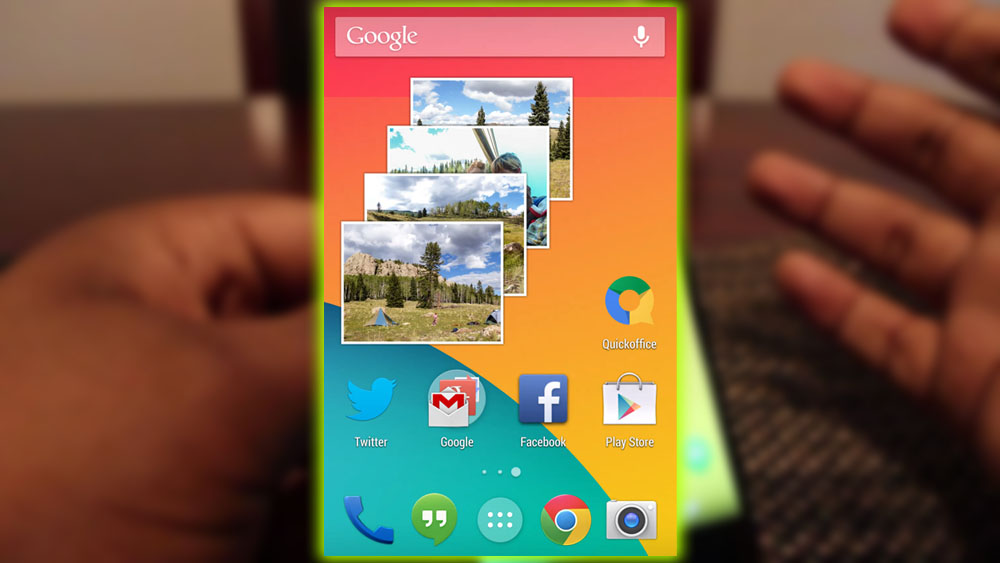
You can force-stop an app, disable it, check on how much room it takes up, or uninstall it entirely. You can also get to this page from the Android Settings panel. This is a valuable screen; scrolling down reveals a button to clear the app data cache. Which can be an essential part of troubleshooting.
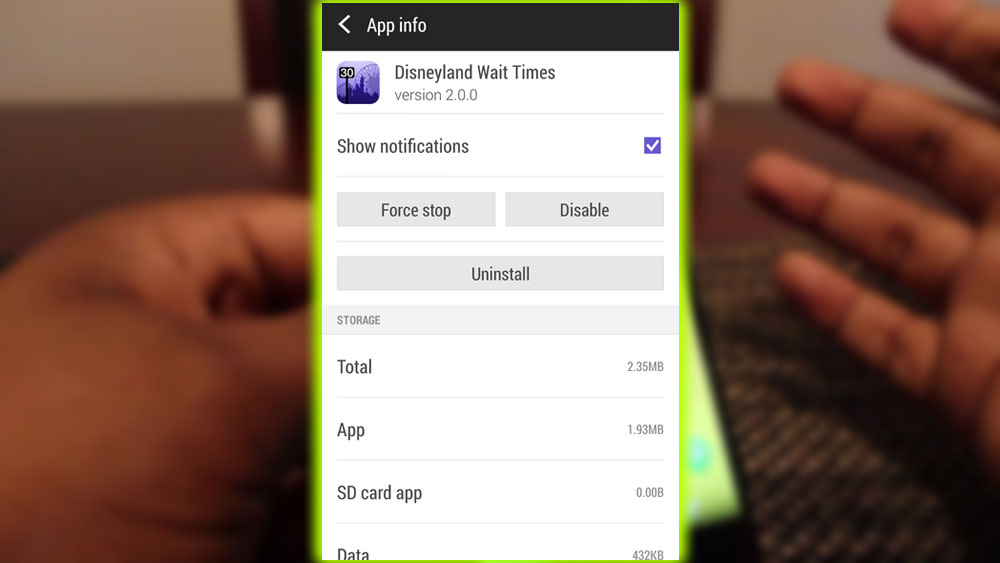
Some applications aren’t able to delete; it’s usually because the manufacturer or your carrier won’t allow it. Here’s how to get around that.














