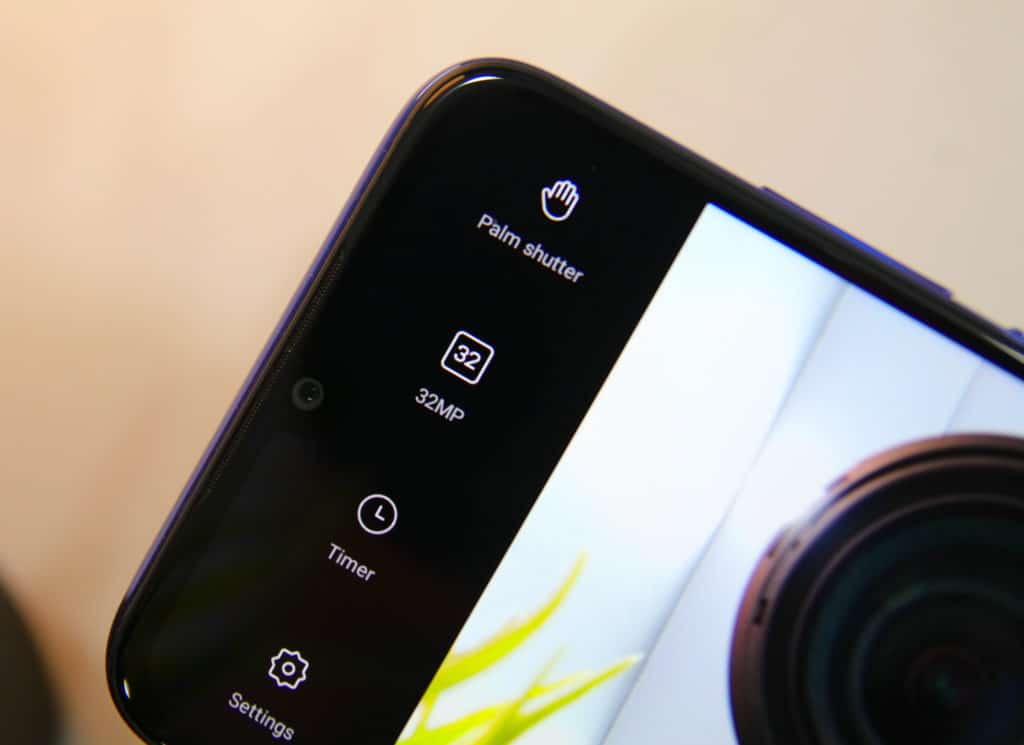Notification lights on smartphones are very useful until they start flashing in the middle of the night to turn your whole dark bedroom into a club party. That’s a lesson I learned the hard way. I used to connect my LG G2 and Nexus 7 to the charger cable and place them face down on my nightstand, but when I got the Everdock Duo, I had to stand them upward. Their notification lights kept me annoyed and awoke me several times for a couple of nights in a row until I discovered this trick.
Some Android devices allow you to disable the notification light during the night mode, others include a quick toggle for the notification LED, and others can work with a hacked Tasker trigger, but all of these normally don’t work that reliably well or need to be manually switched. By comparison, when your phone Daydreams, the notification light is automatically and always turned off. So by enabling Daydream, you have a permanent solution that starts every time you put your phone on the charger and you don’t have to worry about any manual tinkering.

Here’s how I have personally set it up:
- In Settings > Display > Daydream, I turned the option on and selected the Clock. You can choose other apps but that one works better as a nightstand solution. Another alternative is DashClock and its multiple extensions which should give you access to a clock along with notification texts.
- In the Clock’s Settings, I enabled the Night Mode, which dims the display even more for dark rooms.
- I clicked on When to Daydream and chose “While Charging” because that’s the one I found to work best with my Everdock Duo. You can select the other options and see if they trigger Daydream for your charging method.
Most importantly, you have to watch out for one golden rule: NEVER manually lock your phone when it’s on the charger. If you do that, Daydream won’t be triggered. You have to connect your phone unlocked and wait for it to lock itself, or connect it after it’s already locked. If you ever need to use your phone while it’s Daydreaming, unlock it, use it, then leave it until it locks again automatically.
Now, whenever I’m ready to sleep at night, I place my LG G2 and my Nexus 7 on the Everdock Duo, and they go into Daydream mode. The notification lights never flash on either, despite them being connected to the network/ WiFi and pulling data. When I wake up in the morning and unlock them, all my notifications are already waiting for me. It’s the best solution that I have personally found.