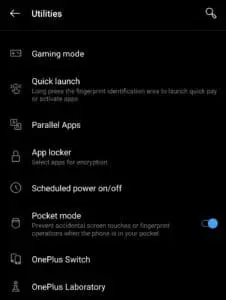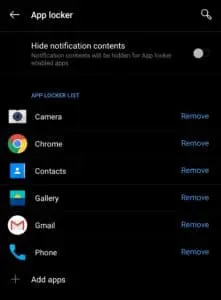The OnePlus 6T runs on Android 9.0 Pie with OxygenOS 9.0 on top of it. OnePlus’ skin is relatively light and comes with plenty of useful additions including the ability to lock and protect apps using the fingerprint scanner.
The App Locker feature in OxygenOS has been present right from the OnePlus 5 but with the OnePlus 6T and Android Pie, OnePlus has moved the feature around. While it works in the same way as before, it has now been relocated.
If you are looking to lock down certain installed apps on your OnePlus 6T or any other OnePlus device running Android 9.0 Pie, follow the steps below.
Lock Apps using Fingerprint Scanner on OnePlus 6T
Step 1: On your OnePlus 6T or OnePlus 6, head over to Settings -> Utilities. Scroll to the bottom where you should see the App locker option.

Step 2: Proceed to tap on the option and enter the unlock pattern/password of your device. After that, you will see the option to add apps to App locker. Tap on the option and select the apps that you’d like to lock.
With the apps selected, press the back button. You will also find the option to hide the notification content from locked apps. Depending on your preference, you can enable the option if you wish to.
Step 3: Now, any locked application that you try to open will first require you to enter the device unlock pattern/password. Alternatively, you can also use the fingerprint scanner to verify your identity.
Any app that you unlock once will continue to remain unlocked unless you lock the screen of your device. Content from a locked application’s card in the recent apps view will also be masked, though once unlocked, the content will be visible from this screen.
There are a lot of ways OnePlus can improve the native app locking functionality on the OnePlus 6T. For starters, the company can add support for face unlock and allow users to set up an alternative app lock password/PIN for App Locker.