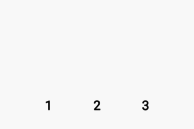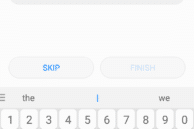Privacy and security of one’s data have become a very important aspect of today’s life. Just using a biometric lock to secure the data on your phone is simply not enough.
If you store some important and private pictures on your phone, you will also need to ensure that you lock those applications to protect them from prying eyes. No wonder then that most OEMs have now started including native app lock functionality on their devices. Huawei is no exception to this list, with the Emotion UI skin used by its Honor sub-brand filled to the brim with all possible features that one could think of. This even includes native app locking functionality.
So, if you own an Honor 7X, Honor View 10 or Honor 9 Lite and are looking for a way to lock your installed apps using the fingerprint scanner or a password/PIN, check out the steps below.
Step 1: On your Honor 7X, 9 Lite or View 10, head over to Settings -> Security & privacy -> App lock. You will first have to set an unlock pattern/PIN for App lock that will be different from the unlock PIN of your device. After this, you will be asked to answer a security question which would be used to reset the app lock password if you ever forget it in the future.
Step 2: A list of all the apps installed on your device will then be displayed along with a button at the top-right to enable app locking functionality. Simply enable the app lock feature first and then toggle the switch for apps that you’d like to lock.

You will then be prompted to associate your registered fingerprint with App lock. This will allow you to access the App lock and open locked apps using the fingerprint scanner.
Step 3: Now, when you try and open any of the locked apps, you will have to scan your registered fingerprint. Alternatively, you also have the option of opening the locked app using the pattern/PIN of your device through the Password Login option.
Using the built-in app locking feature of Emotion UI, you will be able to lock down some key system apps as well as all third-party apps that you install. And since you can set different passwords each for app lock and device unlock, you end up getting two different layers of security for your phone and the installed and protected apps on it.