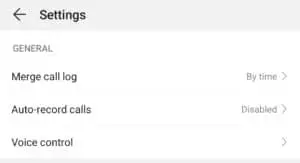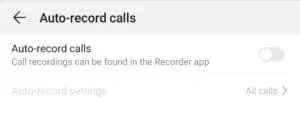In all its wiseness, Google ended up removing certain APIs from Android 9.0 Pie that led to all third-party call recording apps from working. This means that if your device does not come with native call recording option, there’s no way you will be able to record calls on it. Thankfully, Huawei was smart enough to include call recording natively on the Huawei P30 series.
While call recording is not allowed legally in some parts of the world, Huawei ships the P30 series with the option enabled across all the regions where it sells the phones. If you are looking to record calls on the Huawei P30 Pro, the regular P30, or the P30 Lite, follow the steps below.
Record Calls on Huawei P30/Pro
Step 1: Make a call or pick up an incoming call on your Huawei P30/Pro.
Step 2: In the call screen, you should see a Record button. Simply tap it to start recording the call.

You can also automatically record all or selected calls on the Huawei P30 Pro by following the steps below.
Step 1: Open the Phone app on your Huawei P30, tap the 3-dot overflow menu button on the top-right and select Settings.
Step 2: Go to Auto-record calls, enable the option. Under Auto-record settings, you will see two options: record all incoming/outgoing calls or only record calls from listed numbers. Depending on your preference, make a choice.
To access any of the recorded calls, open the Phone/Dialer app, tap the 3-dot overflow menu button and select the Call recordings option. All the recorded calls stored on your Huawei P30 will be displayed here. Do note that if you have the Chinese variant of the Huawei P30/Pro then the call recording might not be available on your unit. This is a regional restriction and there is no way to bypass it.