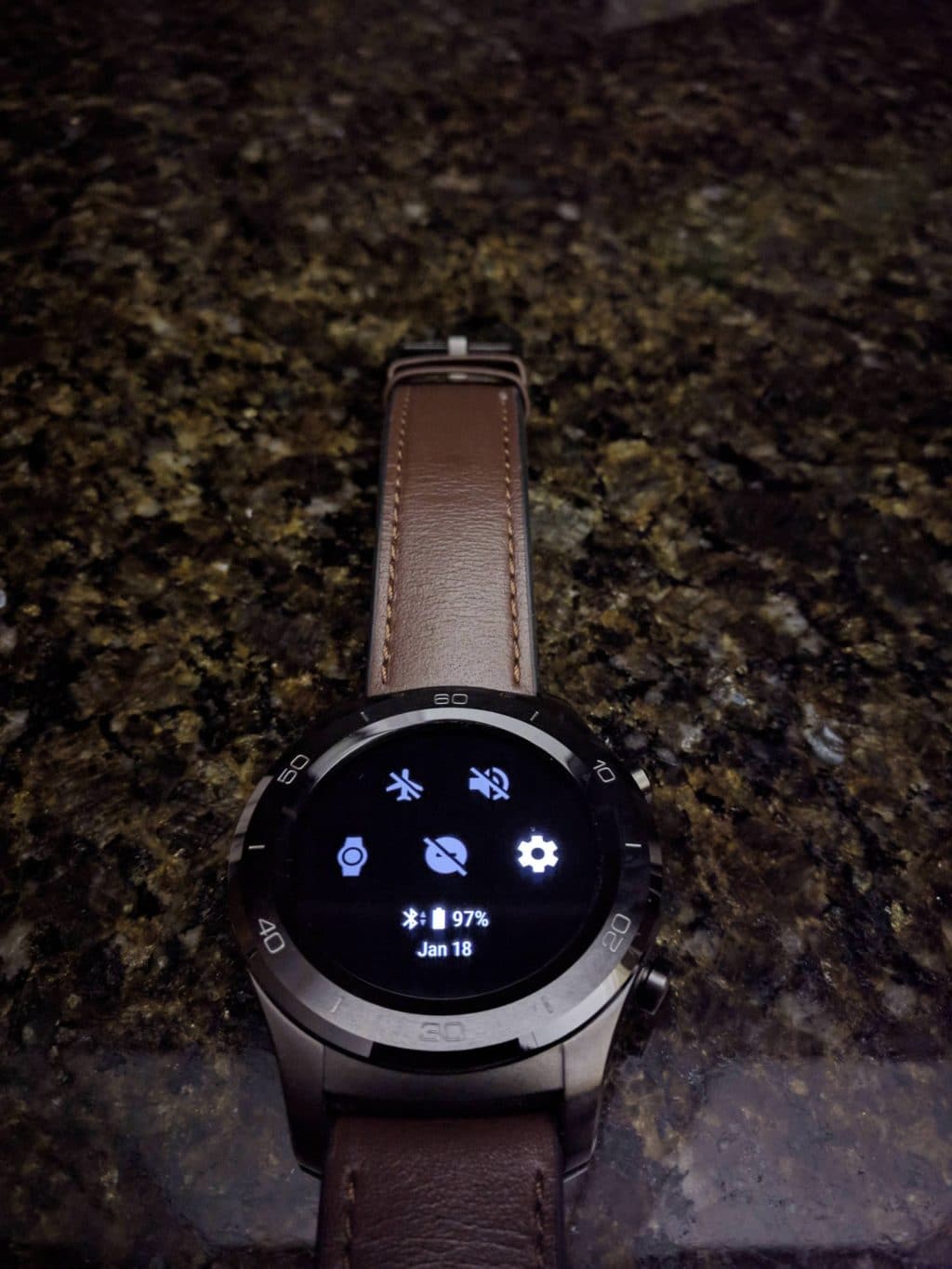After months of delay and missing numerous deadlines, Asus has finally gotten around to releasing the Android Wear 2.0 update for the ZenWatch 3. The OTA seems to be rolling out in batches which means it is not available for all ZenWatch 3 owners out there right away.
The patience of most ZenWatch 3 owners is already running thin after waiting for months for the Android Wear 2.0 update to arrive and Asus missing many promised deadlines. Thus, they are unlikely to wait patiently for a few more weeks for the update to land on their smartwatch.
As a ZenWatch 3 owner who has been patiently waiting for Asus to roll out the Android Wear 2.0 update, I am just glad that the Taiwanese company has gotten around to finally it. While the OTA update was not available on my ZenWatch 3, I simply went ahead and sideloaded the update as I could not wait any longer for it to arrive. If you are a frustrated ZenWatch 3 owner who is in the same boat as me, here’s how you can manually sideload and install the Android Wear 2.0 update on your smartwatch.
Pre-requisites
Before jumping to the steps below, make sure your watch has at least 75% of battery. Also, make sure to set up ADB and fastboot on your Mac or PC. If you don’t have ADB/Fastboot setup, you can follow the steps mentioned here — Mac users, follow this guide.
While the sideloading and installation steps remain the same for Mac and Windows users, the process is significantly easier on a Mac as you will not have to worry about installing the required drivers.
How to Sideload Android Wear 2.0 Update on Asus ZenWatch 3
Step 1: Download the Android Wear 2.0 OTA update for the ZenWatch 3 from here.
Step 2: On your ZenWatch 3, head over to Settings -> About and tap on Build Number 7 times to enable the hidden Developer Options. Now, head back to the Settings menu and tap on Developer Options. From there, enable the USB ADB Debugging option.
Step 3: Proceed to connect your ZenWatch 3 to your PC. You will have to use the charger for this.
With the watch connected, open a Terminal or Command Prompt window on your Mac or Windows and type in the following command:
adb devices
Your watch should now display a prompt asking you to authorise your PC/Mac for debugging purposes. If no prompt comes up on the watch, try restarting your watch and PC. If that still does not solve the issue, it is likely that there is a driver issue.
Step 4: Assuming your ZenWatch 3 is being detected under ADB debugging mode, enter the following command to boot it into bootloader mode:
adb reboot recovery
Your ZenWatch 3 will now restart and enter into bootloader mode. Your watch will now display an Android logo with an exclamation mark. Try swiping to the left and press the second side button to enter into recovery mode. This might not work the very first time so keep trying.
Step 5: Once your ZenWatch 3 is in recovery mode, select the sideload from adb option. On the terminal/command prompt window open on your PC, enter the following command:
adb sideload <drag and drop the OTA file you downloaded in Step 1 here>
Make sure to give a space after “adb sideload” and then just drag and drop the OTA zip file. If you get a file not found error, transfer the OTA zip file to the desktop and try again. If that does not work, manually enter the zip file location in the command prompt.
The OTA zip file will now be transferred to your ZenWatch 3 after which the installation process will automatically begin. The whole process can take over 15 minutes so be patient. Once the installation process is complete, your ZenWatch 3 will automatically boot into Android Wear 2.0. If it does not, you can always restart the smartwatch on your own.
After the first boot, you will have to set up your watch again. Since Android Wear 2.0 comes with its own Play Store and acts more as a standalone OS, you will be prompted to copy the Google accounts on your phone to the smartwatch. You will have to continue the rest of the setup process on your phone through the Android Wear app.
If you are on the fence about updating your ZenWatch 3 to Android Wear 2.0, my recommendation would be to go ahead with it. I have not encountered any bugs so far and the performance and smoothness of the watch has improved substantially as well.
If you are facing any other issues while installing the Android Wear 2.0 update on your ZenWatch 3, drop a comment below and we will help you out.
Credits to /u/k3vink3vin for the capturing the OTA update link