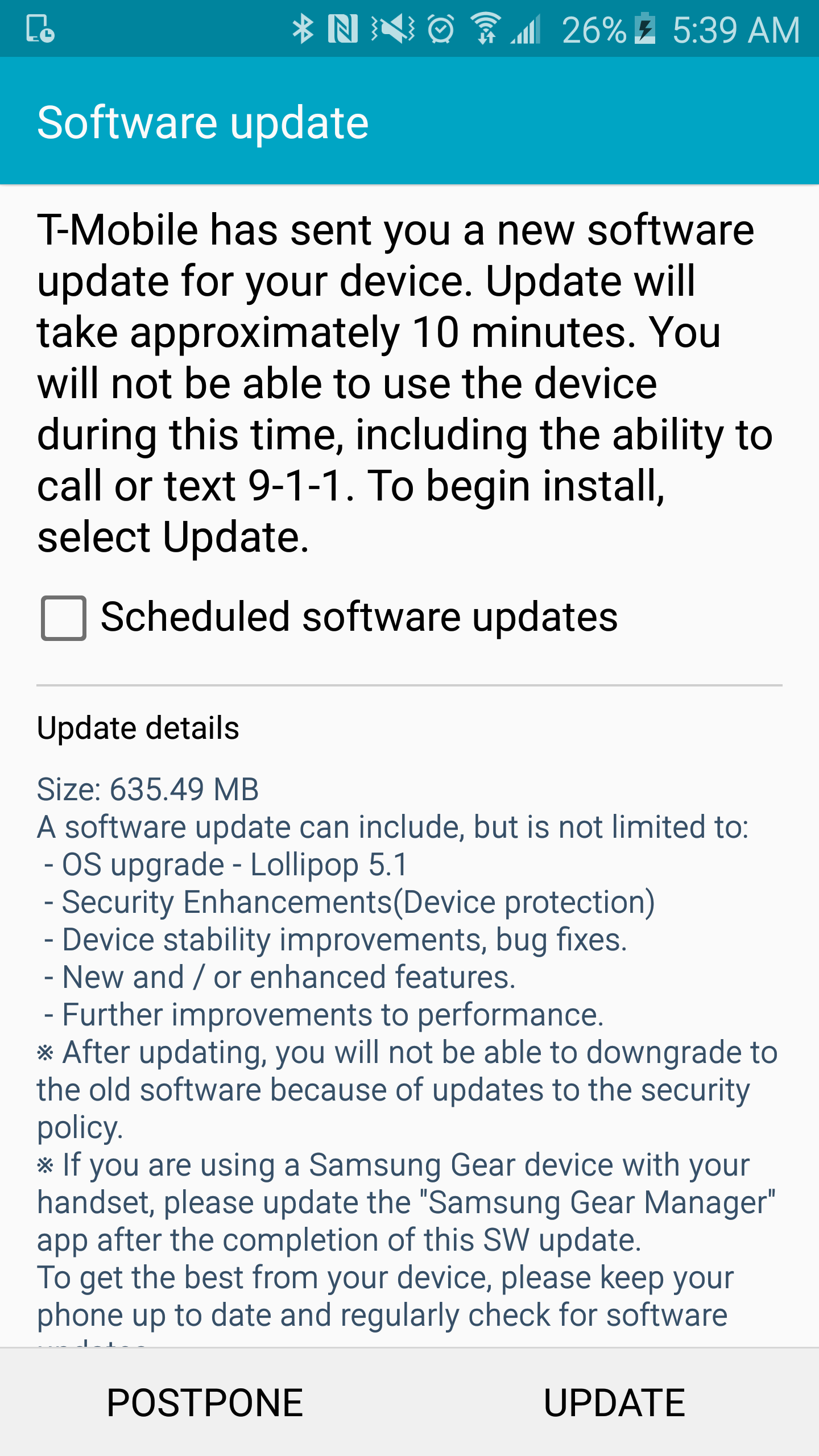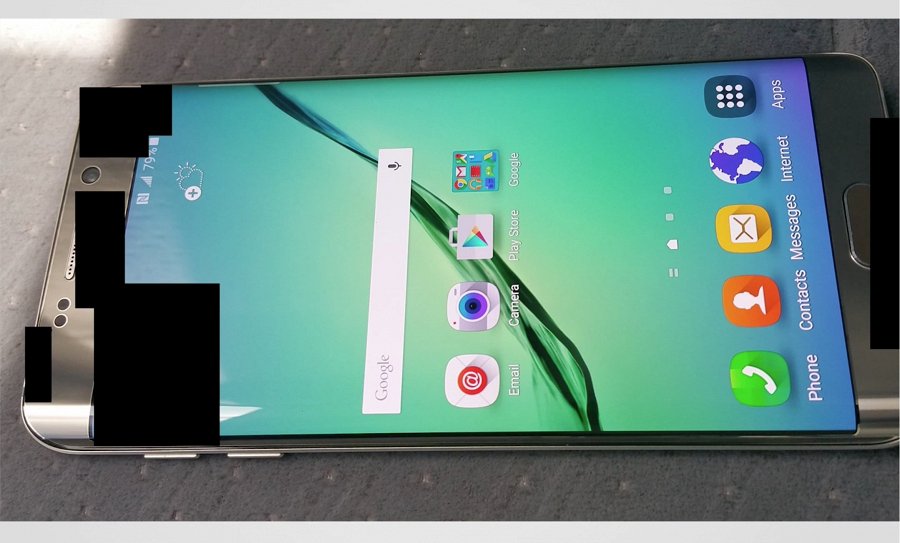Earlier today, HTC started rolling out the Android 5.1 Lollipop update for the Google Play edition One M7 and One M8. The update to the latest version of Android mainly brings some performance improvements, bug fixes, under the hood fixes and some new system animations.
In case you own a Google Play edition HTC One M8 and cannot wait for the OTA update to land on your phone, you can manually sideload the update. The sideloading process is actually pretty simple, and does not wipe your data as well. It does, however, requires a completely stock and untouched device that has not even been rooted.
Before you jump to the steps below, it will also be a good idea to make a backup of all your data on the device — in case something goes wrong.
Step 1: Download the files linked below and transfer them to a folder called “htcone” on your desktop. Extract the contents of the ADB/Fastboot ZIP files inside the same folder. Also, make sure to rename the Android 5.1 OTA update file to “lollipop.zip.”
All the files must be present inside the “htcone” folder and not inside any subfolder within it.
Windows users, before you proceed to the next step, make sure to install the ADB drivers as well.
Step 2: Reboot your GPe HTC One M8 into stock recovery mode by first switching it off. Then press and hold the Volume Down key along with the Power button to boot the device into Fastboot mode. Use the Volume keys to navigate to the Recovery option, and confirm your selection by pressing the Power key.
Step 3: Your One M8 will once again reboot and you will now be greeted with an Android logo and an exclamation mark. Press and hold the Power button and then press the Volume Up key to enter into the stock Android recovery.
Step 4: Use the Volume keys to navigate to the ‘update from adb’ option and confirm your selection by pressing the Power key. Now, proceed to connect the device to your PC.
Step 5: Open up a new Command Prompt or Terminal Window on your PC, and navigate to the “htcone” folder on your desktop using the ‘cd’ command.
cd /desktop/htcone
Step 6: Copy paste the following command to sideload the OTA zip file to your One M8. Once the transfer is complete, the installation process will automatically start.
On Windows:
adb sideload lollipop.zip
On Mac:
./adb sideload lollipop.zip
The installation process will automatically start once the transfer is complete. After the ZIP file is installed, select the ‘reboot system now’ option to boot back your Google Play edition One M8 to Android 5.1.
The first boot will take up to a few minutes so be patient.
The above steps will also work on the HTC One M7, but its Android 5.1 OTA update is yet to be captured. We will update this article with the download link of the OTA when it is available.
If you are facing any problems, do drop in a comment and we will be happy to help you out.