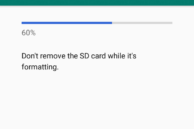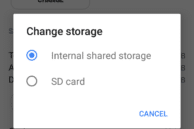Nokia recently launched the Nokia 3 in India. The cheapest handset in the company’s lineup, the Nokia 3 features a paltry 2GB RAM and 16GB of storage. For the price the handset commands, this is a bit disappointing. However, the Nokia 3 more than makes up for it by being available in retail stores across India.
With only 16GB of storage, you are likely to run out of space on the handset soon than later especially when you factor in that out of the box, you only get around 11GB of free space. Install a few apps, click a few photos, record a few videos and your Nokia 3 will start running out of storage space. This almost necessitates the use of a memory card with the phone so that you can move apps and your photos/videos to it to keep the internal storage free. Since the Nokia 3 runs on an almost stock build of Android Nougat, it also comes with Adoptable Storage. This makes it overly complicated to move apps to SD card, especially for first-time smartphone users. However, once you get used to how Adoptable Storage feature, you’d realise that it is actually a nice feature to have. Nonetheless, if you are wondering how to move apps to SD card on your Nokia 3, check out the steps below.
How to Move Apps to SD Card on Nokia 3
Step 1: Insert a Class 10 or higher SD card on the Nokia 3. You will then automatically get a notification saying a new SD card has been inserted in the device. Tap on the notification to start the process of setting up the SD card. You might also get a prompt of changing the default write disk to SD card when you insert the card. This can be ignored for now.

If you don’t get any notification, head over to Settings -> Storage, tap on the SD card name. When the file manager opens up, tap the 3-dot overflow menu button located on the top-right corner and select Storage Settings. From the menu that opens up, select the Format as internal option.
Step 2: In the setup process, select the Use as internal storage option. This will then format the SD card and ‘fuse’ it with the internal storage. Once this mode is selected, the SD card inserted in your device will not work with any other device unless it is formatted first. Setting up the SD card as portable storage will only allow you to move photos and videos to it and you will not be able to move apps to it. However, as Portable storage, you will be able to use the SD card with other devices without having to format it first and also easily transfer files to and fro from your PC.
Step 3: Depending on the size of the SD card inserted, the formatting procedure will take some time. If you are using an SD card slower than Class 10, you will also get a prompt saying the SD card appears to be slow and can affect system performance. Once the formatting procedure is over, you will also be prompted to move your existing apps and data to SD card. Depending on the total data size, the process can take up to 5-10 minutes.

Step 4: With the SD card formatted and set up, head over to Settings -> Storage. You will now see the total device storage has increased by the size of the SD card insert. So, if you have inserted a 32GB SD card, the total device storage on your Nokia 3 will now read as around 44.5GB after accounting for space lost in formatting and occupied by the system.

Step 5: To move apps to SD card, head back to Settings -> Apps and select an app. Tap on Storage followed by the Change button located under the ‘Storage used’ section. From the pop-up, select the name of the SD card after which you need to tap Move to start the app transfer process. Depending on the size of the app and the speed of the SD card installed, this process can take up to a minute or two.
Repeat the step mentioned above to move all other apps to SD card. Remember that some apps cannot be moved to the SD card and they will simply lack the appropriate option under their Storage used section.
If you ever want to remove the SD card from your Nokia 3 and use it on any other device, head over to Settings -> Storage and tap the SD card name to open the file manager. Now, tap the 3-dot overflow menu button on the top-right corner and select the Format as Portable option.
If you are facing any other issues while moving apps to SD card on the Nokia 3, drop a comment below and we’d help you out.