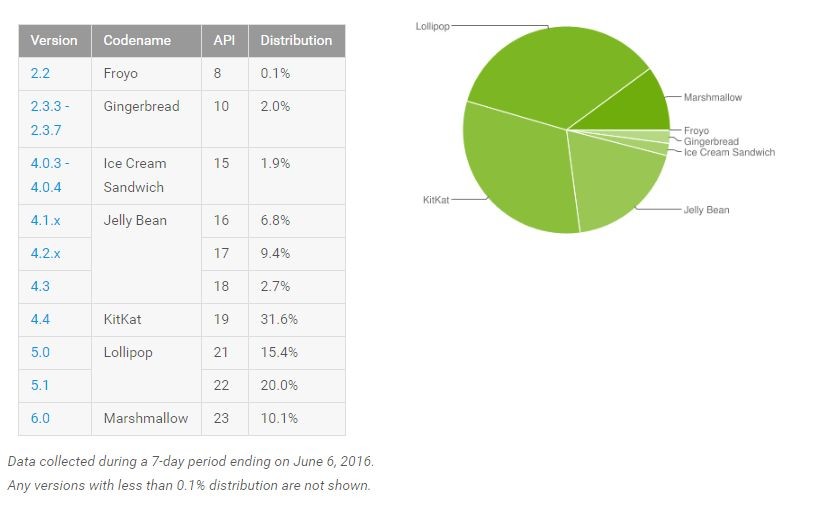Cyanogen and OnePlus started rolling out the Marshmallow update for the OnePlus from earlier today. Right now, the update is only being rolled out to a few hundred random OnePlus One owners, with a wider rollout scheduled for later this week.
If you are impatient about getting Cyanogen OS 13 on your OnePlus though, you can simply follow the steps below and manually sideload the update on your handset right away. The steps are pretty simple and they don’t even touch your data on the phone in anyway. Nonetheless, it is still recommended that you create a backup of all your important data on the phone before proceeding with the steps below just in case things go wrong.
Note: Your OnePlus One must be running the stock build of Cyanogen OS 12.1 with no modifications to the system partition. You must also have the stock Cyanogen OS recovery installed. If you have TWRP installed, you can flash the stock recovery manually using fastboot and then follow the steps below.
Step 1: Download the incremental Cyanogen OS 13 ZIP file and transfer it to the internal storage of your OnePlus One.
Step 2: On your OnePlus One, enable ‘Developer Options’ by going to Settings -> About Phone and tapping on ‘Build Number’ seven times. Now head back to Settings -> Developer Options and enable the ‘Advanced Reboot’ menu option.

Step 3: Long press the power button to bring up the power menu. Tap on ‘Reboot’ followed by ‘Recovery’ and confirm your selection by tapping on ‘Ok’.
Step 4: Once your OnePlus One boots into the stock Cyanogen OS recovery, select the ‘Apple update’ option. Then navigate and select the Cyanogen OS 13 ZIP file. The ZIP file will then be installed in the next few minutes. Once done, select the ‘Reboot system’ option if your device does not automatically boot back into Android.
The first boot after installing the update can take an extremely long time since the OS will have to rebuild cache for all your installed apps. During this process, your One can also get extremely hot, but nothing that should really be a cause for a concern.
If you get random app crashes or the phone just feels a bit sluggish after installing the Cyanogen OS 13 update, let it idle for a few minutes, and if that does not work, reboot it once. That should fix whatever issues you are facing.
If you end up getting stuck on any step while sideloading the Cyanogen OS 13 update on your OnePlus One, drop in a comment and we will help you out. Also, if you get the update up and running, do drop in a comment and let us know how you are liking Marshmallow on your One.
[Via OnePlus]