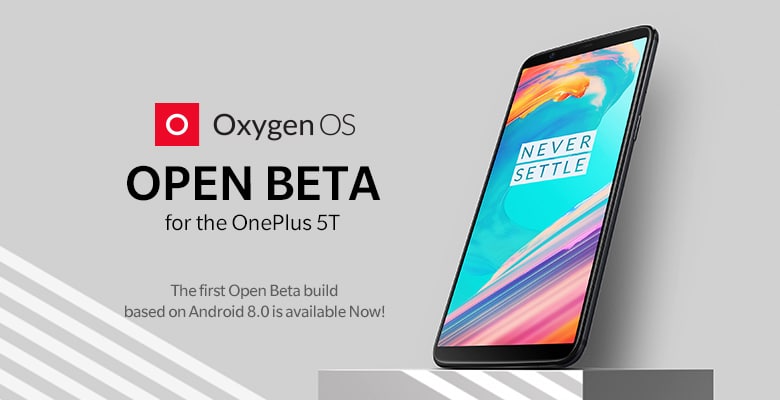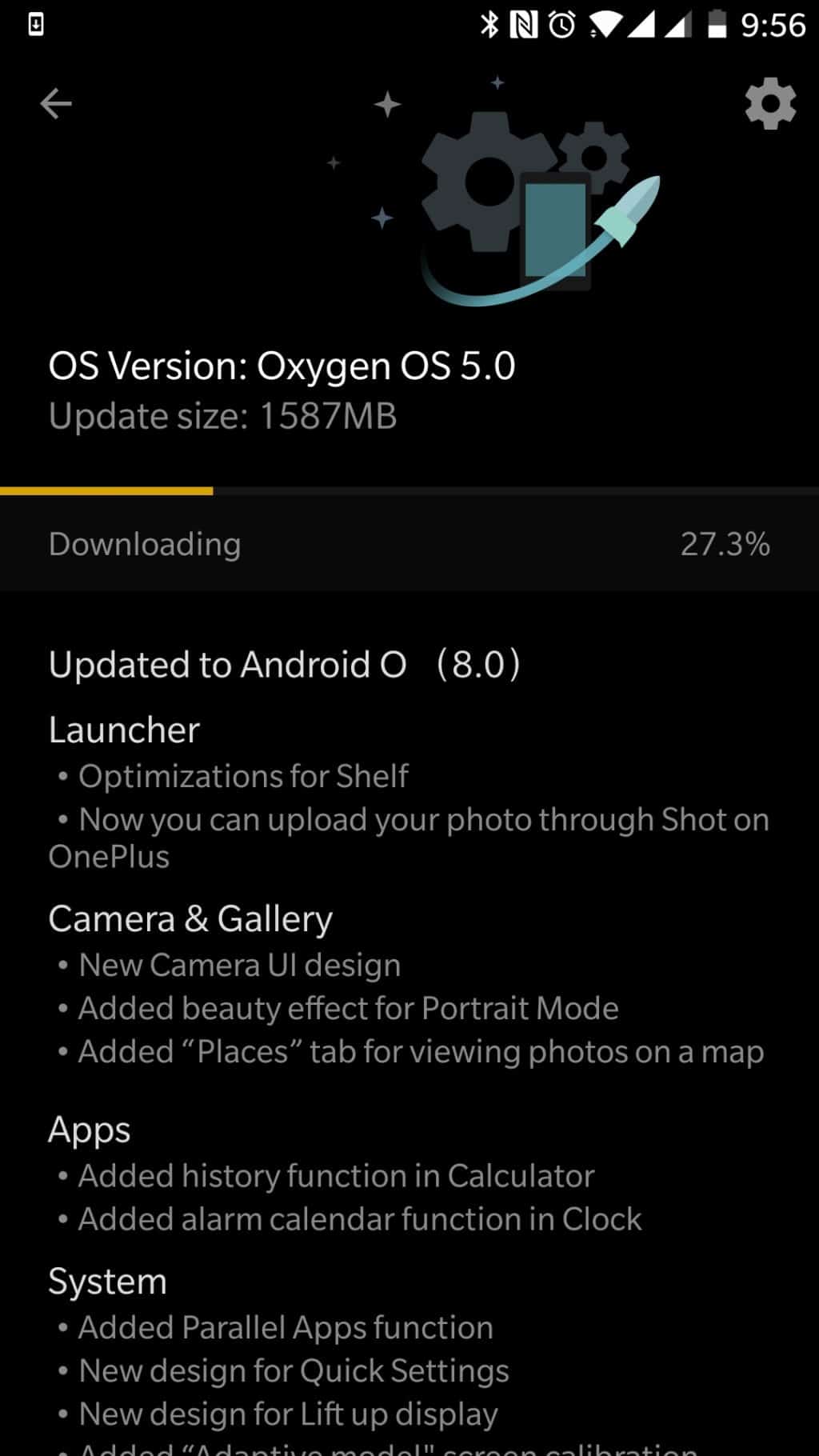Yesterday, OnePlus released the first beta build of OxygenOS based on Android 8.0 Oreo for the OnePlus 5. With the final Oreo update for the device scheduled to be available in Q1 2018, OnePlus 5 owners still have to go through a long wait to be able to get their hands on the device.
However, if you cannot wait to taste Oreo on your 5, you can always install the beta build of Ore-based OxygenOS on your device. While the first beta might be buggy, most users have not reported any deal-breaking bug so far. Since installing the beta build does not require you to format the device, you will not have to go through the trouble of setting up your device again as well.
Do remember that once you have installed the beta build of OxygenOS on your device, you will automatically get OTA updates to future beta builds but not for the stable builds. So, if you like to live life on the edge and don’t mind coming across a few bugs every once in a while, read below on how you can install the first beta of Android 8.0 Oreo on your OnePlus 5 below.
Step 1: Download the latest beta build of OxygenOS based on Nougat for the OnePlus 5 from here. Transfer it to your desktop and rename it to “oxygenos.zip”.
If adb/fastboot are not already set up on your PC, follow the instruction here (Mac users, follow this guide). If you are on Windows, make sure to install the necessary drivers for the handset as well.
Step 2: Bead over to Settings -> About Phone on your OnePlus 5 and tap on Build Number 7 times to enable the hidden Developer Options. Once the toast notification pops up, head over to Settings -> Developer Options and enable the ‘Advanced Reboot’ option.
Step 3: Long press the Power button to bring up the power menu. Tap on Reboot followed by Recovery.
When your OnePlus 5 boots into recovery, select English as your language followed by Install from ADB. Tap on OK when prompted.
Step 4: On your PC, fire up a new command prompt or Terminal window, and then type in the following command:
adb sideload oxygenos.zip
In case you get a file not found error, simply type in “adb sideload” and then drag ‘n’ drop the Oxygen OS zip file inside the command prompt or terminal. You can also simply copy-paste the location of the file inside the window. Press enter and wait for the file to be sideloaded. Once the transfer is complete, the update will automatically be installed on your OnePlus 5. At the end, you will be prompted to restart your handset. If not, the device should automatically reboot itself, though do remember that the first boot can take a long time.
If you encounter any bugs in the beta build of OxygenOS on your OnePlus 5, which you will, do share them with the OnePlus team so that they can be fixed in the next update. OnePlus will likely roll out a couple of more Oreo-based OxygenOS beta builds for the OnePlus 5 before dropping the final version in Q1 2018.