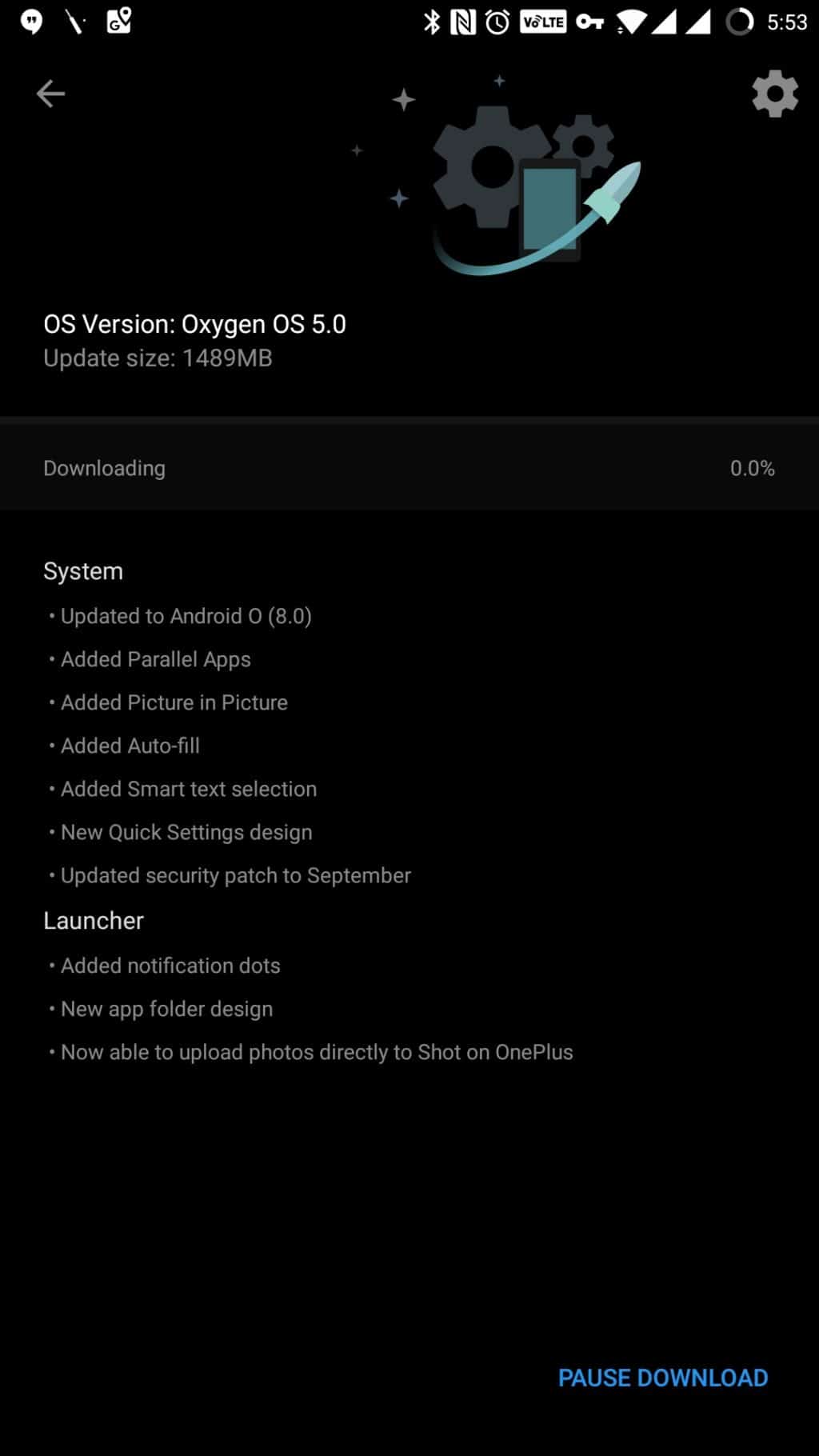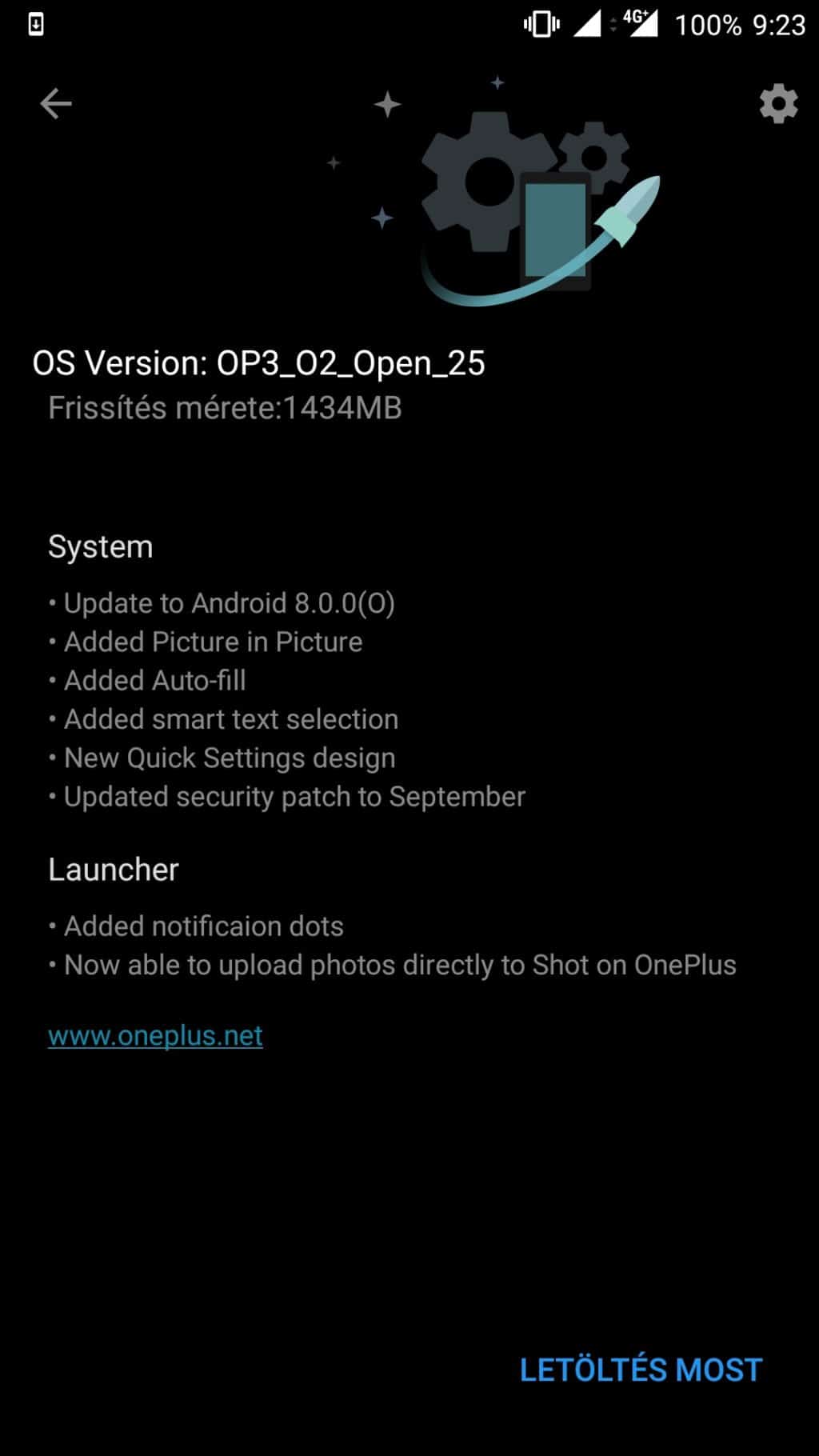OnePlus today released a beta build of OxygenOS for the OnePlus 3 and 3T based on Android 8.0 Oreo. It is quite impressive to see OnePlus managing to release a beta build of Oreo so quickly for the 3.
The move, however, will likely disappoint OnePlus 5 owners who would have expected a beta Oreo build of OxygenOS to be first available for their handset. Nonetheless, at least OnePlus 3/3T owners can rejoice as they can get a taste of Oreo on their handset right now. Since this is a beta build of OxygenOS, OnePlus is not rolling it out as an OTA update for all OnePlus 3/3T owners out there. That will happen at a later date after the company has ironed out all the bugs in Oreo for the 3 and 3T.
Pre-requisites
Thankfully, the Oreo upgrade will not wipe your data stored on the OnePlus 3/3T. However, it is still recommended that you create a backup of all the important data on the device before proceeding with the upgrade.
Already Running a Beta Build of OxygenOS on OnePlus 3/3T?
If you are already running a beta build of OxygenOS on your OnePlus 3/3T, you will automatically receive the Oreo beta update as an OTA on your device. The OTA should show up on your device within the next couple of days.
However, if you are on the stable build of OxygenOS on your 3/3T, you will first have to install a beta build of the OS to get the Oreo update. This process will wipe your device so make sure to create a backup of all your important data on the device.
Step 1: Download the latest beta build of OxygenOS based on Nougat for the OnePlus 3/3T from here. Transfer it to your desktop and rename it to “oxygenos.zip”.
If adb/fastboot are not already set up on your PC, follow the instruction here (Mac users, follow this guide). If you are on Windows, make sure to install the necessary drivers for the handset as well.
Step 2: On your OnePlus 3, head over to Settings -> About Phone and tap on Build Number 7 times to enable the hidden Developer Options. Once the toast notification pops up, head over to Settings -> Developer Options and enable the ‘Advanced Reboot’ option.
Step 3: Long press the Power button to bring up the power menu. Tap on Reboot followed by Recovery.
When your OnePlus 3 boots into recovery, select English as your language followed by Install from ADB. Tap on OK when prompted.
Step 4: On your PC, fire up a new command prompt or Terminal window, and then type in the following command:
adb sideload oxygenos.zip
In case you get a file not found error, simply type in “adb sideload” and then drag ‘n’ drop the Oxygen OS Nougat zip file inside the command prompt or terminal. You can also simply copy-paste the location of the file inside the window. Press enter and wait for the file to be sideloaded. Once the transfer is complete, the update will automatically be installed on your OnePlus 3 or 3T. At the end, you will be prompted to restart your handset. If not, the device should automatically reboot itself, though do remember that the first boot can take a long time.
Facing any issues while installing a beta build of OxygenOS on your OnePlus 3/3T, drop a comment and we will help you out. And if you have already received the Oreo update on your device, let us know how you are liking the update so far.