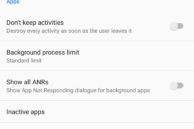![]()
One of the key new features of Android Nougat is the ability to run two apps side-by-side in multi-window multitasking mode. While the feature has been present in some OEM skins for quite some time, with Nougat Google is finally bringing it to all Android devices. And since Google is natively baking support for multi-window multitasking in Android, it will also lead to more apps and developers supporting the feature.
Post the release of Nougat, we have seen a number of popular apps like Slack, Hangouts, WhatsApp and others being updated to support the feature. However, many older apps still remain incompatible with Nougat’s multi-window feature. The problem here is that developers will have to update their app to support split-view multitasking in Android. The changes are pretty minor and don’t require a lot of extra work, but some developers will still take their own sweet time in implementing the changes in their app.
Thankfully, there is a way to force incompatible apps into being compatible with the multi-window mode in Nougat. Here’s how:
Step 1: Head over to Settings -> About Phone and tap on Build Number 7 times to enable the hidden Developer Options menu.
Step 2: Head back to the Settings menu where you will now see Developer Options. Inside it, scroll to the very bottom of the list and enable the Force activities to be re-sizable.
Now, you will be able to re-size all apps in multi-window mode on your Google Pixel or any other Android device running Nougat. Some apps are likely to behave weirdly or downright force close when you try and force them to run in multi-window mode, so do keep that in mind. Additionally, some apps like the Camera cannot be forced to run in multi-window mode due to the sheer amount of processing power required.