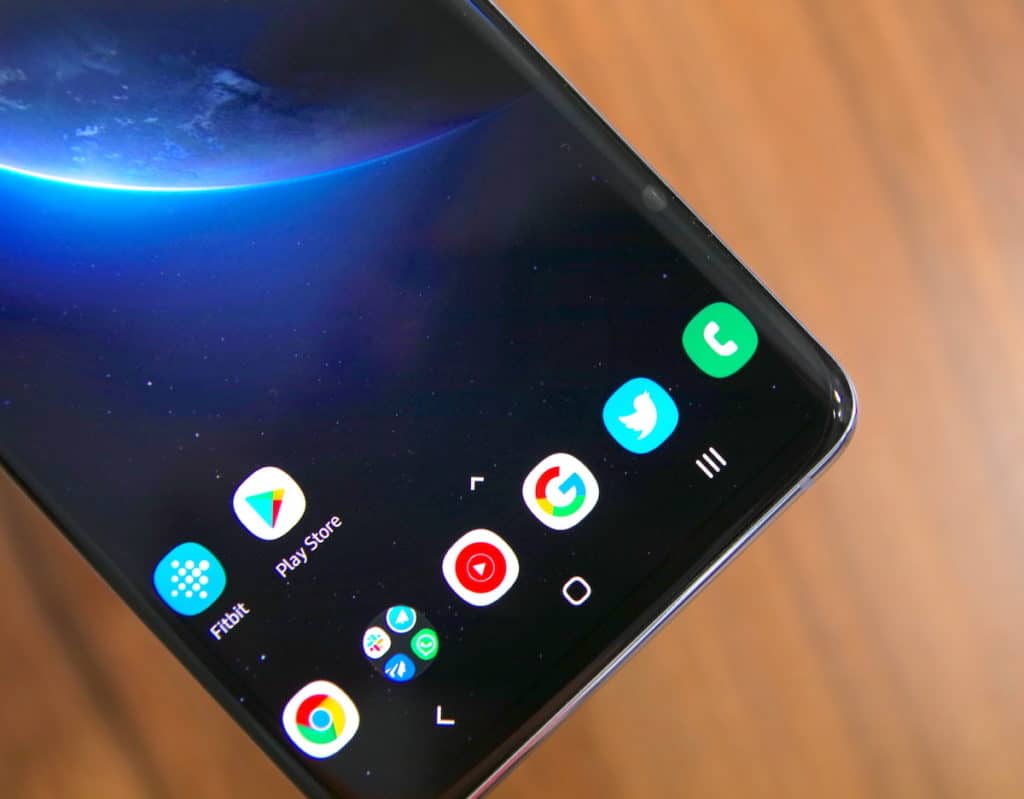Samsung is known to do things differently when compared to other Android OEMs. While almost all other Android devices have a recovery and fastboot mode, Samsung’s Galaxy S10 series feature a Recovery and Download mode. Wondering how to boot into them? Follow this guide.
Recovery mode on the Galaxy S10 can come in handy if your phone stops booting into Android OS for any reason whatsoever. From the recovery mode, you can wipe the cache and/or data partition to see if that helps things or not. As for Download mode, it is useful when you are using a flashing tool like Odin to manually flash a firmware on your Galaxy S10.
Read: Samsung Galaxy S10 Features You Should Know
How to Boot Galaxy S10 in Recovery Mode

The steps below are applicable for the Galaxy S10e, Galaxy S10, and Galaxy S10+.
Step 1: Switch off your Galaxy S10. Press and hold the Volume Up, Bixby button and Power button simultaneously for a few seconds.
Step 2: Your Galaxy S10 will vibrate once and automatically boot into recovery mode.
From here, you can reboot into bootloader, do a factory test, run graphics test, and more. You can use the Volume keys to navigate in the Recovery mode and confirm your selection by pressing the power button.
Boot Galaxy S10 into Bootloader/Download Mode
There are two ways to boot the Samsung Galaxy S10 in Download/Recovery mode. 3
The first one involves booting the phone into Recovery mode and then selecting the Bootloader mode option from there. For the second method, follow the steps below.
1) Switch off your Galaxy S10. Then press and hold the Volume Down and Bixby button simultaneously.
2) Connect a USB cable to your Galaxy S10 whilst keeping the buttons pressed. As soon as you see a blue splash screen, let go off the buttons.
To bypass the splash screen, press the Volume Up button. You can press the Volume down button to restart your phone and prevent it from entering the bootloader/download mode.
Make your Galaxy S10 exit the Download mode by pressing and holding the Volume Down and Power buttons simultaneously for at least 7-10 seconds. Your device will automatically switch off after which you can boot it by pressing the power button.
Facing any issues while trying to boot your Galaxy S10 into recovery mode or download mode? Drop a comment and we will help you out.