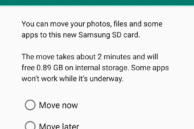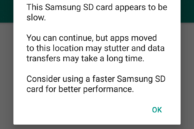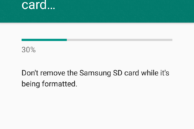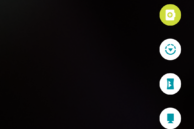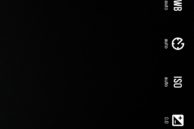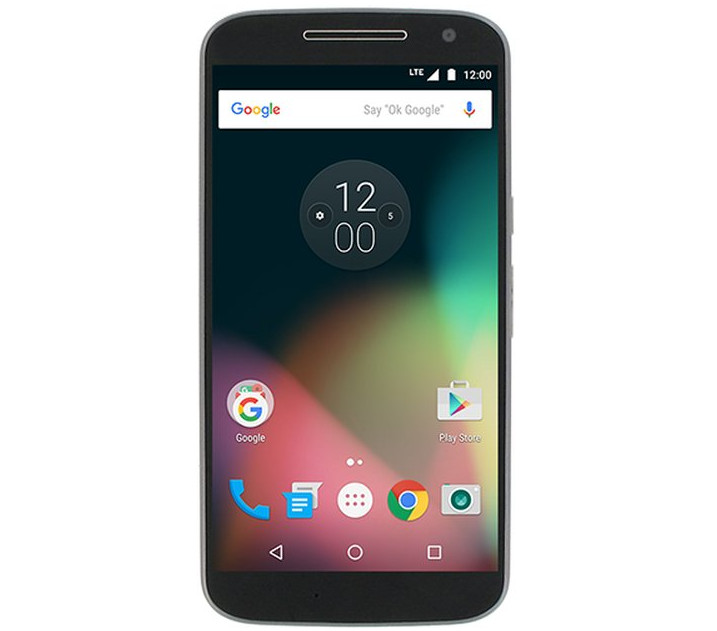The Moto G4 Plus is a no-nonsense mid-range handset in my opinion. It comes with an excellent camera, great battery, and with no bloatware. The handset might be overshadowed in developing countries like India and China with handsets from other Chinese OEMs like vivo, Xiaomi, and Oppo, but none of them are going to be a reliable workhorse like the Moto G4 Plus.
The excellent handset needs little tweaking to work properly, but there are always some tips and tricks that you can follow to get an even better user experience on the handset. So, check out our top tips and tricks for the Moto G4 Plus. These tips are also applicable for the Moto G4, which is essentially the same handset as the G4 Plus, except for the lack of a fingerprint scanner and downgraded camera.
Read: Moto G4 Plus Review: A no-nonsense mid-ranger
Tweak the Color Balance
One of the few customization options that Motorola/Lenovo have added to the Moto G4/Plus is the ability to tweak the display color mode. This feature allows you to tweak the display color balance to display realistic colors or enhance the color and saturation. You can tweak the Color Balance of the Moto G4 display by going to Settings -> Display -> Colour mode.

Moto Actions
Like previous Moto devices, the Moto G4/Plus also comes with Moto Actions. These are essentially gestures that allow you to quickly trigger the flashlight, launch the camera app, or stop the phone from ringing using certain gestures. However, some of these gestures can accidentally trigger themselves that can turn out to be a bit frustrating for some users. For me, the flashlight gesture kept triggering automatically when I went for a run with the phone in my pocket.
If you are on the same boat as me, you can disable specific Moto Actions from the Moto app on the phone. The app also provides a great way of knowing how to activate each gesture.
Move Apps to SD Card
The Moto G4/Plus comes with 16/32GB of internal storage that should be enough for a majority of users. However, as you continue using the phone, the internal storage will quickly start filling up. In such cases, it is recommended that you move some apps and games to external storage. Since the Moto G4 and Moto G4 Plus run on Marshmallow and make use of the new ‘adoptable storage’ feature, moving apps to SD card is not as straightforward on the handset as it is on other devices.
The process is pretty tedious the first time around, though once done, you will never have to worry about running out of space on the handset. You can find the detailed steps on moving apps to SD card on the Moto G4 here.
Lock/Unlock Apps using Fingerprint scanner
The Moto G4 Plus comes with a fingerprint scanner at its front that can be used for quickly unlocking the device. Since the handset runs on Marshmallow, third-party apps like Lastpass and 1Password can also take advantage of the fingerprint scanner for verification purposes. But did you know that you can also use the fingerprint scanner on the Moto G4 Plus to lock/unlock applications? Using an app called App Lock, you can lock apps and then only unlock them once your fingerprint is verified.
Since the Moto G4 does not come with a fingerprint scanner, the above tip is not applicable for it.
Read: How to lock apps using fingerprint scanner on your Android device
Professional mode in Camera
The Moto G4 Plus already comes with an excellent 16MP primary shooter that can easily rival the likes of many other more costly handsets. However, if you know you are a photography nerd and know what ISO, shutter speed, and exposure means, you will be glad to know that the camera app of the Moto G4 also features a ‘Professional mode’ that provides you with complete control over the various camera aspects: shutter speed, ISO, exposure, and more.
To access the Professional mode in the Camera app of the Moto G4 Plus, open the app, tap the camera app icon located on the right of the shutter button and select the top-most icon.
TurboPower
The Moto G4 Plus features Motorola’s TurboPower technology that allows it to last an additional 6 hours with only 15 mins of charging. However, this speedy charging is only available when you charge the Moto G4 Plus using the stock TurboPower charger that Motorola bundles with the handset. In some markets of the world, the company is not bundling the charger with the handset, in which case the charging times of the handset can be extremely long.
Customise Quick Settings
One of the hidden features on the Moto G4 and Moto G4 Plus is the ability to customise the Quick Settings panel. The options are not as extensive as what other OEMs offer in their skin, but at least you can rearrange the tiles according to your liking. The feature is buried inside the hidden System UI tuner menu in Marshmallow, so most users are unlikely to be aware of it. If you are one of them, you can find the instructions on customising the Quick Settings panel on the Moto G4 and G4 Plus here.
Moto gestures
Like previous devices from Motorola, the Moto G4 Plus also comes with some nifty gestures that you can use to quickly activate certain features. For example, doing a karate chop like gesture with the phone will enable flashlight, and doing it again will disable it.
You can also quickly launch the camera app by twisting the phone twice like a screwdriver, and with the camera app open, you can switch to the front camera using the same gesture. In case you are not happy with the sensitivity of this gesture, you can disable it, and alternatively launch the camera app quickly by double pressing the power button.
What are some of your favorite tips and tricks for the Moto G4 and Moto G4 Plus? Do drop in a comment and share them with us.