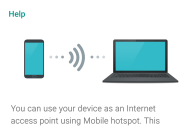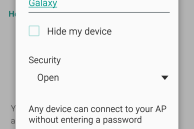Like any other Android phone in released in the last few years, the Samsung Galaxy S6 and Galaxy S6 edge are also capable of creating a mobile hotspot network by utilizing your mobile data connection.
If you are a first time Android user and wondering how to create a Wi-Fi mobile hotspot network on your Galaxy S6 or Galaxy S6 edge, follow the steps below.
Step 1: Head over to Settings -> Mobile hotspot and tethering (under Connections).
Step 2: Tap the ‘Mobile hotspot’ option. Before you activate a hotspot network, make sure to configure it by tapping the ‘More’ button located at the top right corner of the display followed by the ‘Configure Mobile hotspot’ option.
Step 3: From the window that pops up, you can configure the Wi-Fi hotspot name, security level, password (if any) and more. You can also specify a broadcast channel by enabling the ‘Show advanced options’ and then selecting a broadcast channel of your choice.
Once you have made all the changes, click on the ‘Save’ button.
Step 4: You can now enable the mobile hotspot network that you just configured by toggling the On/Off switch to ‘On’ position. Your Galaxy S6 will display the names of devices that have connected to the Wi-Fi network, and you can disconnect them from here if you want to.
By default, Wi-Fi hotspot networks created on the Galaxy S6 and Galaxy S6 edge are configured to timeout after 20 minutes of inactivity. You can, however, change this setting by going into More -> Timeout Settings and specifying a time of your choice.
You can also tether the mobile data connection of your Galaxy S6 to your PC via Bluetooth or USB from the Mobile hotspot and tethering settings menu. These options will be less battery hungry than creating a Wi-Fi hotspot network, though they lose out on the convenience factor as well.