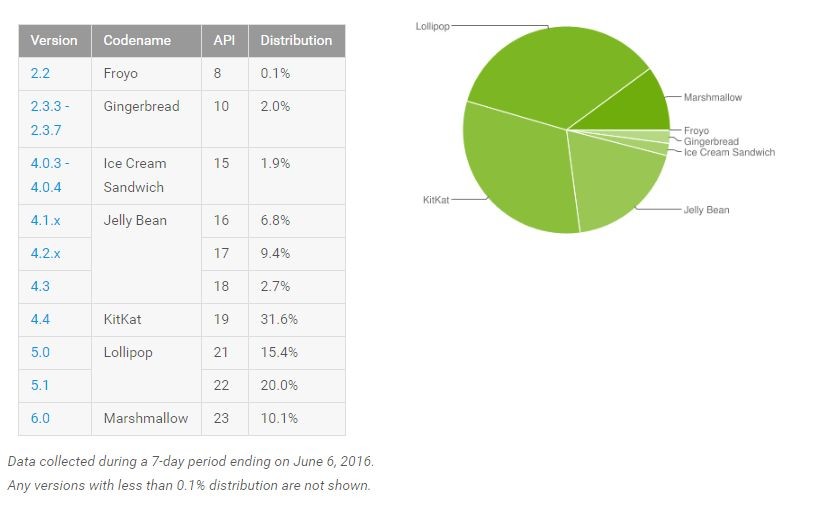Unlike Lollipop, Android 6.0 Marshmallow comes with relatively fewer bugs and issues. Lollipop was known for randomly causing issues on a lot of devices, including some underlying system bugs leading to the OS randomly draining battery.
The ‘Mobile radio active’ bug was particularly an infamous one in Lollipop and was a major culprit in bringing the battery life of Android devices with gigantic batteries to their knees. Thankfully, Google has squashed the majority of these bugs in Android 6.0 Marshmallow, though some bugs still linger around that can have a negative impact on the battery life of your Android device every once in a while.
So, if you are struggling with the poor battery life of your Marshmallow-running Android device, we have some tips, tricks and solutions to help fix and even improve its poor battery life. Read below to find out what they are.
Restart your Android device
Thanks to Doze and App Standby, Marshmallow is pretty battery friendly and only sips battery instead of guzzling through it. However, every once in a while, something does go wrong with the OS and it starts unnecessarily draining battery.
A quick fix for this problem is to simply restart your Android device. On my Nexus 6P, there are days when the phone suddenly starts guzzling through battery and restarting the handset almost always fixes the issue.
Turn off Ambient display
This tip was a handy one for Nexus devices running Lollipop, and remains true for the Nexus 6P and Nexus 5X running Marshmallow as well. The Ambient display feature implementation from Google is simply not as robust and reliable as Motorola’s Moto Display. Thus, it makes almost little sense to have the feature enabled, especially since it can drain quite a bit of battery.
To turn off Ambient Display, head over to Settings -> Display and toggle ‘Ambient display’ feature to off.
Turn off background location scanning
Once you accept all the location access prompts from Google while setting up your Android device, the OS will automatically switch on Wi-Fi and Bluetooth to scan for your location in the background. This can have a noticeable impact on the battery life of some Android device, so it is recommended to turn this feature off.
Up until Lollipop, it was possible to turn off background scanning of Wi-Fi and Bluetooth by going to the advanced Wi-Fi settings. However, with Marshmallow, Google has moved this feature from advanced Wi-Fi settings and buried it deep inside Location settings.
To turn off background scanning of location via Wi-Fi and Bluetooth in Android 6.0 Marshmallow, head over to Settings -> Location, tap the 3-dot overflow menu button, select ‘Scanning’ and then disable Wi-Fi and Bluetooth scanning.

Use the battery saver mode
Some devices come with an anaemic battery which is simply not enough to last a day. Irrespective of the huge power optimisations done by Google in Marshmallow, these devices can simply not make it through a day on a single charge. Nonetheless, you can try enabling the battery saver mode in Android that should help in extending the battery life of your device by quite a fair bit.
Battery Saver can be enabled from Settings -> Battery.
Disable Bloatware
Bloatware is the number one enemy of the battery life of your Android device. Even if you don’t use any of the pre-installed bloatware on your device, they will silently run in the background thereby occupying precious resources and draining the battery life of your Android device. Thus, it is recommended that you uninstall or disable all pre-installed system apps on your Android device. Even if it does not improve the performance or battery life of your device, you will at least end up freeing quite a bit of internal storage on the handset.
This tip is valid just not for an Android device running Marshmallow, but for all Android devices out there irrespective of the version of Android they run.
Factory Reset
If none of the above steps help, the only option you have is to factory reset your Android device. While painful, this should help in fixing the battery life of your Android device if it is not upto remark.
A factory reset is especially recommended for users who have updated their device to Android 6.0 Marshmallow via an OTA update. Such large OTA updates can lead to some issues — usually with performance and battery life — which can be fixed by doing a factory reset.
If any of the tips above help in fixing the poor battery life of your Android device running Marshmallow, do drop in a comment and let us know about it.