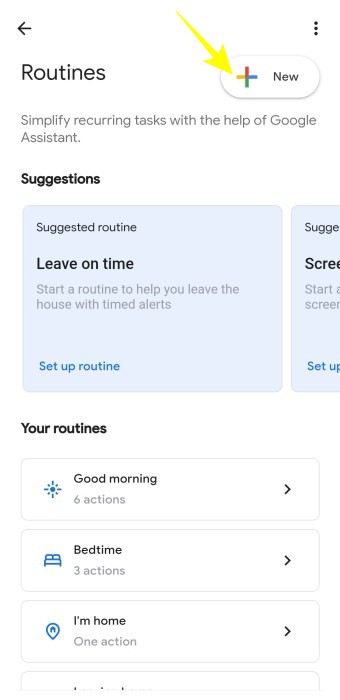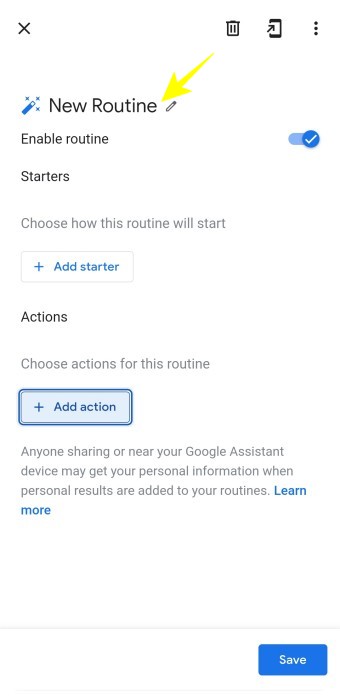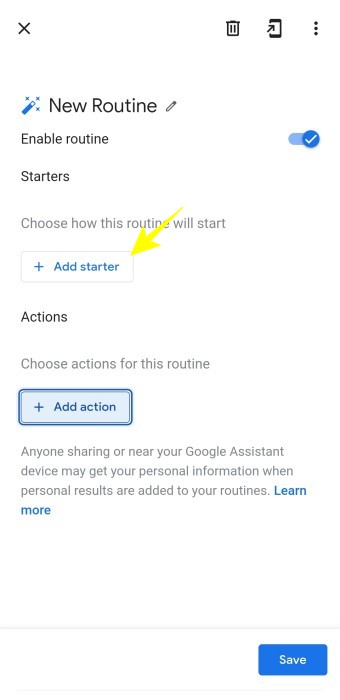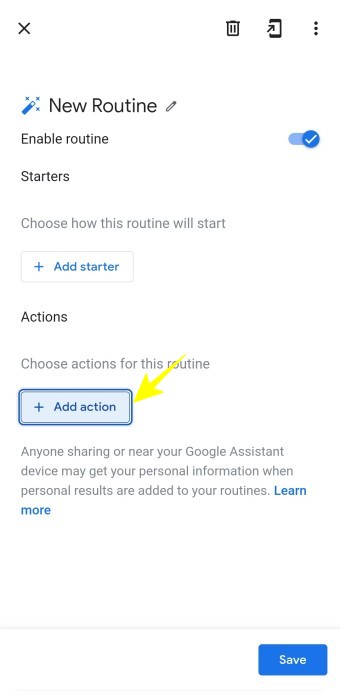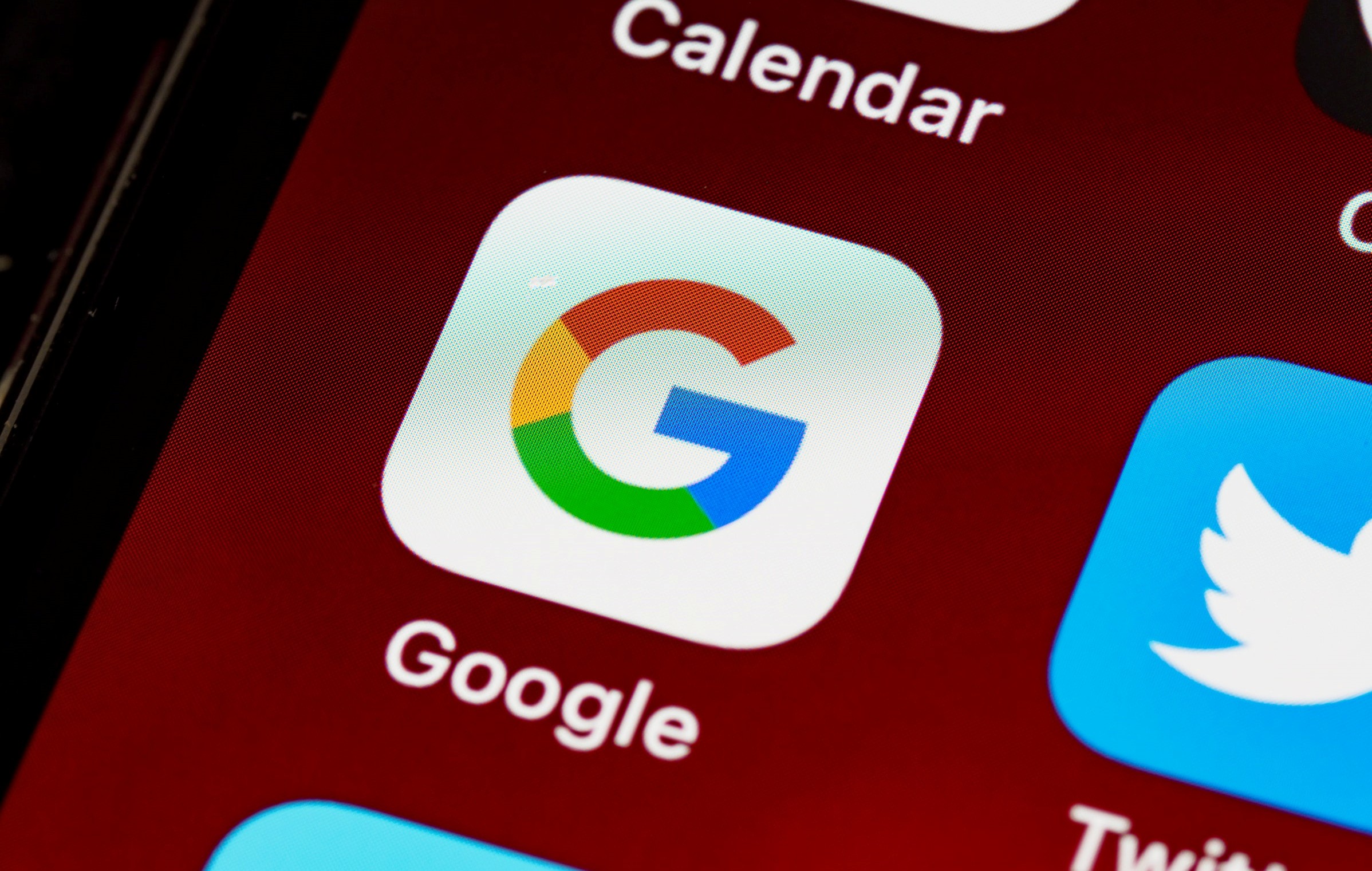
Your favorite Google Assistant can help you execute voice commands, perform searches, and control Android apps via voice commands. Routines is one of the most useful features of Google Assistant. It can help you do much more with a single command or a trigger. It can help you can automate various tasks and set a dedicated routine to follow regularly.
So, let’s dive in to make the most of Routines with this step-by-step guide.
How to Set up Google Assistant Routines?
There isn’t much you need to do to set up Google Assistant Routines. It is a feature available on the Google Assistant app that comes preinstalled on all Android devices. All you need to do is:
- Open the Google Assistant app and tap Routines under the popular setting, or you can simply say, “Hey Google, Set up routines.”
- On the next page, you can tap + New to set up a new routine or choose from the preset Routines from Your routines.
Google Assistant Preset Routines
For your convenience, Google Assistant offers six routines to choose from. These Routines offer various options for customization and can also be used as it is. All you need to do is to choose the options that you want to activate. The list of these preset routines includes:
Good Morning Routine
This routine can help you automate a series of tasks that you do on a routine basis in the morning. You can trigger the morning routine by saying “Good morning” or “tell me about today.” You can also add your action words to your routine with When I say to my Assistant option.
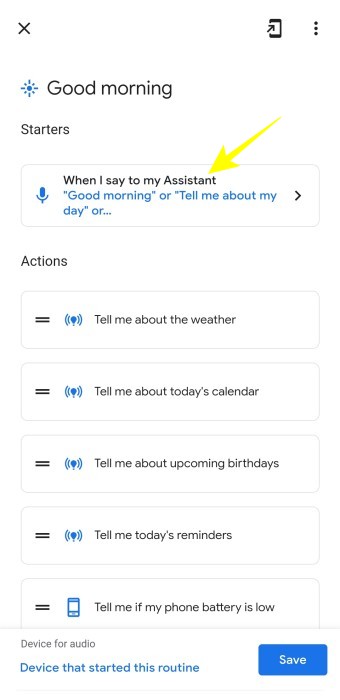
This pre-set routine will help you:
- Know about the weather.
- Go through your daily calendar.
- Listen to daily reminders and events.
- Go through upcoming birthdays.
- Know your phone’s battery life.
- Play news, music, etc.
You can also tap Add action to customize your routine.
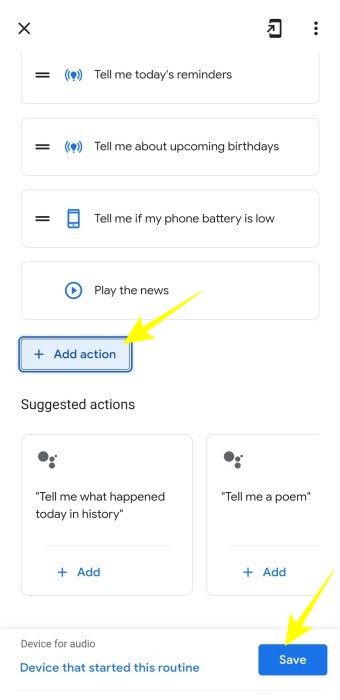
Once added, tap Save at the bottom right to save all the changes.
Bedtime Routine
Automating some bedtime tasks feels great when you come home after a busy day. The bedtime routine can do the following:
- Help you adjust room temperature.
- Enable silent mode for your phone.
- Set the alarm for the morning.
- Fix the lighting.
- Check the weather for the next day.
- Play sleep music for a sound sleep.
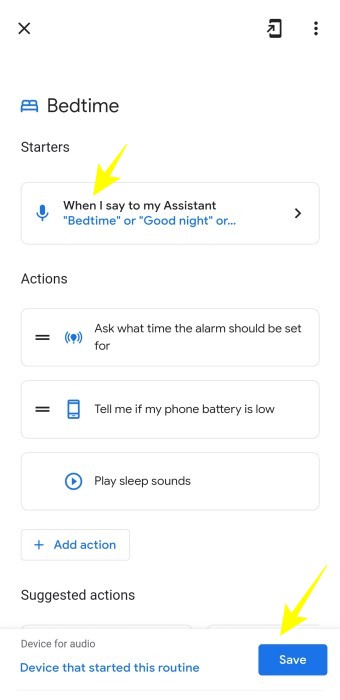
Choose your desired starter words to trigger the bedtime routine, add the actions you want and save all the changes. With this routine, you are good to call the day off with ease.
Commuting to and from Work
Traveling to and from work includes a series of routine activities like listening to weather conditions, going through traffic updates, adjusting thermostats, and playing audiobooks from Google Play. Doing all this when you are rushing to work can be a breeze with Google Assistant Routines. All you need to do is to say the action words to trigger the routine. So, let’s take a close look at the commuting to work routine.
The commuting to work routine can do the following:
- Tell you about the weather.
- Adjust house lighting and thermostat.
- Enable smart security devices.
- Adjust your phone volume as per your predecided range.
- Play news, podcasts, or your favorite music.
- Listen to your to-dos for the day.
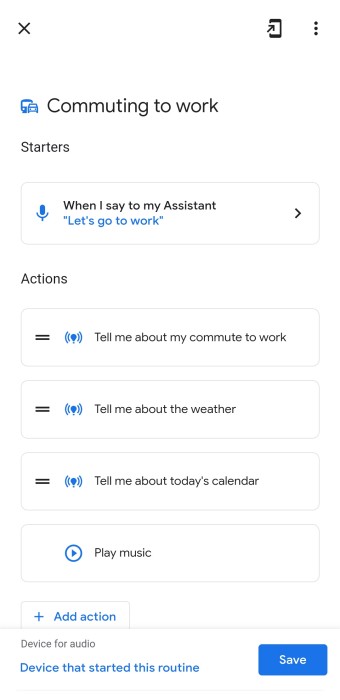
The commuting from work routine can do the following:
- Adjust thermostat and lighting.
- Listen to and send messages.
- Broadcast your commuting status to Google Home devices.
Setting up these routines will save you time and make commuting hassle-free. The best part is adding more actions to these routines for personalization. All you need to do is:
- Tap Add action given below the routine list.
- On the next screen, you can choose the Actions you want to add to your routine for any customization and save changes.
Creating a Custom Routine in Google Assistant
Want to set up an entirely new routine? Here is a step-by-step guide to follow:
- Go to Routines in the Google Assistant app and tap + New icon given at the top right of the screen.
- On the next screen, tap New Routine✎ to name your routine.
- Tap Add starter to choose the trigger for this routine.
- Once done, tap Add action to add actions to your routine.
- Once you are done with adding actions, tap Save at the bottom right corner.
And it’s done!
Now, go ahead and set up your Google Assistant routines. Also, don’t forget to share your experience in the comments section.