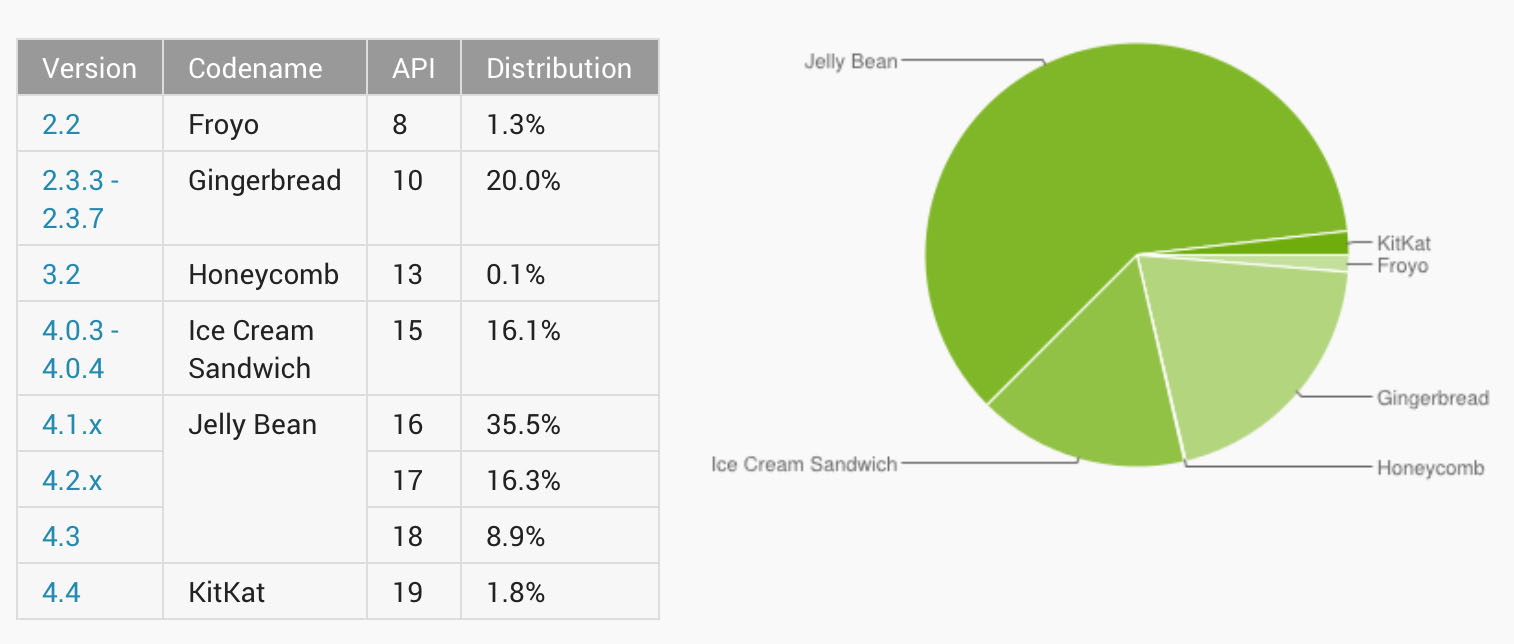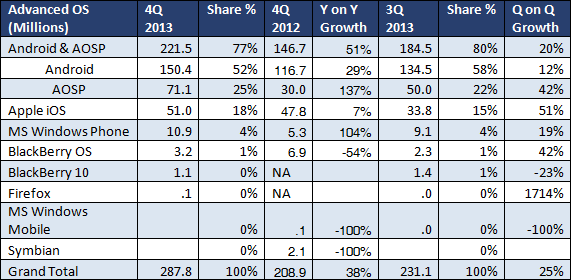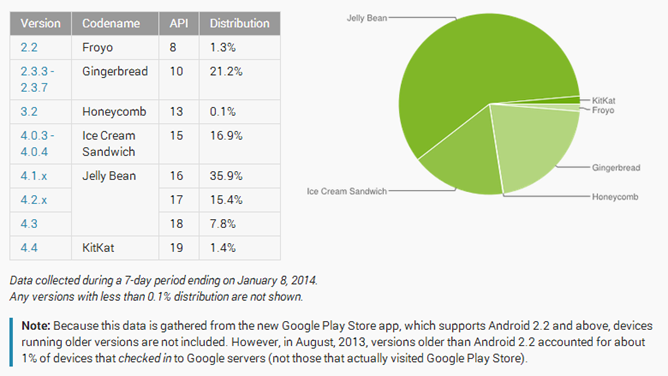![How restricted profiles work on Android 4.3 [Video] 1 Restricted profiles application and content](https://www.androidbeat.com/wp-content/uploads/2013/07/Restricted-profiles-application-and-content.jpg)
Android 4.3 brings with it the ability to use new restricted profiles, but the new features is only usable on tablet devices, not phones. Now that we have a new Nexus 7 and we’ve updated it to Android 4.3, we’ve had the chance to put the new Restricted Profiles feature through its paces.
http://www.youtube.com/watch?v=_bKoJOwEnMk
Setting up a new restricted profile on Android 4.3, just do the following:
- Go to settings > Users > Add user or profile > Restricted profile
- If you’ve yet to setup a screen lock, you’ll be prompted to do so now in order to secure your main account
- You can adjust the Application and content restriction settings using simple toggles to turn access to specific features on or off
Some apps, like Calendar and Gmail, are not supported in restricted profiles, and thus can’t be enabled on a restricted profile at all. Other apps, like Messages are controlled by a different app, in its case, Google+. All restriction’s idiosyncrasies are laid out in the application and content restrictions page.
Once you complete the restriction settings, go back to the users page, and tap the new profile to set it up. Doing this enables the new profile, locks your current profile with the security established earlier, and places a button near the bottom of the screen to select the new profile.
As you can tell from our video above, restricted profiles live up to their names quite well. Many of the functions and applications that we use on a day-to-day basis are completely unavailable; they don’t even show up in your list of apps. While this wouldn’t be great for a secondary power user, restricted profiles are something that Android tablet owners with families and small children would definitely want to look into.
What do you think? Do you plan on taking advantage of the new restricted profiles feature?