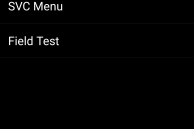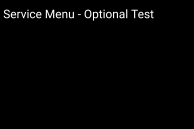Most OEMs have now started shipping their Android devices with a hidden service or diagnostic menu.
Samsung, for example, includes a diagnostic menu on the Galaxy S6, Galaxy S6 edge and the Galaxy S5. While hidden, a diagnostic/service menu provides a great way to check if the different hardware features of the phone are working properly or not.
LG also includes a hidden service menu on its devices including on the G3 and the G4. Apart from allowing you to test the different hardware of the device, the menu also provides options to toggle some network related features like fast dormancy.
To access the hidden service/diagnostic menu on the LG G4, head over to the Dialler app and key in 277634#*#. This will automatically open up the service menu on your handset. If it does not, then this means that your network operator has removed the menu from the firmware of your variant of the G4.
To check your G4 for any hardware defects, you can head over to Device Test -> SAAT – Service Menu – Manual Test and then individually select each hardware that you want to check. You can also conduct an automatic test by selecting the ‘Service Menu – Auto Test’ option.
To change some network related settings, you need to go to the ‘Field Test’ menu from the main screen of the service menu where you can tweak some modem related settings. However, if everything is working as it should, it is recommended that you do not play around with the default settings.
The above code will likely not work on the AT&T, T-Mobile, Sprint and Verizon variants of the LG G4, though you can always give it a shot. If it does work for you, do drop in a comment and let us know.