 However, when you do a voice search, it only listens to your default language. You can change that with a few taps if you speak multiple languages. Head into the main app settings, open the app, or swipe over to the Home. Then select Settings in the menu on the left. From there, open the Voice section. The menu item you choose is Languages. It will open up a new selection menu with dozens of languages, each with a checkbox. You can select up to five languages for your phone to recognize on the list. But make sure you long-press to pick a default language as well.
However, when you do a voice search, it only listens to your default language. You can change that with a few taps if you speak multiple languages. Head into the main app settings, open the app, or swipe over to the Home. Then select Settings in the menu on the left. From there, open the Voice section. The menu item you choose is Languages. It will open up a new selection menu with dozens of languages, each with a checkbox. You can select up to five languages for your phone to recognize on the list. But make sure you long-press to pick a default language as well.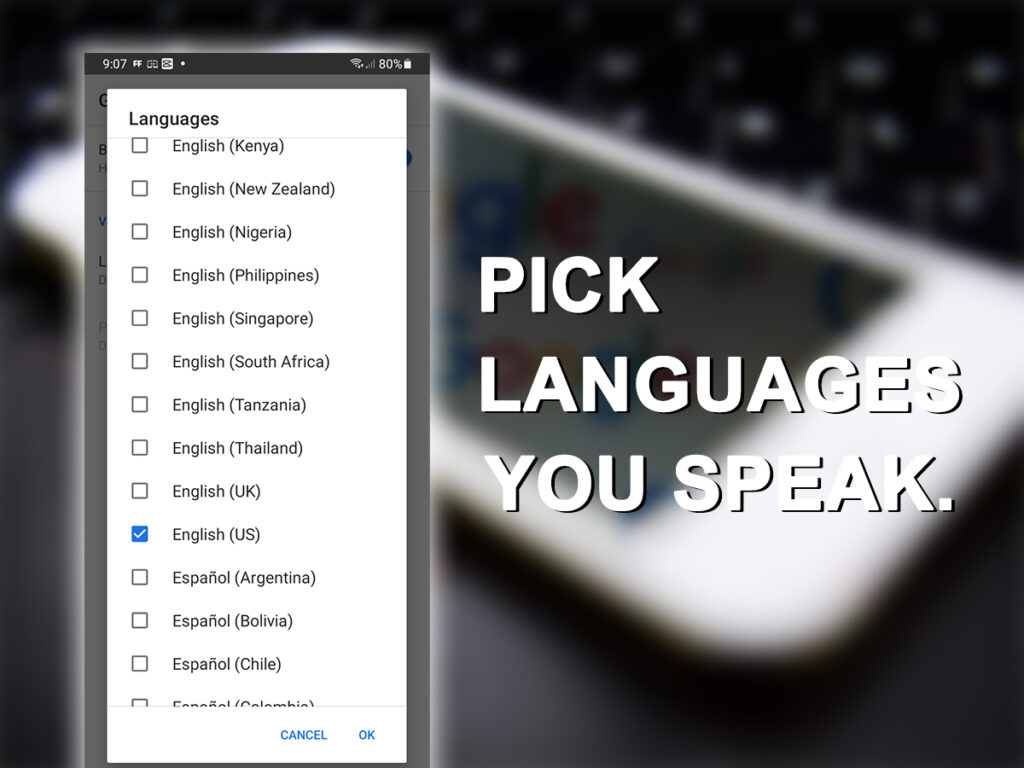
Selecting secondary languages allows you to switch back and forth with a limit of one language per search. It will detect the language you’re speaking for each search, then plug in the proper translation engine. The device will also talk in the detected language if voice output is enabled.
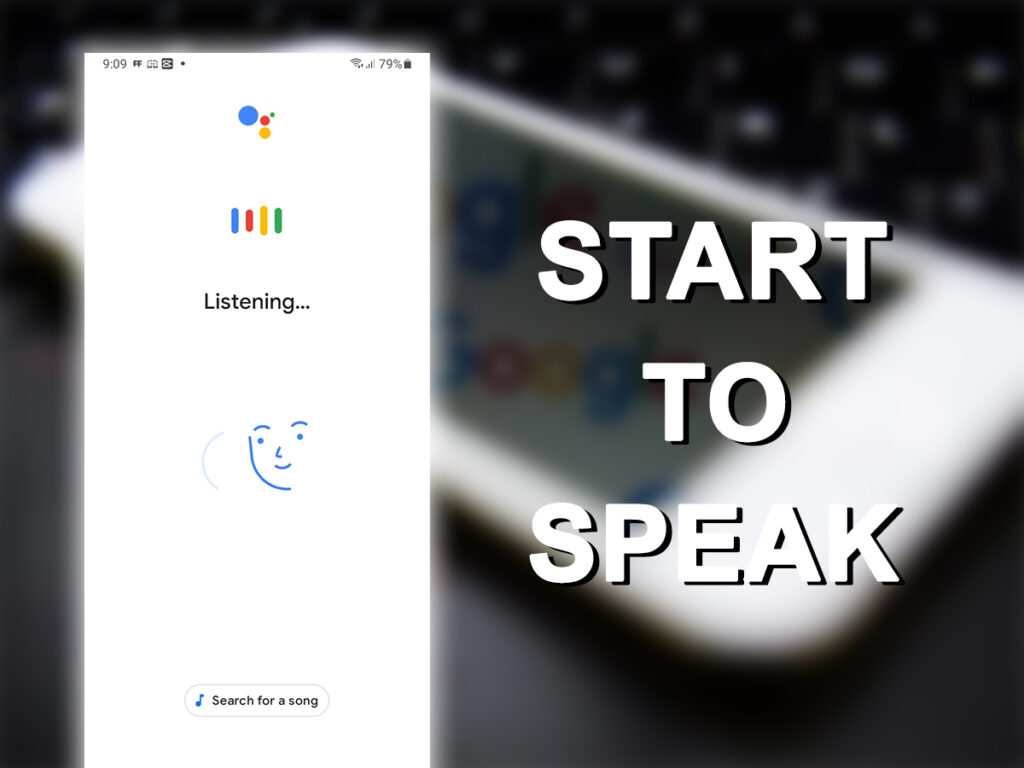
You cannot mix and match words from multiple languages in the same query. But this is more convenient than entering the settings when you want to use another language.



















