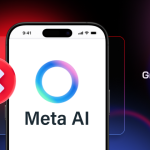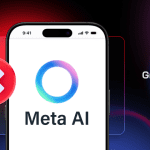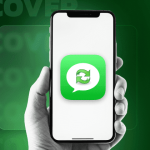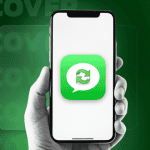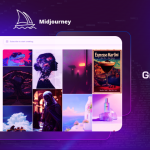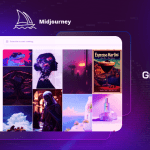Work from home is the new norm these days. The COVID-19 pandemic around the world has forced the majority to start working from home. The practice has led to a surge in demand for work from home tools and equipment including routers, webcams, microphones, laptop stand, and more. Most of them are out of stock and the ones in stock are costing double/triple from the original price. Thankfully, you can use your Android phone as a webcam and on PC and Mac. In this article, we will help you set up your Android phone as a webcam on PC and Mac.
There are a couple of more reasons to use your Android phone as a webcam on PC and Mac. First, the whole setup is quite easy and quick. And second, most laptops come with below-average camera quality, to begin with.
Even if your Windows laptop or Macbook has a webcam, you should consider using the Android phone as a webcam. The overall video quality from your Android phone is far superior to the default laptop camera. The Google Play Store is filled with dozens of webcam apps. Among them, we have found two of the best apps for PC and Mac. Let’s start with the PC.
A couple of notes before we begin. It’s always advisable to read the privacy policy of such software. And second, these apps will ask for camera and microphone permission to work properly Do allow the required permission.
How to Use Your Android Phone as a Webcam on Windows PC
Among the several apps from the Google Play Store, I found iVCam to be the best app to fit the description. The app comes with easy setup and adequate features for power users. Follow the steps below to set it up.
Step 1: First, you need to download the iVCam app (Google Play Store link) from the Google Play Store.
Step 2: Move over to Windows PC and download iVCam software (Download link) from the official website.
Step 3: Install the iVCam software on PC and make sure that the both Android device and the Windows PC are on the same Wi-Fi network. One can also use USB data cable to connect the Android phone to the PC and start the streaming.
Step 4: Open the iVCam app on your Android phone and Windows PC. And they will connect automatically and start streaming the live feed from the Android phone to Windows PC.

Easy setup is one of the best things about iVCam software. No need to download separate drivers or use the IP address to connect the devices.
iVCam isn’t limited to streaming the Android phone camera to PC. One can also apply effects, take screenshot or videos of the feed, and use flash during low-light. You can bump the resolution to 1920 x 1080 at 60fps. iVCam also allows you to use audio from the video in streaming. You can change audio quality as well. And yes, it’s all included in the free version. The pro version is priced at $10 which removes ads and watermark.

You might want to use iVCam software directly in the video conferencing apps like Zoom, Skype, Microsoft Teams, and Google Hangouts web. The good news is, users can directly start and connect video using iVCam on these apps. For Skype, open the app, navigate to Settings -> Audio & Video, and select iVCam from the camera menu.

Zoom users can open the Zoom Windows app. Go to Settings -> Video -> Camera and select the iVCam option. The next time when you receive a video call on Zoom or Skype, the app will automatically use the Android phone via iVCam as the webcam.

Best iVCam Alternative for Android and Windows
➤ DroidCam – Android | Windows
How to Use Android Phone as a Webcam on Mac
Iriun is one of the most popular apps to convert the Android phone as a webcam on Mac. Let’s set it up.
Step 1: Download the Iriun app (Google Play Store link) from the Google Play Store.
Step 2: Move to Mac and navigate to the Iriun website (Download link) and download the Iriun webcam app for macOS from the official source.
Step 3: Make sure that both the Android phone and the Mac are connected to the same Wi-Fi network. You can also connect them using the USB cable.
Step 4: Open the Iriun app on both the devices and it will connect to start the live stream from the Android phone to Mac.

Users will be able to use that app as the default option on Skype, YouTube, Facebook Messenger, Microsoft Teams, and Google Hangouts. For Skype, open the app, move to Settings -> Audio and Video and select Iriun from the video menu.

To use Iriun as the default webcam on Google Hangouts, open the Google Hangouts on the web. Place a video call, invite the attendees, and then go to Settings -> Video and select Iriun as the preferred webcam. Unfortunately, Iriun doesn’t work with the Zoom app on the Mac.

Iriun is free to download. It works on both Mac and Windows. The free version lets you use both the rear and front camera as a webcam. You can also change the orientation to portrait mode and enable camera autofocus from the app settings. I like how the app provides auto-dim screen function which lowers the brightness to save power. The streaming includes the Iriun logo which you can remove by purchasing the pro version of the app at $5.
Best Iriun Alternative for Android and Mac
For the best experience, try to use the phone stand, table-top mount, or a tripod. And as you are streaming a live feed from phone camera to laptop, it may drain your phone battery so consider using a power bank or power adapter as well. The practice will warm up the device, so don’t worry about it.
Stop looking for webcams online and start video conferencing with the above-mentioned apps and software. Which service are you going to use to convert the Android phone as a webcam on PC and Mac? Are you already using an app to do that? Tell us more about it and your overall experience in the comments section below.