
At first, it may have been easy to laugh off the Assistant. Like one of those clever party tricks that aren’t all that useful in day-to-day life. Not so. Google’s digital Assistant gets more competent all the time. If you learn some of the most useful commands, you’ll spend less time swiping and searching on your phone. And can get just what you want. While the capabilities constantly change, several useful commands have bubbled up to the surface. Here are some impressive time-saving voice directives. That will help you to find information faster and offer an occasional helping of delight.
Check those flights
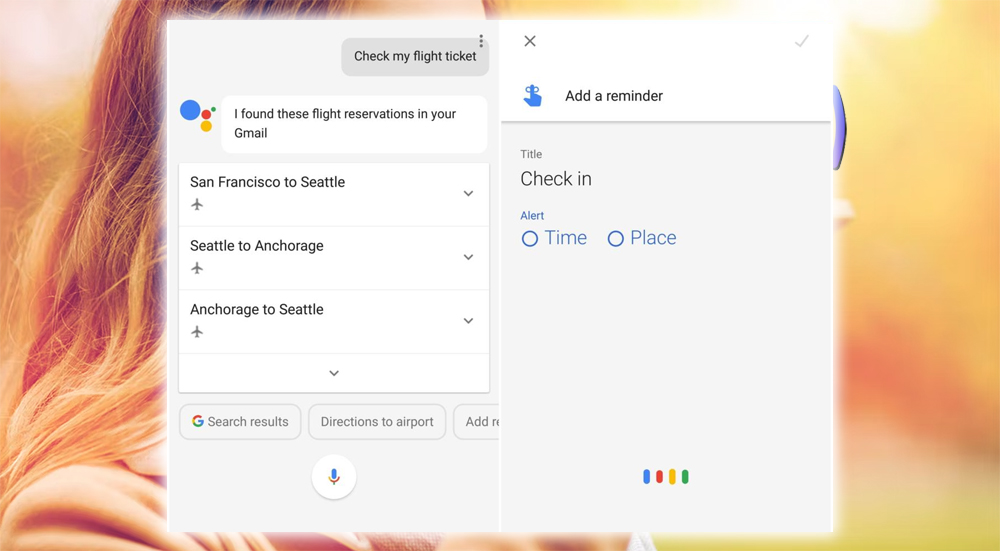
While your Feed does an excellent job organizing your travel details. Sometimes it’s easier to get an answer about a flight immediately. You can ask, check my flight ticket or show me my flights to get a rundown of your upcoming itinerary. This command, and others like showing me my hotel reservations, is also helpful. Pay attention to the suggestions that appear at the bottom of the screen. Often there’s a valuable follow-up command that is the logical next step you’d take. In this example, you can get directions or create a reminder about when to check in for your flight.
Lumos!
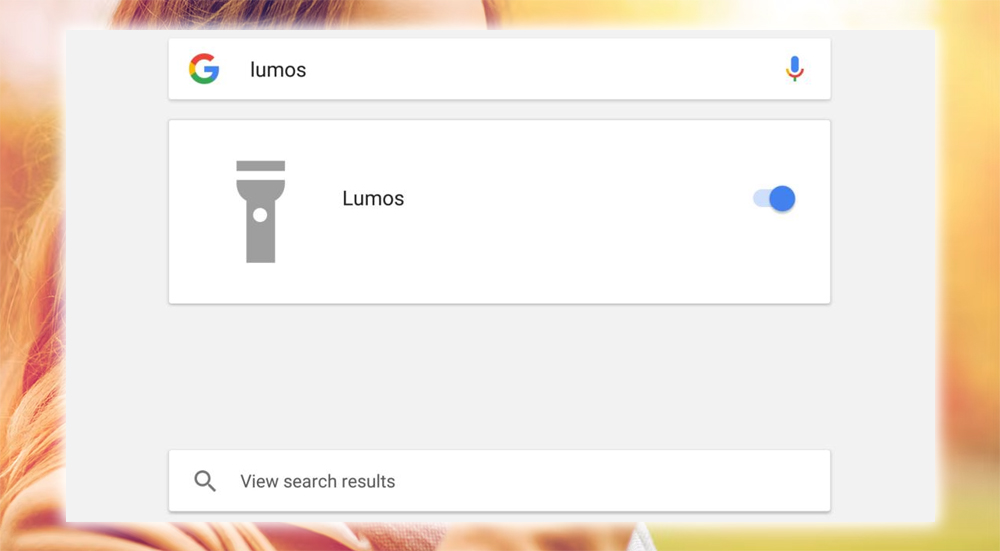
Even if you’re not a Harry Potter lover, this trick is pretty cool. If you say, OK, Lumos! Your phone will launch the flashlight. A large card pops up on the screen that enables you to quickly turn the light off. Alternatively, you can say, Nox! to banish the light. If shouting magic commands is a little too juvenile. You can say, OK, turn on the flashlight to get the same effect.
Find specific photos
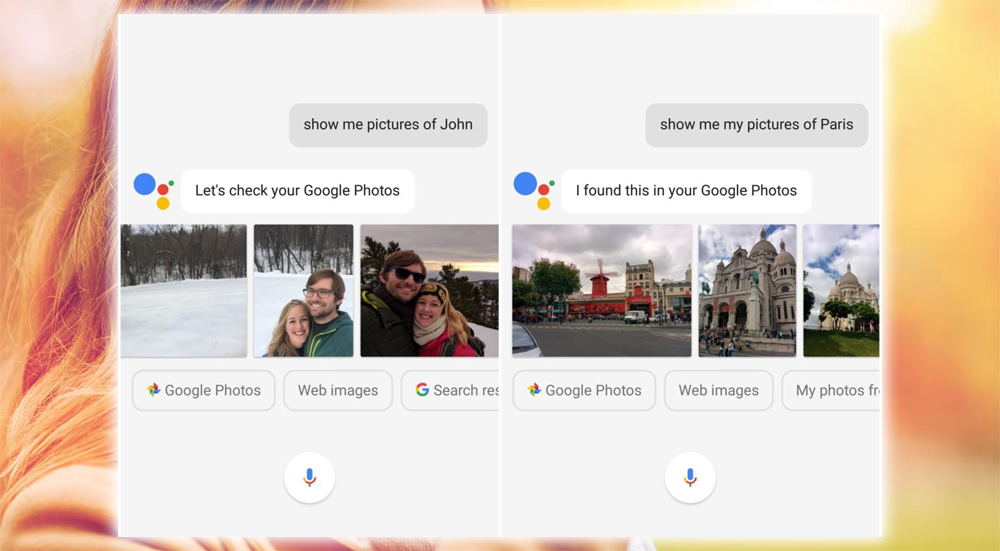
Let’s say you want to show off some vacation pics or the latest shots of family. Instead of diving into your image catalogue, you can tell exactly, what you want to see. The Assistant can understand queries about specific people in your Photos. Like places, specific objects, cities, tourist attractions like the Eiffel Tower, dates, and albums you’ve created. It’s a lot faster to say Show me my photos from Christmas last year. Than it is to browse through all your images. As with other commands, the list of suggestions that follow the results will sometimes be helpful. If you want to see more images.
Find out what’s going on nearby
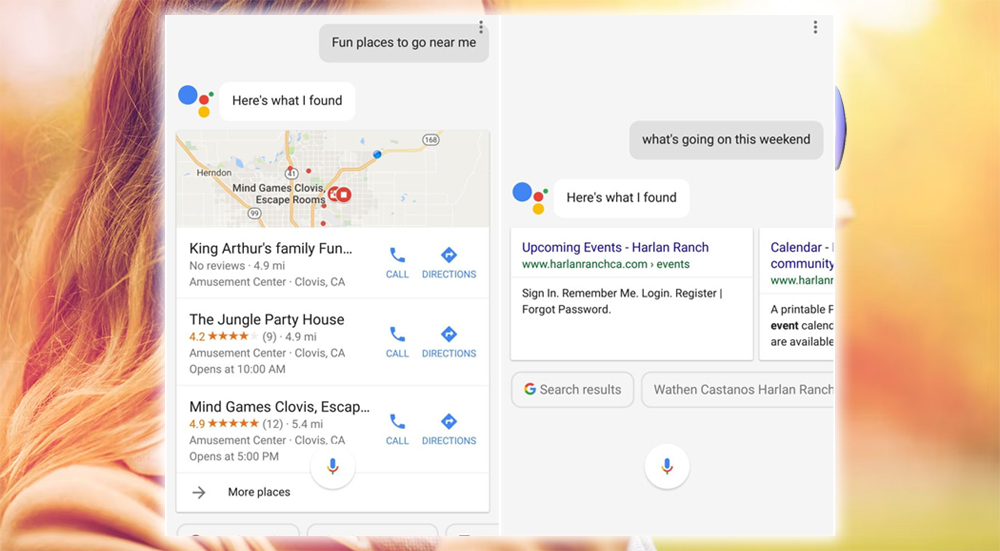
There are those times when you know that you want to get out of the house. But you’re not sure what to do. The assistant may be able to give you some options. Commands like, what’s going on this weekend? Or fun places to go near me might find you some off-the-beaten-path with fun you hadn’t heard of yet. This is also worth trying when you travel. It can give you quick feedback about events in your guest city.
Poems, riddles, and more
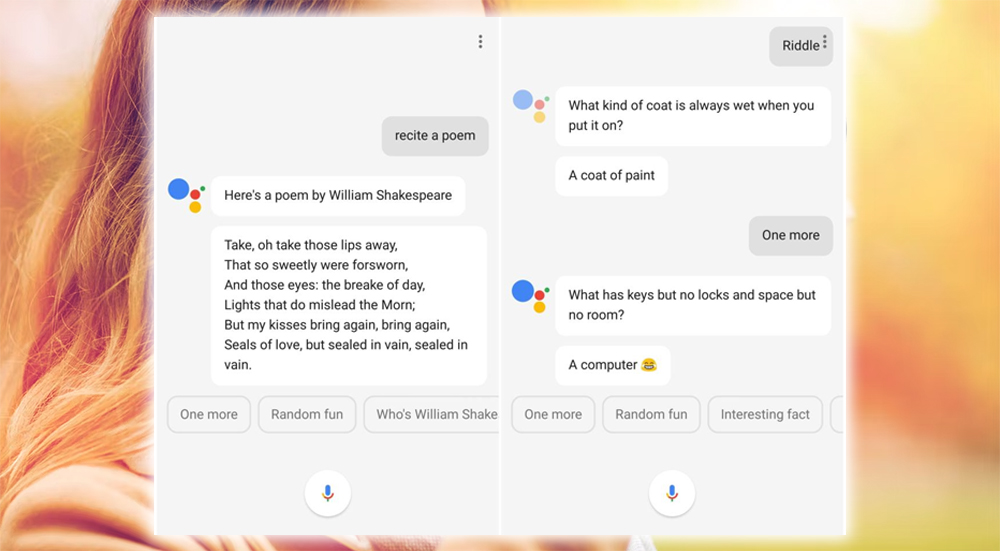
The Assistant isn’t all just work. There are a large number of time-killing performances it can put on. You can ask for a poem, riddle, play a game, get an interesting fact, or even ask for random fun. I hadn’t really given this area much thought, feeling it was primarily one of those, hey, look what we did! Features. But there might be value in exposing people to finer pursuits like poetry, thoughtful quotes, or even a little-known fact. So, instead of getting lost on Twitter, give this a try next time you need a mental break.
Start Streaming
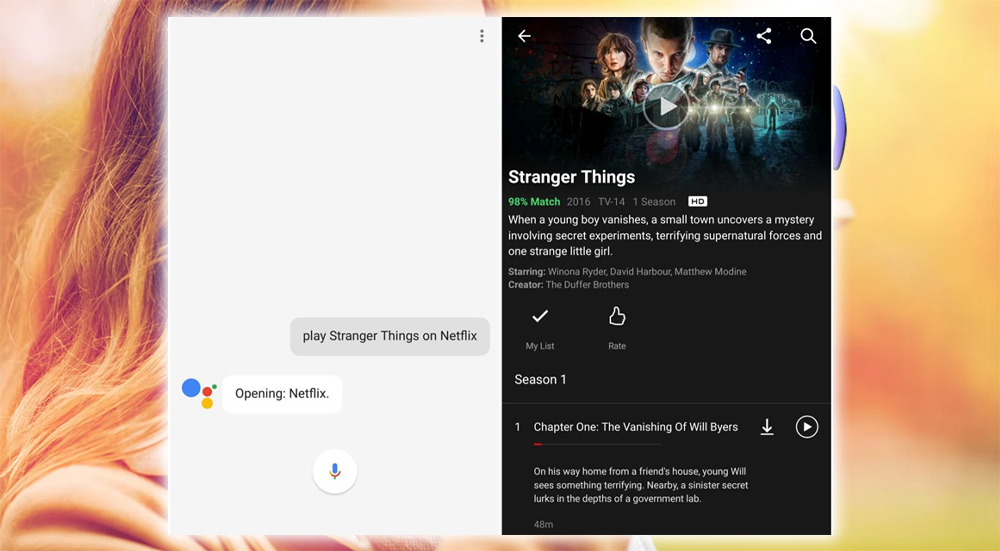
There are times when you know what you want to watch. So when you’re ready to launch a Stranger Things binge session, you can tell it to do that. Similar specificity can be performed with Spotify, and Music playlists, albums, or titles in your Play Movies & TV catalog. Sometimes I’ve found the program will start streaming right away, while other times, it’ll take you to the product screen. But you’ll still need to press play. Such is the inconsistency that happens at times when living in the future. Either way, it’s faster to say OK, play Stranger Things on Netflix. Than to find the app, open it, and find the show.
Show me my emails
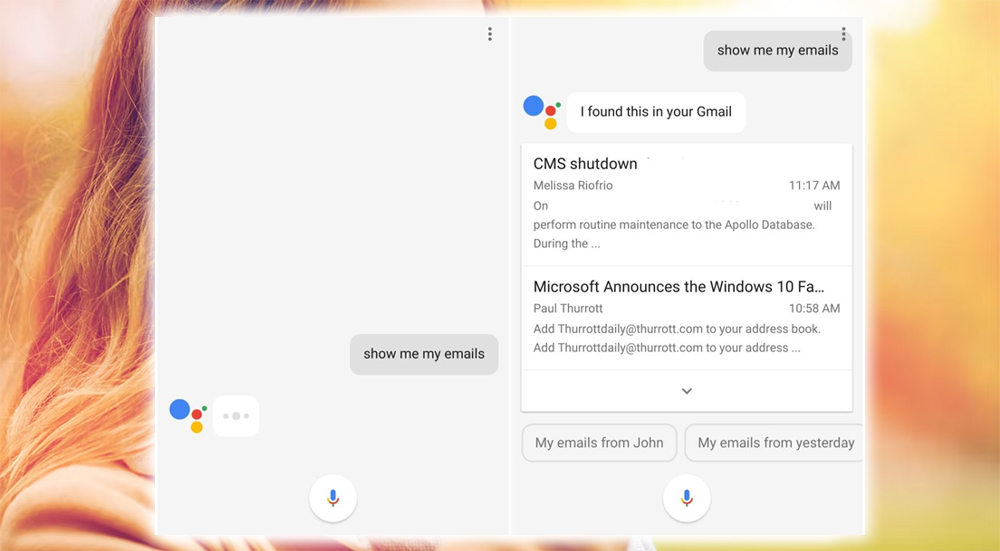
Unfortunately, you can’t escape the daily slog of email. If you want a glimpse of what you’ve been avoiding. You can ask the Assistant to show you your latest emails. It’ll pull up the most recent pair. Touch the arrow to see more, or head to Gmail for the full rundown. This may be a much quicker method of taking a peek at your email without opening Gmail. And then getting lost as you scroll further down, with no end in sight.
Fire off a text message
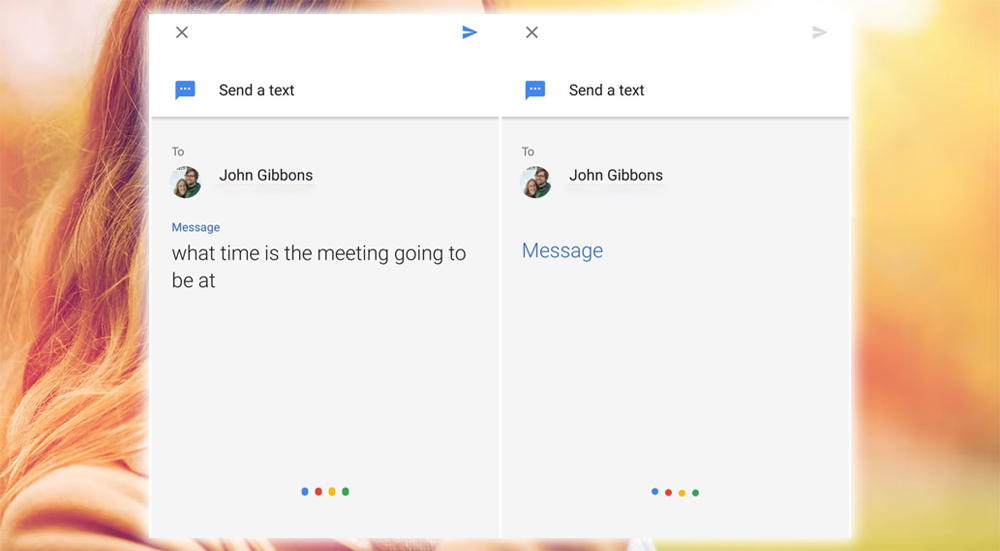
Whether you’re driving or hard at work on the computer. Sending a quick text message is one of those features that is often best accomplished by voice. It also works with other apps, like WhatsApp or Facebook Messenger. You may need to speak like someone from the 1920s. Dictating a telegram to get those question marks and periods to show up. But it’s a faster way to send off some quick thoughts. Once you get over the seeming weirdness of talking to your phone. You’ll find it’s a head-clearing way to send an important message without disrupting your workflow.
Gas, ATMs, and more
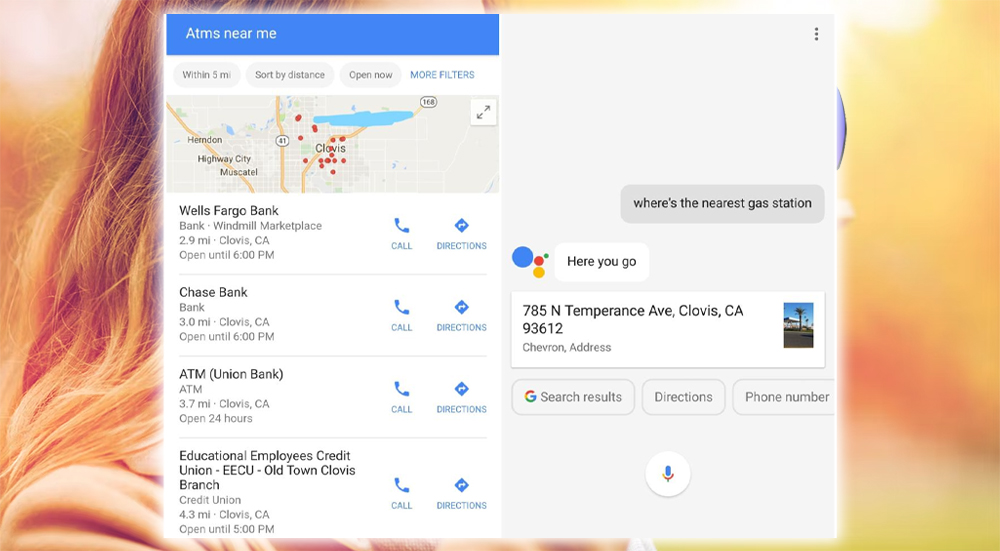
Gas stations, ATMs, coffee shops, and grocery stores are some places that necessitate a quick stop, especially when traveling. While Maps and other apps are great tools for finding what you need, the fastest route may be through asking. The Assistant will gladly oblige, giving you a direct answer, with the address where you can fill up. Such utility is also appreciated in the car. Where you don’t want to risk yourself by staring at your phone.
Some short term memory help
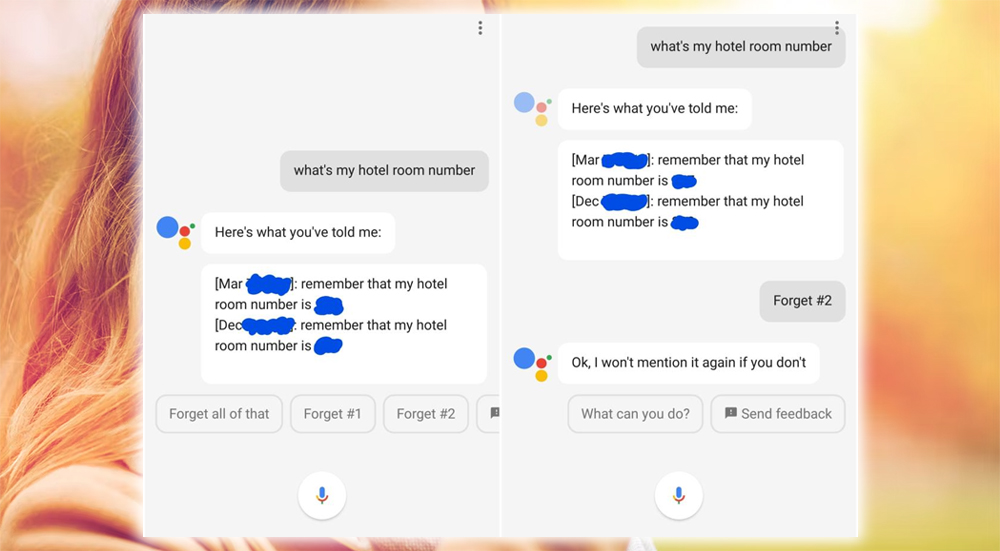
I’m notorious for walking into the hotel on a trip, totally blanking on my room number. Usually, I know the floor. But that doesn’t help if you’re in one of those extensive facilities with 20 stories and 30 rooms on each floor. The Assistant is beneficial in situations like this. Short-term details like your hotel room number, bicycle combination, and the contact name you’re interviewing, don’t judge. Can all be remembered and then recalled from the Assistant omnipresent brain. As you see from the screenshots, you can also delete the information so that you will presumably forget about it.



















