I’ve lived a frenetic life with my Gmail lately. One day I’d embrace Inbox with its quick snooze swipe features that help me reach that elusive state of Inbox Zero.
Other days it was back to Gmail, with its familiar approach ready access to all those meticulously created labels. Yet after I forced myself to stick with ’s slick, new Inbox I found that no longer could I go back.
Since its launch, Inbox has picked up many new features made tweaks to existing ones. Spend some time exploring the following tips you too will grant Inbox prized real estate on your Android device’s home screen.
‘Automagic’ travel organization
I’m not a fan of the phrase “automagically” that companies throw around to show off their machine learning capabilities. But if there’s one situation where it really applies, it’s with the way Inbox hles travel details.
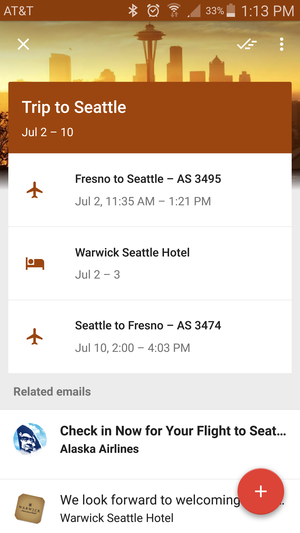
Get a clean, beautiful display of your travel itinerary quick access to the relevant emails.
Inbox recognizes hotel reservations, flight confirmations, other travel-related messages compiles them into an itinerary. You’ll also see Trips as a separate bundle that shows a list of all your past upcoming trips. Combine this with how well Now helps you out when on the go, you’ll find services are all you need for great trip assistance.
Bundle once, always, or never
Inbox is designed for those who get a lot of email. It helps you combat this by bundling messages together by similar topic so you can power through related messages or archive them all at once.
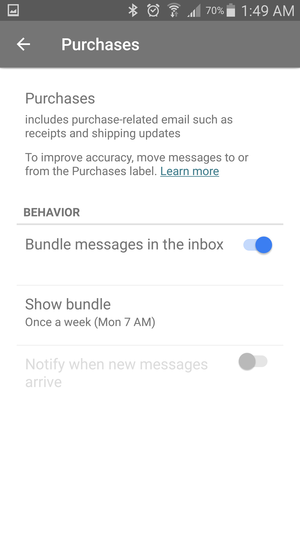
Train Inbox which messages go in your bundles specify how often they are grouped together.
But don’t mistake this to mean you have no flexibility in how such emails get partitioned in your inbox. First, make sure from time to time to move messages to a particular category to nudge Inbox about where messages from a particular sender may belong.
You can tell Inbox to only bundle similar emails once per day, always, or not at all. You’re also granted the ability to keep the messages parceled out individually but then bundled together once per day or week. I’ve found the daily routine to be helpful. This way I can interact with a message one at a time during the workday, but then mass delete or snooze other groups later when it’s time to move on from triaging email.
Done means what you want it to
One of the few knocks against Inbox when it launched was how it de-emphasized deleting messages. The goal is to mark messages as “done”, which archived them. Even though you’re unlikely to run out of space within your account, there’s still that tendency to want to delete things.
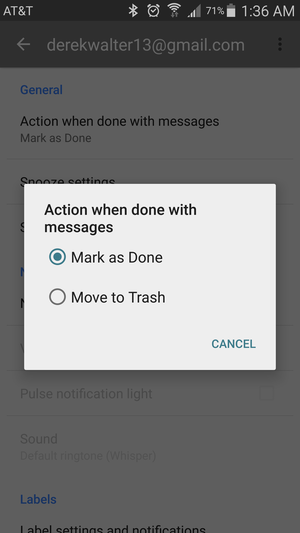
en you’re done with a message it can go to your archive or the trash.
It does help when searching your messages so you don’t come up with 20 of the same result when seeking that frequent flyer account number.
So in settings change the “done” behavior to Move to Trash. This way you don’t have to change how Inbox works. You can still swipe to the left on messages you want to send away. Except now this will dispatch them for good.
Inbox does smart reminders
rt of the idea behind Inbox is that it can also function as a your to-do list. That’s why reminders get a prominent place.
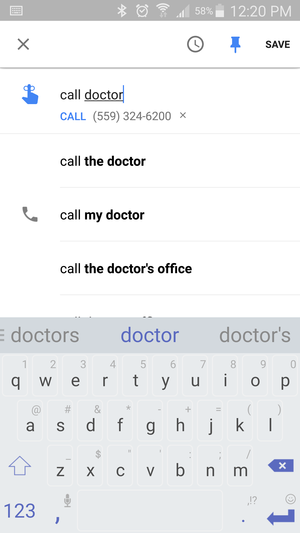
Inbox will recognize numbers from your contacts turn the reminder into an “action-able” item.
But it does it the way—by trying to predict what you’ll need by analyzing your data. In the above screenshot, Inbox surmised the doctor was from a contact with a “Dr.” in the name. This way when it created the reminder it has me ready to make the call.
Inbox has a lot of momentum behind it. The app is clearly ’s email darling. It may not replace Gmail in the near term, but it’s certainly getting a lot of new features at a much faster pace than Gmail. So look for new tricks tools to pop up occasionally so you can spend as little time as possible with your email while on your Android device.



















